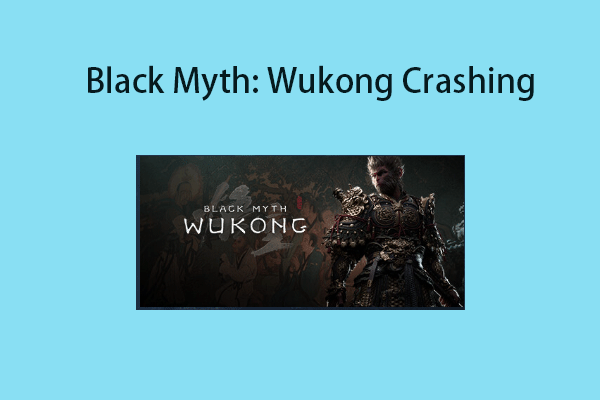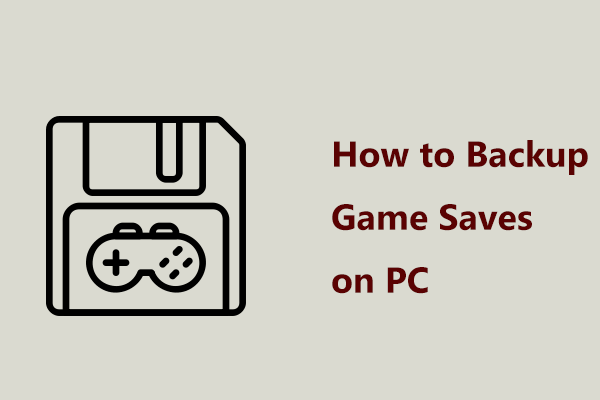Black Myth: Wukong 10007 save failed error is a hot topic for some game players. In case you also suffer from this error code while playing this action role-playing game, how can you get rid of it? MiniTool collects some common workarounds to help you out in this tutorial.
10007 Save Failed in Black Myth: Wukong
In terms of a game, players are not immune from some issues. For some reason, a crash, freeze, stutter, black screen, etc. will occur, interrupting your game experience. The popular action role-playing game, Black Myth: Wukong, is no exception.
Since its release on August 20, 2024, it has created much of a stir and many players get it via Steam, Epic Games, PlayStation 5, and more due to its wonderful story about an anthropomorphic monkey, its fluid combat system, rich gameplay mechanics, excellent visuals and more. However, its 10007 save failed error could greatly break your gaming experience.
To be specific, you get an error message on the screen during the game, saying “[10007] Save failed. Your progress will not be saved. Please check your disk space and permissions”. According to users, this 10007 error code randomly appears, which is fairly annoying, especially mid-fight. Some report the game does save the progress despite the error message appearing.
So how can you fix this error? Let’s take a deep dive into the workarounds.
Option 1: Add an Exception in Bitdefender
Based on some users, the 10007 saved failed error in Black Myth: Wukong may arise from the antivirus tool, Bitdefender. After adding the game’s folder as an exception to it, everything will be fine. Thus, also try this way if you use this antivirus software on your PC.
Take these steps:
Step 1: Open your Bitdefender app and go to the Protection tab on the left side.
Step 2: In the Antivirus section, hit Open.
Step 3: Move to Settings and click Manage Exceptions > + Add an Exception.
Step 4: Hit the Browse icon, go to the installed folder of Black Myth: Wukong like C:\Program Files (x86)\Steam\steamapps\common\BlackMythWukong (by default), and choose the b1.exe file to add to the text box.
Step 5: Ensure all the options are selected, including On-access scan, On-demand scan, and Embedded scripts after enabling the toggle of Antivirus.
Step 6: Hit the Save button.
Then, you can enjoy the game without facing the 10007 error code.
Option 2: Allow Black Myth: Wukong Through Firewall
Some of you don’t use Bitdefender, but you can try to fix Black Myth: Wukong 10007 save failed by allowing the game through the Firewall in Windows 11/10.
Step 1: Open Windows Security via the search box.
Step 2: Hit Firewall & network protection > Allow an app through firewall.
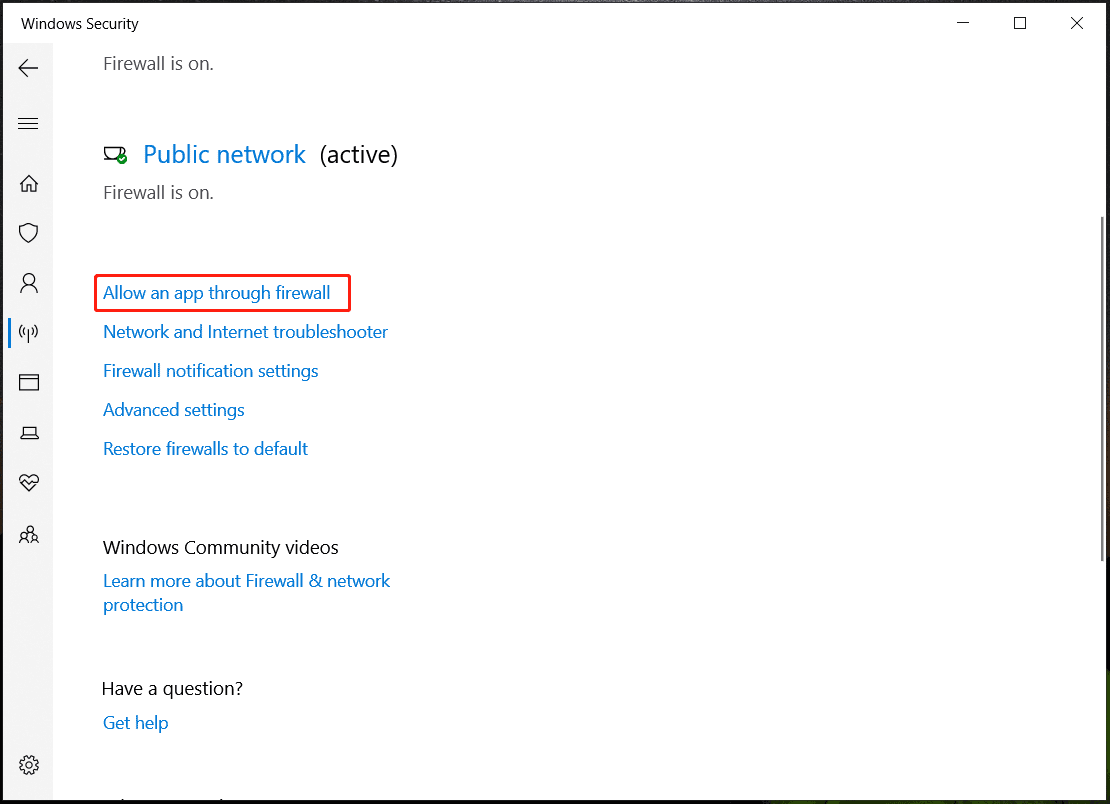
Step 3: Click Change settings > Allow another app and hit Browse to add the b1.exe file of Black Myth: Wukong.
Step 4: Also browse to C:\Program Files (x86)\Steam\steamapps\common\BlackMythWukong\b1\Binaries\Win64, choose b1-Win64-Shipping, and add it to the list of allowed apps and features.
Step 5: Make sure Private and Public for these two added items are ticked.
Option 3: Verify Integrity of Game Files
This is a silver bullet when confronted with game issues such as the Black Myth: Wukong 10007 save failed error.
Take these steps to verify the integrity of game files on Steam:
Step 1: On Steam, go to its Library.
Step 2: Right-click on Black Myth: Wukong and choose Properties.
Step 3: Under the Installed Files tab, hit Verify integrity of game files.
Check if your issue is addressed. If not, continue the troubleshooting.
Option 4: Check for Storage Space
Speaking of Black Myth: Wukong minimum system requirements, at least 130GB of storage space is required to run properly on a PC. While you don’t have enough space available on your hard drive, the 10007 save failed error will be likely to appear.
In File Explorer, check the free space of the drive where this game is installed. If it is insufficient, free up some space using MiniTool System Booster, PC tune-up software, that supports removing junk files, defragmenting a hard drive, uninstalling apps, etc. In addition, you can find some other ways in this guide – How to Free up Disk Space Windows 10/11 for Better Performance.
MiniTool System Booster TrialClick to Download100%Clean & Safe
Once you verify the disk has enough space, you should manually save the progress through the checkpoint.
Step 1: Go to Shrine > Offer Incense.
Step 2: Choose the Reset option.
Then, you see a golden thread icon to show you have saved your progress.
Option 5: Reinstall the Game
Uninstalling and reinstalling Black Myth: Wukong may address the 10007 save failed error. Go to Library in Steam, right-click this game, and hit Manage > Uninstall. If prompted, choose to keep your saved data. Then, re-download and install it.
Addition Tip: Back up Save Files Regularly
The 10007 error code is a common issue with progress loss, which drives you to find a way to avoid losing progress – regularly back up your game save files, regardless of which game you play.
For this purpose, we strongly recommend MiniTool ShadowMaker which allows backing up files/folders/disks/partitions/Windows and creating automatic backups/incremental backups and differential backups. Download and install this backup software for a trial.
MiniTool ShadowMaker TrialClick to Download100%Clean & Safe
Step 1: Launch MiniTool ShadowMaker.
Step 2: Move to Backup > SOURCE > Folders and Files, find the Black Myth: Wukong save file location, choose the game saves, and click OK.
Step 3: Go to DESTINATION to choose a path to save the image file.
Step 4: To begin scheduled backups, click Options > Schedule Settings, enable this feature, and configure a time point. Then, start a full backup by clicking Back Up Now. At the scheduled time, the backup tool will automatically back up your save files.