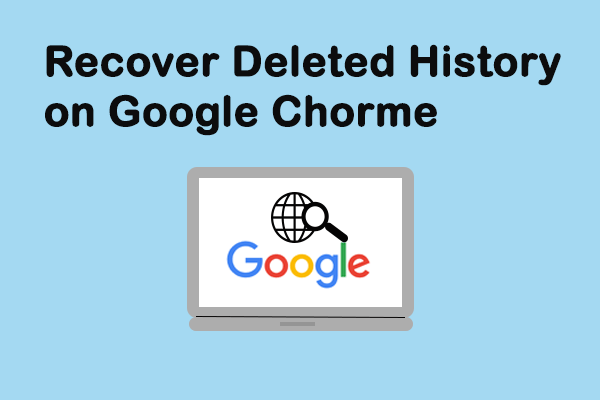As the name suggests, the 404 not found error means that the content you’re looking for can’t be found on the server. What does this mean exactly? How could it happen? Do you want to fix it? Please read this article carefully since these questions will be answered clearly. By the way, you should ask MiniTool for help if data recovery/disk management is needed.
Error: 404 Not Found Appears in Web Browser
Two most common ways to access a webpage are: clicking on a link and typing the accurate URL into the address bar of browser manually (you can also copy the URL and then paste it into the address bar).
However, you may say 404 not found, instead of accessing the site you want. If you come across the error 404 in Google Chrome, you’ll receive this error message: The requested URL * was not found on this server. That’s all we know. Obviously, it indicates the requested page is not available, at least for now. It’s a common access denied error code.

404 Page Not Found in Trump’s Website
Lately, Trump’s website (donaldjtrump.com) gets an error page saying that president Hillary Clinton “doesn’t exist”. It seems to be designed to make fun of Hillary Clinton’s failed run for the White House.
Well, the fact is, 404 page not found will occur whenever you type in a non-existent subpage into the address bar; it has nothing to do with Hillary’s defeat. The 404 error is actually a HTTP status code sent by the webserver of an online presence to the web browser requesting an unavailable page.
New Edge Collections For The Chromium-powered Edge Browser!
Reasons for Causing HTTP 404 Error
There are many possible causes for HTTP 404 not found:
- The URL has been linked incorrectly.
- The URL that users have typed is not correct.
- The URL has been written incorrectly during creation or the redesign process.
- The certain website content has been deleted or moved to another URL.
- The corresponding URL has been deleted or removed (no other internal links are adjusted).
- The domain name contained in the URL does not exist anymore.
- The domain name requested in the URL fails to be converted to an IP through the DNS.
- The server that is responsible for the website is not working.
- The connection to server has been broken somehow.
The error may be displayed as: 404 Error, Error 404, HTTP 404, 404 Not Found, Error 404 Not Found, HTTP 404 Not Found, 404 Page Not Found, 404 File or Directory Not Found, The requested URL was not found on this server, etc.
How to Fix the Error 404 Not Found
It’s a terrible experience when users are not able to access the content they are looking for. So it’s urgent to find solutions for them.
There are generally 5 ways to fix 404 not found.
Way 1: Reload the Page
Sometimes, the error 404 could occur simply because the page has not been loaded properly. At this time, you can try to reload it by the following actions:
- Click on the Refresh button in the menu bar of browser.
- Press the F5 button in the keyboard.
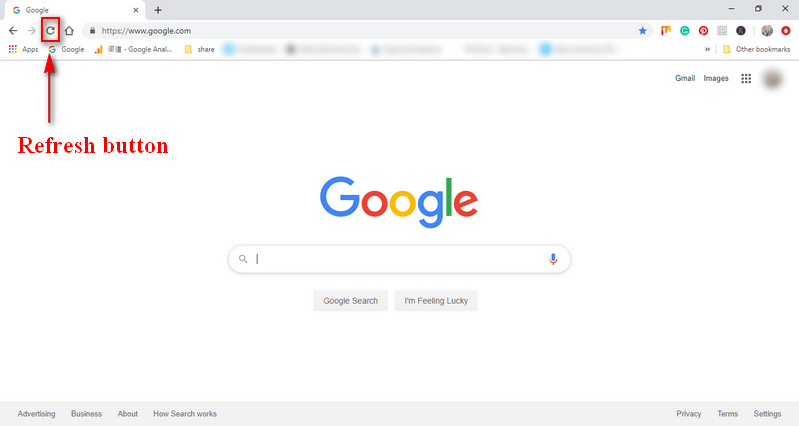
Way 2: Check the URL
You may not type the URL into the address bar correctly. Besides, the URL could be mistyped by other people when they created a URL link. At this time, please check the URL carefully:
- Check whether there is spelling mistake or not.
- Check whether the needed slash is missing or misplaced.
- Pay attention to the letters, numbers, symbols, and incomprehensible abbreviations in the URL.
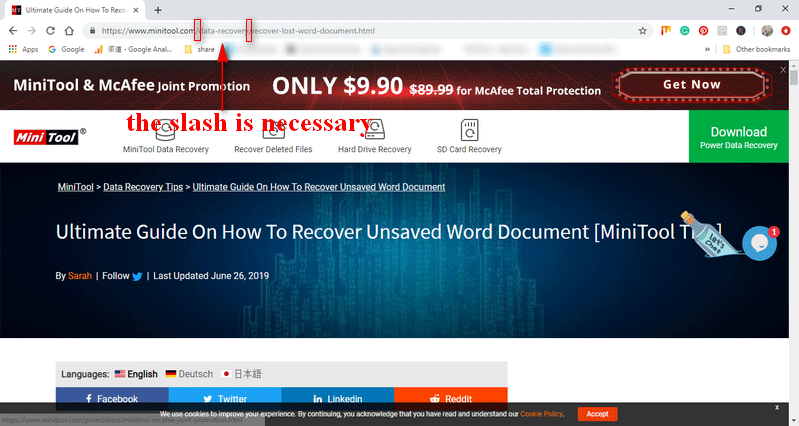
Way 3: Delete Cache & Cookies
Some users even pointed out that they only see the 404 error on a certain device (that can access the website successfully from other devices). At this time, the error may be caused by the browser, so you’ll need to delete both the cache and cookies and then try to access the URL again.
The steps to clear cache & cookies vary from browser to browser, so I won’t talk about this here.
However, if you have deleted the Google Chrome history by mistake, you should read this page that tells you how to find it back:
Way 4: Go Back through the Directory Levels
If the URL that show 404 error contains multiple directory levels, you can move up one directory level at a time in the URL until you find something. If the URL is correct, then, the page should be visible after you deleted the last directory each time. When you can’t see a page after deleting certain directory, you’ll find where the problem is.
For instance: example.com/Directory1/Directory2/Directory3.
You should delete Directory3, Directory2, and Directory1 in order until the 404 error occurs.
Also, you can fix the 404 error by following ways:
- Make use of the search function of the website.
- Look for the page from a popular search engine.
- Contact the website directly to get help.