Fix the 7-Zip Data Error While Extracting
7-Zip data error often appears when users want to extract an archive or open a compressed file with the help of 7-Zip. The error often means the data has been corrupted or damaged. Of course, some other reasons can lead to a 7-Zip data error, such as file corruption, virus or malware infection, interrupted download or transfer, hardware or software issues, etc.
How to fix the 7-Zip data error? The following methods may be helpful.
Fix 1: Check Your Password
Some users may be asked to use a password when extracting the archive. If you enter the wrong one, you will receive a 7-Zip data error. So, double-check for the correct password, especially avoiding those possible typos or case sensitivity issues.
Fix 2: Restart 7-Zip
When you receive a 7-Zip data error in Windows, you can restart the 7-Zip utility in the first place. You should make sure you have completely ended its process in Task Manager and you can choose to restart your PC. After the reboot, check if the 7-Zip data error persists.
Fix 3: Scan for Virus or Malware
In case of virus infection, you can run antivirus to clear off all the potential dangers.
Step 1: Open Settings by pressing Win + I and click Update & Security.
Step 2: In the Windows Security tab, choose Virus & threat protection > Scan options > Microsoft Defender Offline scan > Scan now.
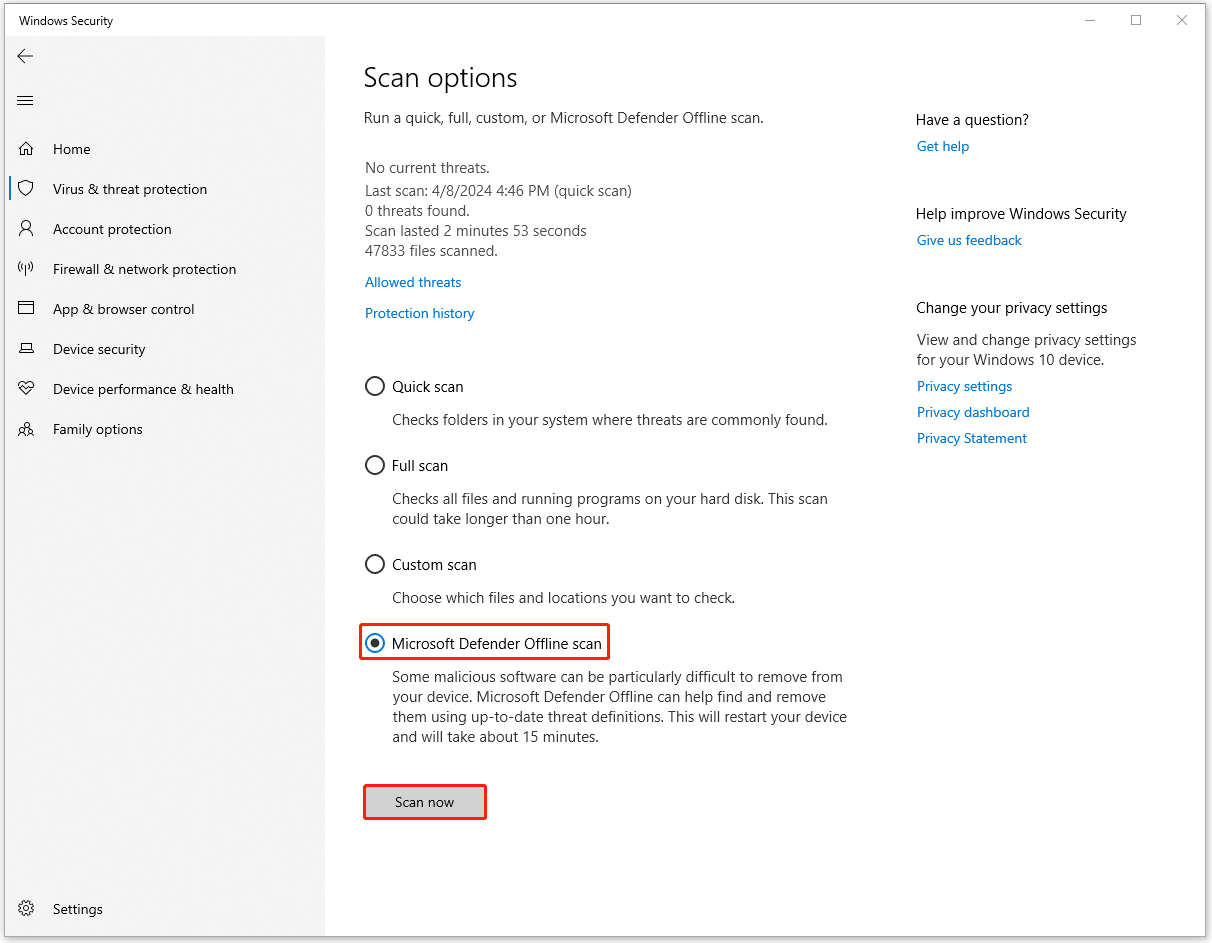
Fix 4: Re-Download the Archive
When the archive is not fully downloaded, the 7-Zip data error will occur to stop the next move. In this way, you can re-download the file from a reliable source. Remember to delete the previous failed download first.
Fix 5: Repair the Archive
Since the archive may get corrupted for some reason, you can use some free ZIP repair tools to recover a damaged archive. Here we recommend this piece of free data recovery software to retrieve these ZIP files – MiniTool Power Data Recovery. This software is available for file types of all kinds and copes with multiple data loss situations, such as OS crashes, accidental deletion, hard drive damage, etc.
MiniTool Power Data Recovery TrialClick to Download100%Clean & Safe
For detailed steps to recover the file, you can refer to these posts:
- Full Guide to Do ZIP File Recovery with MiniTool Software
- 4 Ways to Repair Corrupted/Damaged RAR/ZIP Files for Free
Fix 6: Re-install 7-Zip
If the installation has been corrupted, some unexpected errors will occur. To reinstall the utility, please do as follows.
Step 1: Open Apps in Settings and locate 7-Zip in Apps & features.
Step 2: Click on 7-Zip and choose Uninstall > Uninstall.
When you have uninstalled the program, go to re-download and install 7-Zip from the official website.
If those methods can’t resolve your issue, you can try other 7-Zip alternatives: 7-Zip vs WinRAR vs WinZip: Comparisons and Differences.
Back up Data Regularly
The major culprit of 7-Zip data error is data missing or corruption. When you have successfully fixed this issue, the first thing you should do is to back up data that matters to avoid the dilemma again.
MiniTool ShadowMaker Free can meet various backup demands and serve you with advanced and secure features. It offers a one-click system backup solution and a quick system restore. In addition, you can back up files, folders, partitions, and disks. Alternatively, you can directly clone disks for upgrade. File sync is also allowed.
For your data security, try this software for a 30-day free trial.
MiniTool ShadowMaker TrialClick to Download100%Clean & Safe
Bottom Line:
If you run into the 7-Zip data error, the methods in this article can help you resolve this problem. Hope this article has fixed your issue.