When you attempt to connect to Xbox Live, you may randomly run into the error code 8015190E with an error message that says: Your console can’t connect to Xbox Live. This error can be caused by multiple reasons. To help you get rid of this error, some feasible methods are listed below. You can follow them to work out your problem.
Method 1: Check the Status of Xbox Live Servers
Outages with the Xbox Live servers are the main reason for the Xbox error code 8015190E. So, when you encounter this error, the first thing you should do is check the Xbox Live status. If any problems are existing, you have to wait until the developers repair them. If everything is running well but the error persists, you should try other solutions.
Method 2: Check Your Internet Connection
A poor or unstable network may lead to the Xbox Live error code 8015190E as well. Therefore, it’s also recommended that you check your Internet connection after this error happened. To make sure your Internet connection is good, you can try restarting your router and modem.
Method 3: Perform a Power Cycle
Power Cycling your Xbox console may also help you solve the Xbox error 8015190E. To do this, follow the steps below.
Step 1: Press and hold the Xbox button on your console for about 10 seconds to turn off your console completely.
Step 2: Unplug all cables from your console and wait for at least one minute. Then connect these cables back.
Step 3: After that, press the Xbox button to turn on your console.
Method 4: Use Offline Mode
If you experience the error 8015190E on Xbox One, you can try to fix it by booting your console into offline mode too.
Step 1: Press the Xbox button on your controller to open the guide.
Step 2: Go to Settings > General > Network settings. Then select Go offline.
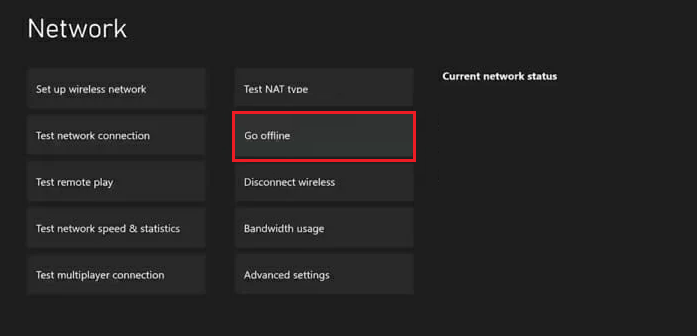
Method 5: Clear the System Cache
It’s also possible for you to solve the Xbox Live error code 8015190E by clearing the system cache of your console. Here’s a step-by-step guide for this operation.
Step 1: Open the guide of your console. Then go to Settings > System Settings > Storage.
Step 2: After that, select Clear System Cache. If prompted, hit Yes.
Step 3: Once done, restart your console to see if the error is resolved.
Method 6: Enable UPnP on Xbox
In some cases, you are able to fix the Xbox error 8015190E in this way. The following are the detailed steps you should follow.
Step 1: Open the guide and go to Settings > General > Network settings > Setup Wireless Network.
Step 2: Under the Troubleshooting section, select Test NAT type. Then it will automatically configure your console to run on an Open NAT, enabling UPnP.
Method 7: Update Your Console
The outdated Xbox console may randomly result in the Xbox error code 8015190E. On this occasion, you should update the system software to the latest version to see if the error will be resolved. If your console is connected to a great network, you can simply update the system software by going to Profile & system> Settings > System > Updates.
If there is no Internet available for your Xbox console, you should perform an offline update with a USB drive. To perform this operation, you need to format the USB drive to NTFS first so that your console can recognize it.
Here, we highly recommend you use MiniTool Partition Wizard as a USB formatter. It’s a professional partition manager with a wide range of features including formatting USB drives. Just click the following button to get this program on your PC and then format the specific USB drive to NTFS.
MiniTool Partition Wizard FreeClick to Download100%Clean & Safe
Once the USB drive is formatted as NTFS, you can now follow the suitable guides below to complete the system update:
- How to Update Xbox 360 and Xbox Series X/S [Online & Offline]
- How to Perform an Xbox One Offline Update?
Method 8: Reset Your Console
Another way you can try to solve the Xbox error 8015190E is to reset your console. To execute this operation, you can follow this tutorial: 3 Different Ways to Reset Xbox One to Fix Its Issues
All the above methods are available. When faced with the Xbox Live error code 8015190E, you can try them one by one until you fix this error. If you have any other great solutions to this error, you can share them with us in the comment part below.