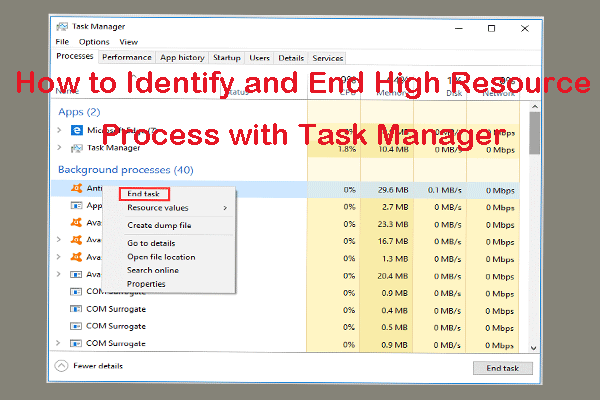Once you find any suspicious signs of malicious software or accidentally downloaded malware on your machine, immediately take the following measures to secure your data.
Step 1. Disconnect Your Network
To counter accidentally download malware, immediately disconnect your internet when you realize you’ve accidentally downloaded malware. This move can prevent the malware from spreading further, communicating with remote servers, stealing personal data, or allowing threat actors to spy on you.
For Ethernet, unplug the cable;
For Wi-Fi, click the Wi-Fi icon in the bottom-right corner to disconnect.
Note that stay offline until you’ve properly assessed and removed the malware.
Step 2. Boot into Safe Mode
To stop accidental malware execution, the second action should be to boot your computer into Safe Mode. In this mode, your system only uses minimal resources and runs the necessary drivers. It prevents malware from spreading and reduces the chance that the infection will interfere with antivirus scans or any corrective actions, making it easier to remove the malware. To do so.
Step 1. Head to Settings > Update & Security > Recovery, and click Restart Now under Advanced Startup to enter Windows RE.
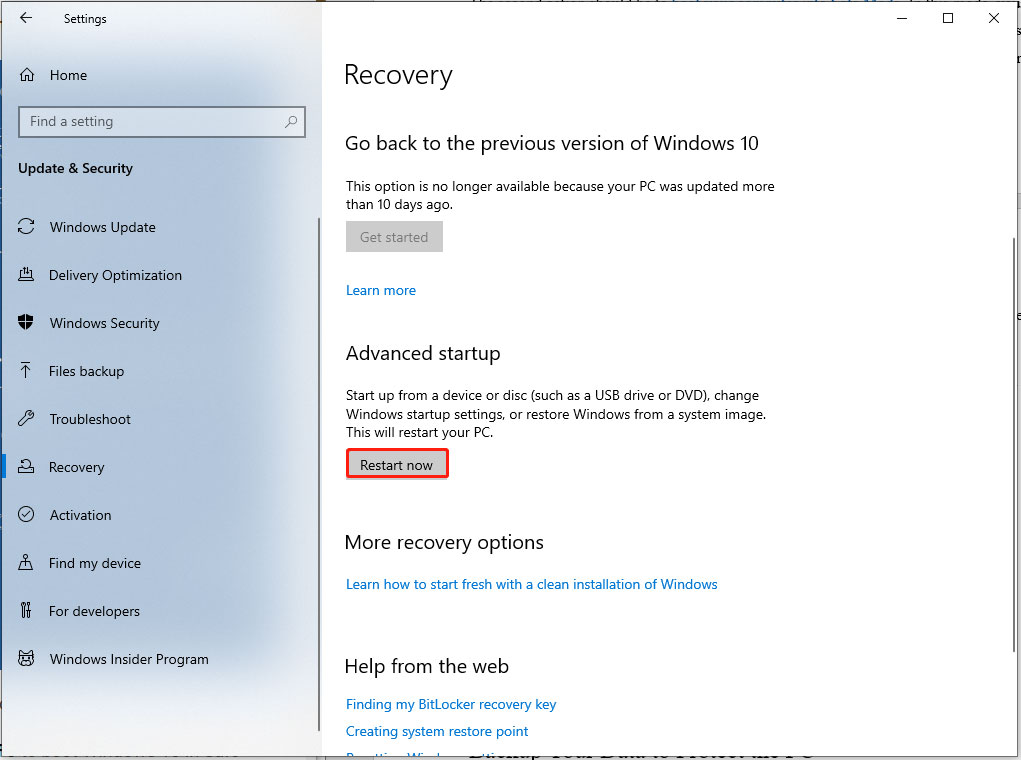
Step 2. Then, look for Troubleshoot > Advanced Options > Startup Settings > Restart. Upon restart, press 4 or F4 on the keyboard to start Windows PC in Safe Mode.
Step 3. Perform a Full Scan with Windows Defender
How to fix accidentally downloaded malware? Now, all is set and prepared for action. It’s time to perform a full system scan with Microsoft Defender to detect any threats, cooperating with a reputable third-party antivirus to check and remove any problematic files or software.
Step 4. Check for Suspicious Programs
Given that some advanced malware can disguise itself as a normal program running in the background, it highly suggests you manually check your system for suspicious or unauthorized programs.
To do so, go to Settings > Apps, and carefully check the list of installed apps. If you see any unfamiliar or suspicious programs, just uninstall them.
Also see: The Different Types of Malware and Useful Tips to Avoid Them
Step 5. See Unusual Resource Usage
Some malwares can run quietly in the background, consuming CPU and disk resources to slow down your system. It’s very possible because you accidentally download malware.
To look for any unusual resource usage, right-click on Start and select Task Manager. Under the Processes tab, seek and right-click any processes using high resources, and choose Open file location to delete the source file. This can stop the resource consumption.
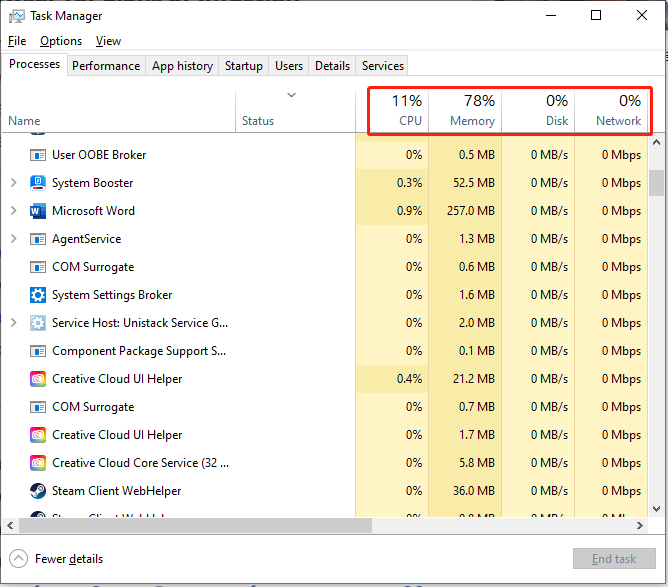
Step 6. Monitor Startup Apps
Malware can hide in startup programs, launching automatically whenever you boot your computer. To inspect a malicious process.
Step 1. Right-click on the Win icon and choose Task Manager.
Step 2. Head to the Startup tab and right-click on those problematic apps to Disable them. Or select Open file location to remove the source file of the apps.
Step 7. Inspect Your Browsers for Signs of infection
The Internet is the primary source of malware infections, and we primarily access it through a web browser. This way, it’s necessary to ensure that malware hasn’t hijacked your browser to monitor your online activity, inject ads, or redirect your searches. To verify this, look for signs indicating your browser has been compromised.
What should you check?
- Check and remove unfamiliar or suspicious extensions
- Change the default search engine
- Clear cookies and cached data
If you encounter unusual pop-up ads while browsing, then just try deleting the browser app and reinstall it.
Backup Your Data to Protect the PC
The best way to protect your data is to create backups for them. Speaking of data backup, MiniTool ShadowMaker provides you with a data protection and disaster recovery solution. No matter file & folder backup, disk & partition backup, or even the Windows system backup, it can all support. So, we recommend you download and try MiniTool ShadowMaker to keep your data safe.
MiniTool ShadowMaker TrialClick to Download100%Clean & Safe
Conclusion
To sum up, you can take the mentioned steps to curb the spread of infection at once when you suspect you accidentally download malware. After that, note that continue monitoring your computer for a few days. Remember to back up important data in a regular way.