The Action Center is a comprehensive feature provided by Windows 10 where all your notifications are listed here. However, you may come across the error of Windows 10 Action Center missing. This post from MiniTool will show you how to fix it.
Windows 10 Action Center is a great feature since it provides convenience for users and all notifications are list here. It is located on the bottom right of your PC, on the Taskbar notifications area.
Recently, some people complained that they come across the errors of Windows 10 Action Center missing or Action Center won’t open and these make things difficult. If Windows 10 Action Center is missing from your computer, you may miss some important notifications. Hence, they asked for help online.
If you also have the same problem, do not worry. This post will show you how to fix it.
How to Fix Windows 10 Action Center Missing
In this part, we will show you how to solve the error of Windows 10 Action Center icon missing.
Way 1. Turn System Icons on or Off
If the Action Center is turned off by yourself, you may encounter this error. In this case, you just need to turn on it.
Now, here is the tutorial.
- Press Windows key and I key together to open Settings.
- Then click Personalization.
- In the pop-up window, click Taskbar from the left panel to continue.
- Then click Turn system icons on or off.
- Next, scroll down to find Action Center and switch it to on.
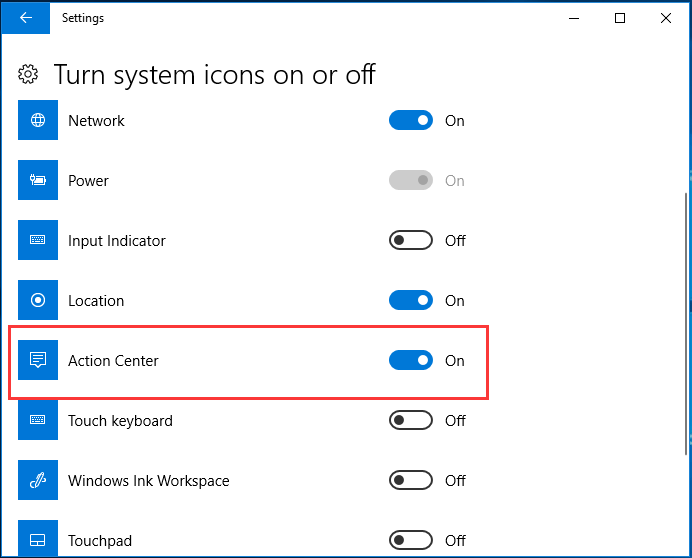
After that, reboot your computer and check whether Action Center is back.
Way 2. Change the Registry Settings
In order to fix the issue of Windows 10 Action Center not showing, you can try changing the registry settings.
Now, here is the tutorial.
- Press Windows key and R key together to open Run dialog.
- Type regedit in the box and click OK to continue.
- In the Registry Editor window, navigate to the path: HKEY_LOCAL_MACHINE\SOFTWARE\Policies\Microsoft\Windows
- Right-click the right panel and choose New > DWORD(32-bit) Value to create a new key.
- Name the new key as DisableNotificationCenter.
- Double-click it and change its value data to 1.
- Then click OK to save the changes.
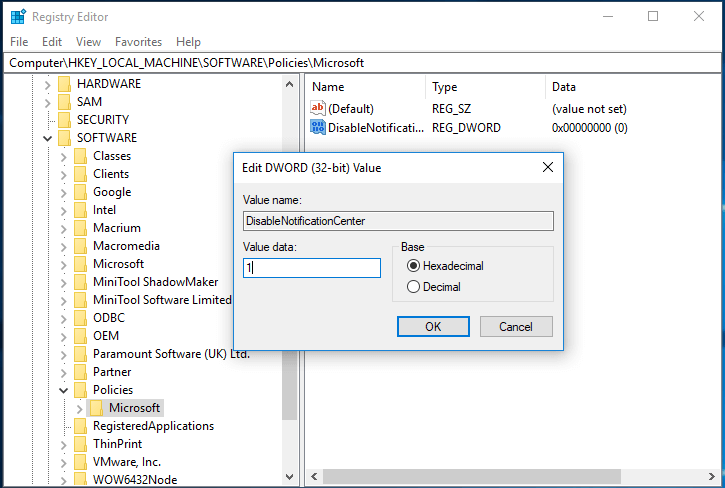
After that, reboot your computer and check whether the error of Windows 10 Action Center missing is fixed.
Way 3. Re-register Action Center
To fix the issue of the Windows 10 Action Center missing, you can choose to re-register Action Center.
Now, here is the tutorial.
- Open Windows PowerShell as administrator.
- In the PowerShell window, type the command Get-AppxPackage | % { Add-AppxPackage -DisableDevelopmentMode -Register “$($_.InstallLocation)\AppxManifest.xml” -verbose } and hit Enter to continue.
- Then it will start to register a lot of functions including Action Center.
Once all steps are finished, reboot your computer and check whether the issue of Windows 10 Action Center icon missing is fixed.
Way 4. Enable from Group Policy
You can also choose to enable Action Center from Group Policy.
Now, here is the tutorial.
- Press Windows key and R key together to open Run dialog.
- Type gpedit.msc in the box and click OK to continue.
- In the Group Policy window, go to User Configuration> Administrative Template > Start Menu and Taskbar.
- Locate Remove Notification and Action Center, and double-click to open it.
- Then check Disabled.
- At last, click Apply and OK to save the changes.
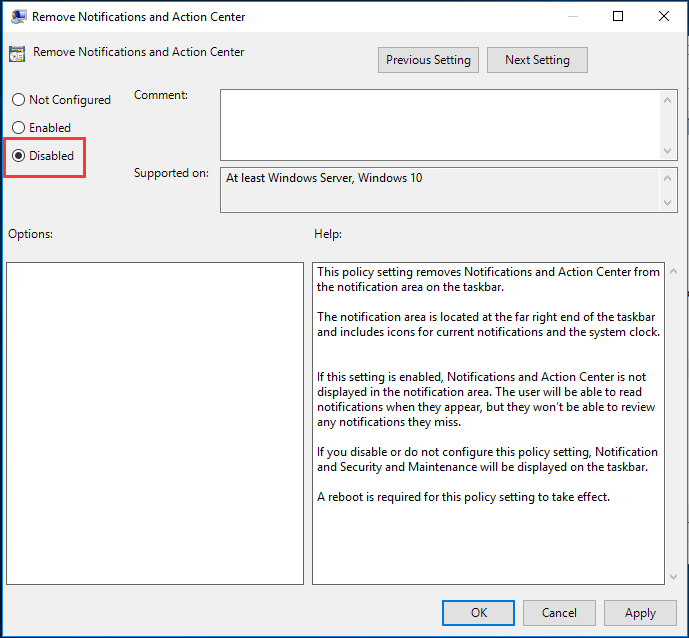
After all steps are finished, reboot your computer and check whether the issue of Windows 10 Action Center missing is fixed.
To sum up, this post has shown 4 ways to fix the issue of Windows 10 Action Center not showing. If you come across the same error, try these solutions. If you have any different ideas to fix it, you can share them in the comment zone.