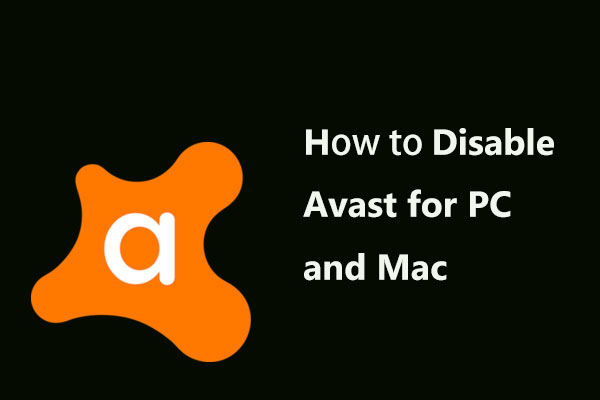If you encounter the Windows 10 Activation Error 0xc004f034 when you try to activate your Windows version, you should read this post to get some useful methods to fix this issue. If you want to get more details of the methods, browse from the MiniTool website.
If you try to activate your Windows version, you may see the Activation error 0xc004f034. This issue seems to be exclusive on Windows 10. Now you can follow the methods below to fix this issue on Windows.
Method 1: Retry the Procedure
The activation process is not that reliable, so you should retry the activation a few times before trying the repair strategy. Here’s a quick guide.
Step 1: Press the Windows key + R key to open the Run dialog box. Next, type ms-settings:activation and click OK.
Step 2: Click the Activate button from the right-hand pane. Click the error message for 5 or more times.
The procedure will be successful and your Windows 10 copy will be activated. If you’re still getting the Activation error 0xc004f034, try the next method below for a different repair strategy.
Method 2: Run the Activation Troubleshooter
If you’re encountering the Activation 0xc004f034 error because of some kind of licensing restriction, you can fix this error by running the Activation troubleshooter.
Step 1: Press the Windows key + R key to open the Run dialog box. Next, type ms-settings:activation and click OK.
Step 2: Click Troubleshoot in the right panel.
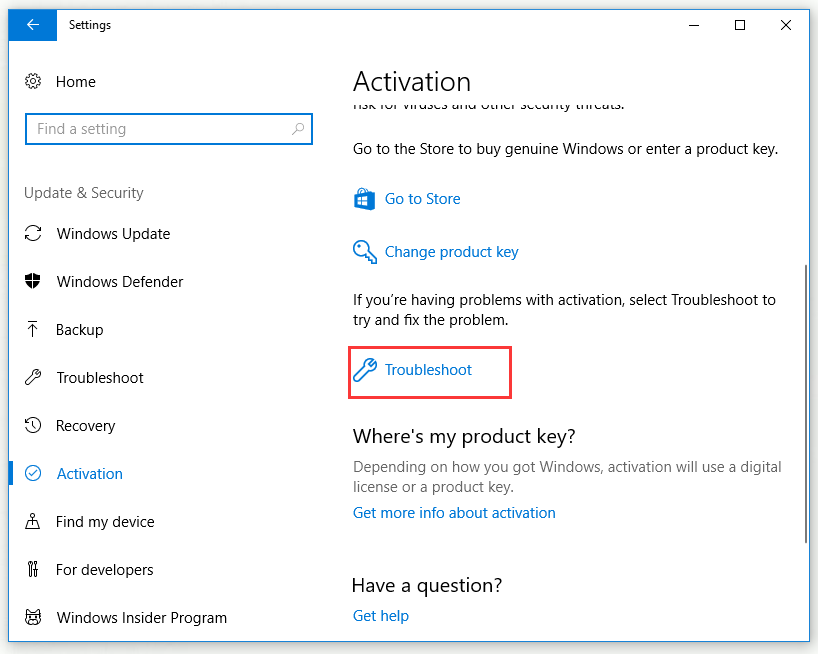
Step 3: After the Activation troubleshooter finishes to detect activation problems, click Apply this fix.
Step 4: Follow the instructions on the screen to apply the fix and then restart your computer.
Step 5: Activate your Windows license again and check if the Activation error 0xc004f034 is now resolved.
If you’re still encountering this error, try the next method below.
Method 3: Disable Third Party Antivirus Suite during the Activation
An overprotected third-party security suite may prevent the activation process. Multiple third-party antivirus suites including Sophos, AVAST and McAfee, may terminate the connection between the end-user computer and the MS server, and then the activation data will fail to pass, ultimately causing the activation process to fail with the error code 0xc004f034.
If you try to disable the real-time protection of your third party suite or uninstall it completely, the activation may be successful.
If you don’t want to uninstall the third-party suite directly, you can disable the real-time protection first. This process will vary depending on the third-party security suite you use. Then you should retry the activation process to see if the problem is resolved.
If the Activation error 0xc004f034 still occurs or the security suite you are using includes firewall protection, you should try to uninstall the security program and delete all remnant files.
Step 1: Open the Run window, type appwiz.cpl and press Enter.
Step 2: Find the third-party security program you want to uninstall, right-click it and click Uninstall.
Step 3: Follow the uninstallation wizard to uninstall the antivirus and then restart the computer.
Step 4: Download and launch the removal tools for your third-party security applications.
Step 5: Follow the instructions to get rid of anything left behind by the uninstalled application.
If this approach does not resolve the problem, or if you have confirmed that the antivirus suite is not the cause of the problem, move to the final method below.
Method 4: Contact Microsoft Support
If none of the methods above can help you to fix the Activation error 0xc004f034, the problem may be beyond your control. You’d better contact Microsoft’s support and ask them to activate the license key remotely.
The quickest and easiest way to reach them is to dial a toll-free number specific to your country or region. You can check Microsoft Support numbers from this link.
You need to answer several security questions to confirm that you are the owner of the license. After confirmation, they will help you remotely activate the license.
Bottom Line
That’s all the information about how to fix the Activation error 0xc004f034. If you encounter this issue, try these methods mentioned above.