An administrator account gives you privileges to configure your computer settings and access system folders. But sometimes you can’t use the administrator account normally. Some people report the administrator account disabled after upgrading while some people disable the administrator account by mistake. To help you out of this situation, you can try the following methods.
Way 1. Unlock the Administrator Account in Safe Mode
Even if the administrator account is disabled on your computer, you can still boot your computer into Safe Mode with administrator privileges. Safe Mode starts with basic required system programs and services. It helps to fix plenty of problems on your computer, including your computer failure on starting up.
Step 1. Power on your computer to enter the Sign-in interface. You can click on the Power icon to choose Restart and press and hold the Shift key on your keyboard to enter the Windows Recovery Environment.
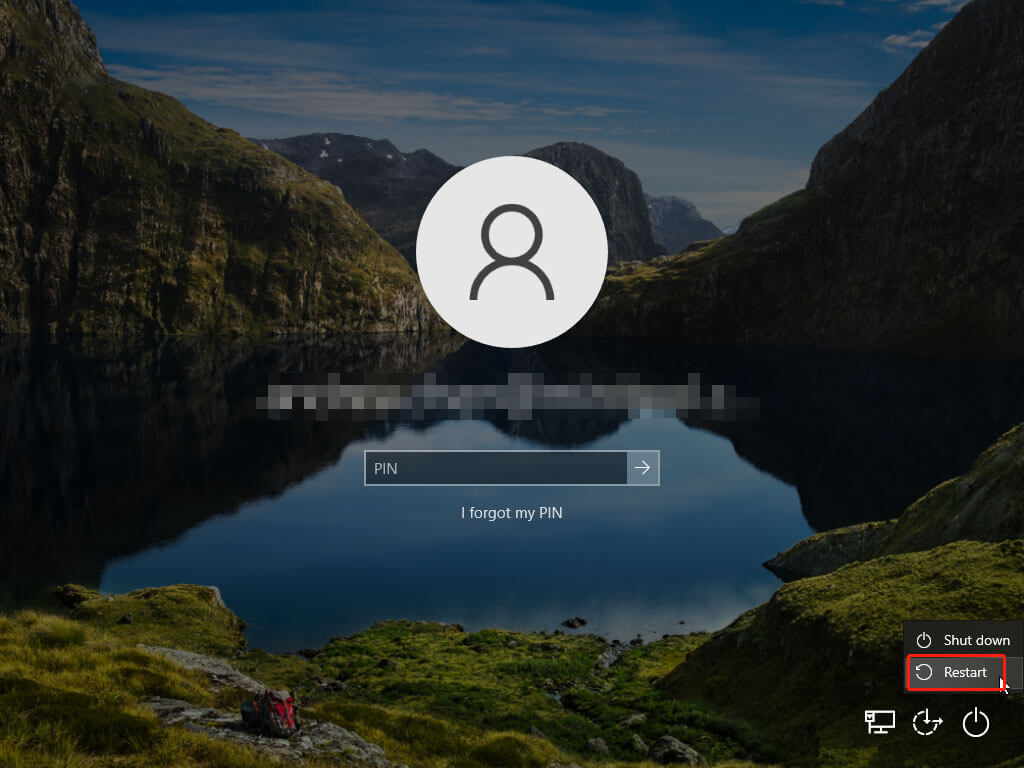
Step 2. In the following window, you should navigate to Troubleshoot > Advanced options > Startup Settings > Restart.
Step 3. In the Startup Settings window, you should press the corresponding function key to boot your computer into Safe Mode with the required function.
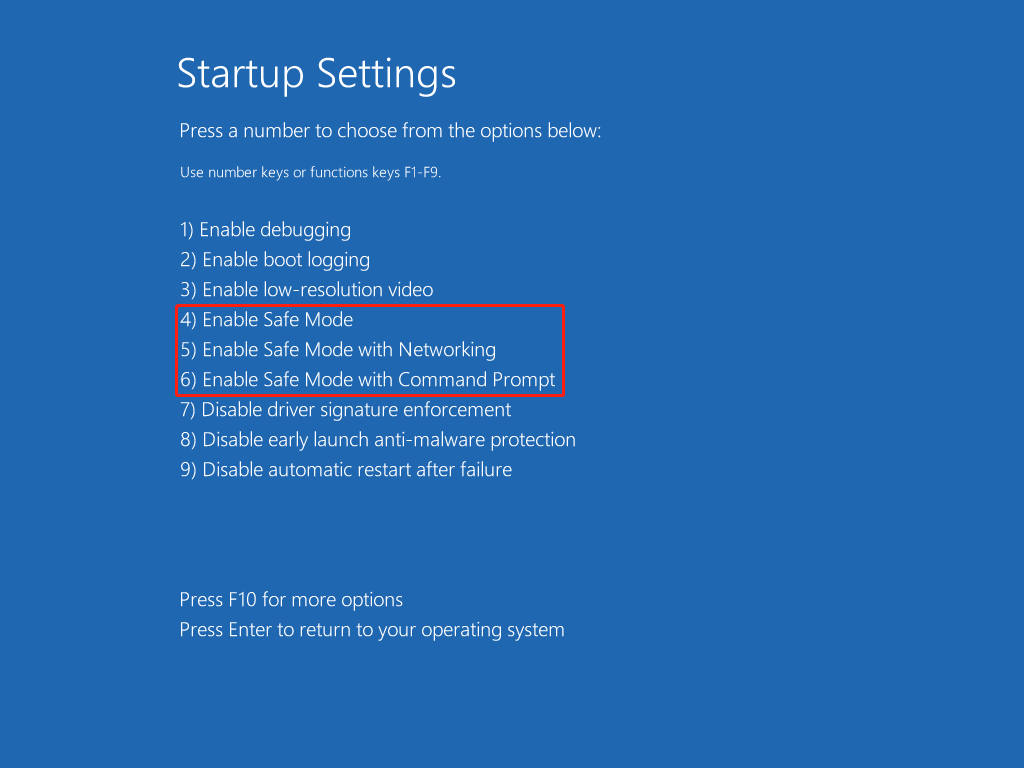
Step 4. Wait for your computer to enter Safe Mode. Type Computer Management into the Windows Search bar and hit Enter to open it.
Step 5. Head to System Tools > Local Users and Groups > Users > Administrator.
Step 6. Double-click on the Administrator option to launch the properties window. You should uncheck the Account is disabled option. Click Apply > OK to save your change.
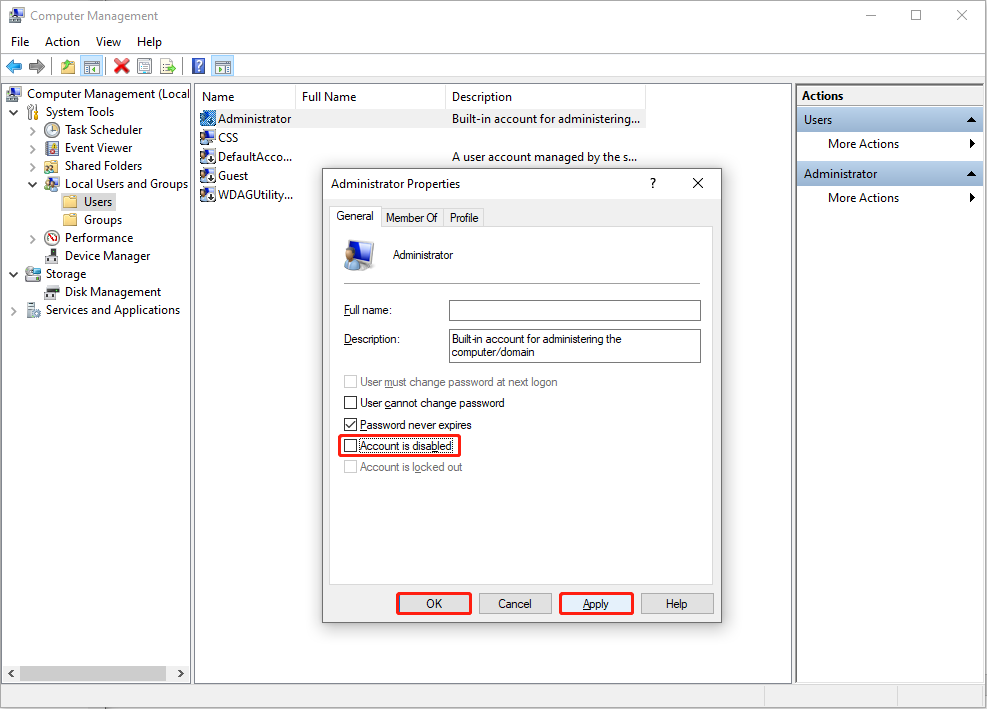
After that, you can exit Safe Mode to see if you can sign into Windows normally.
Way 2. Enable the Administrator Account Using Command Prompt
However, some Windows users can’t find the Local Users and Groups selection on their computers. If you are one of them, running Command Prompt can be another choice.
Step 1. On the Sign-in interface, you should press and hold the Shift key and choose Restart from the Power menu.
Step 2. Head to Troubleshoot > Advanced options > Command Prompt to boot your computer with Command Prompt opened.
Step 3. Type net user administrator /active:yes and hit Enter to execute this command line.
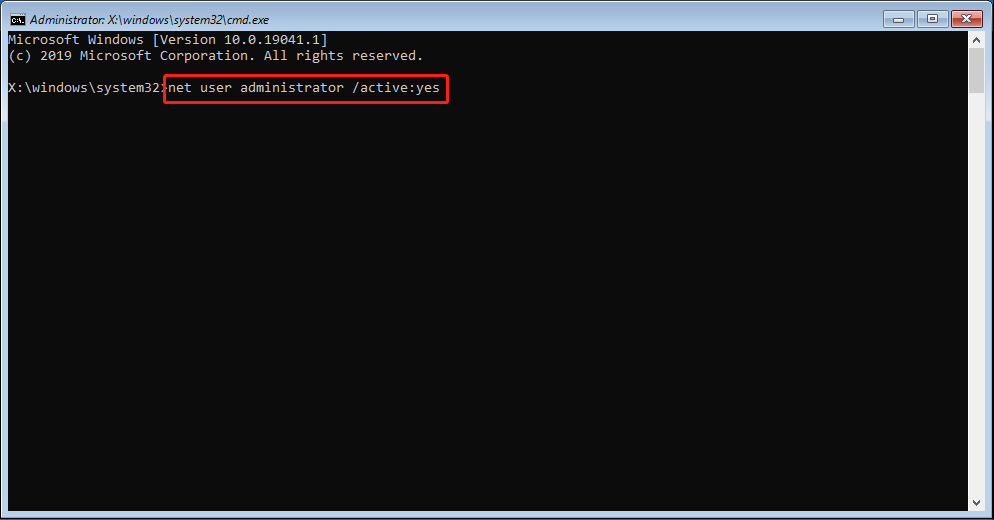
If the above methods don’t work in your situation, you can try to log onto Windows using Recovery Console.
MiniTool Power Data Recovery FreeClick to Download100%Clean & Safe
Final Words
This post shows you how to fix disabled administrator account on Windows 10. You can follow this guide to try to resolve the issue. To avoid data loss, you should remember to back up files in a period to other data storage devices.