DLL files are one of the most popular file types seen in Windows and they are used to implement code or call up certain pieces as needed by the system or application. One of the most common errors a Windows user faces is the DLL missing error like the advapi32.dll not found error. Just keep reading, this MiniTool post provides detailed solutions to fix it.
Windows is a complex operating system that includes a lot of different components to ensure its proper functionality. DLL (dynamic link library) is a collection of small programs that systems or applications can load to complete specific tasks. DLLs cannot be run frequently and rely directly on hosts for execution. When a DLL file is destroyed or missing, such as the advapi32.dll not found error, the associated application or process will no longer perform properly and your computer will pop up a window with an error message.
What Is the Advapi32 DLL File
The advapi32 (Advanced Windows 32 Base API) DLL file is a system file in Windows that provides advanced API functions related to the registry, applications, user accounts, and services. Software that depends on the advapi32 DLL file may display the advapi32.dll not found error if the file has become corrupted or has been deleted from the computer. If you are facing this error, you can try to fix it by following the methods below.
Possible Causes for Advapi32.dll Is Missing
The causes of this advapi32.dll not found error are diverse:
- Conflicts between programs: If another program uses the advapi32.dll and somehow breaks the dependency between the two programs then the first program will no longer execute.
- Virus attacks: Virus attacks or malware may cause the DLL file to be damaged and not found.
- Corrupted system files: If your Windows system files are corrupted, the advapi32.dll might not work properly.
- Inadvertently delete DLL files: If you inadvertently deleted the advapi32.dll file, the code execution cannot proceed because advapi32.dll was not found.
How to Fix Missing Advapi32.dll Error
Fortunately, you can follow each of the steps carefully and find one method that works for you to resolve the advapi32.dll not found error.
Method 1: Recover Deleted File
Recover the DLL file in the Recycle Bin
If the advapi32 DLL file is located Recycle Bin, you can recover this DLL file in the Recycle Bin. You need to right-click the target DLL file like the advapi32.dll file and select Restore to recover it to the original location.
Recover the DLL file by using powerful data recovery software
If your DLL files are missing but the Recycle Bin is grayed out, you cannot find the advapi32 DLL file in the Recycle Bin. In this case, you can use professional data recovery software to recover your missing DLL files. MiniTool Power Data Recovery is highly recommended. This file recovery software can effectively recover DLL files, videos, Word documents, Excel files, PDFs, audio, etc.
MiniTool Power Data Recovery FreeClick to Download100%Clean & Safe
If you choose the professional MiniTool Power Data Recovery to rescue your files, you can follow this guide to recover them easily.
Method 2: Repair Corrupted System Files
Generally, SFC (System File Checker) is the first place to scan and repair missing or corrupted system files. If the advapi32.dll not found error occurs due to file corruption, you can use the SFC and DISM command-line tools to detect and repair corrupted system files.
Step 1: Click the small magnifying glass icon, type cmd in the search box, right-click the relevant result, and choose Run as administrator.
Step 2: Select the Yes button in the UAC prompt.
Step 3: Copy and paste the command and press Enter:
sfc/scannow
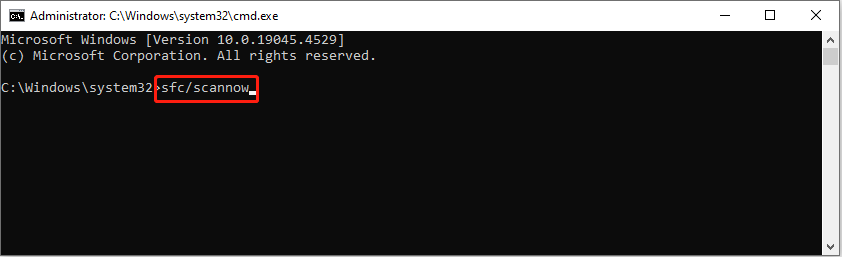
Step 4: After scanning, copy and paste the following commands in order and press Enter at the end of each command line.
Dism /Online /Cleanup-Image /CheckHealth
Dism /Online /Cleanup-Image /ScanHealth
Dism /Online /Cleanup-Image /RestoreHealth
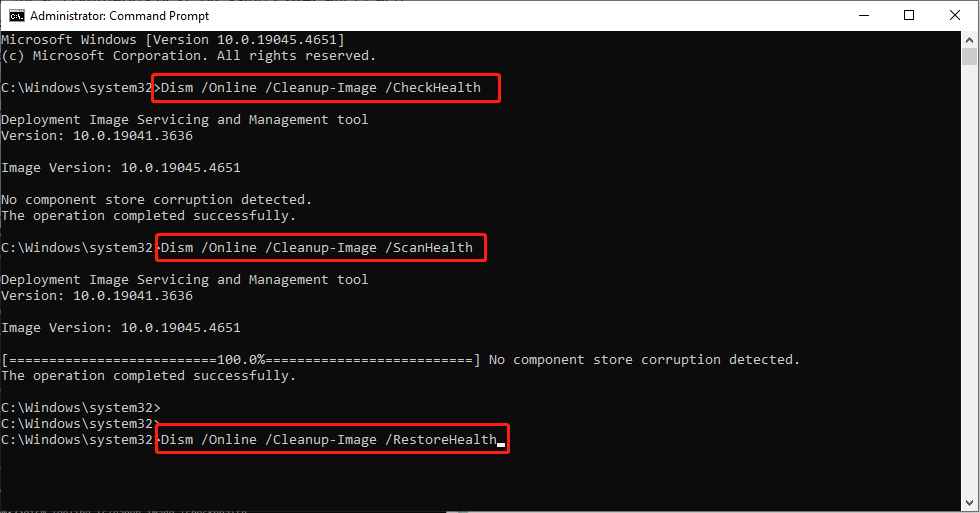
Restart your computer and check whether the advapi32.dll not found error is resolved.
Method 3: Re-register the Advapi32.dll File
When you attempt to open various applications including the advapi32.dll file, OS will register it automatically. In this situation, you can re-register this file using Command Prompt. Here’s how:
Step 1: Type Command Prompt in the Windows Search bar. Then, right-click on the relevant result and choose Run as administrator.
Step 2: In the UAC prompt, click Yes.
Step 3: Copy and paste the following commands and press Enter after each:
regsvr32 /u advapi32.dll
regsvr32 advapi32.dll
step 4: After running the above commands, you can try opening the program to check if the advapi32.dll not found is fixed.
Method 4: Run System Restore Point
In addition, you can try using the Windows System Restore Feature. This built-in tool can help you revert Windows to a previous state where the problem does not exist without affecting your files and data.
Step 1: Press Win + R together to open the Run dialog box. Type rstrui.exe and press Enter.
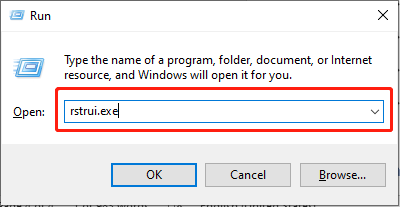
Step 2: In the pop-up window, click the Next button.
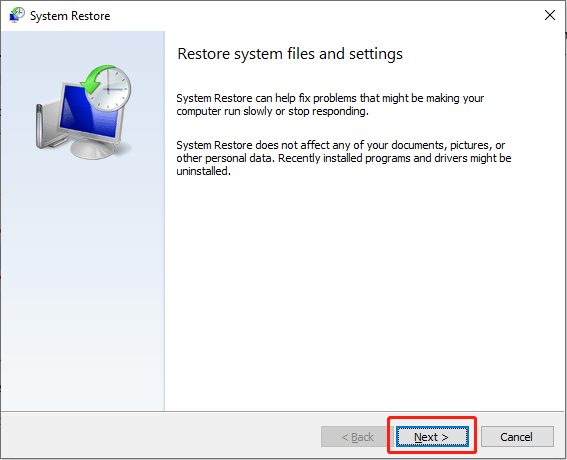
Step 3: Check the Show more restore points checkbox.
Step 4: Select Restore point in time when the issue did not exist and click Next.
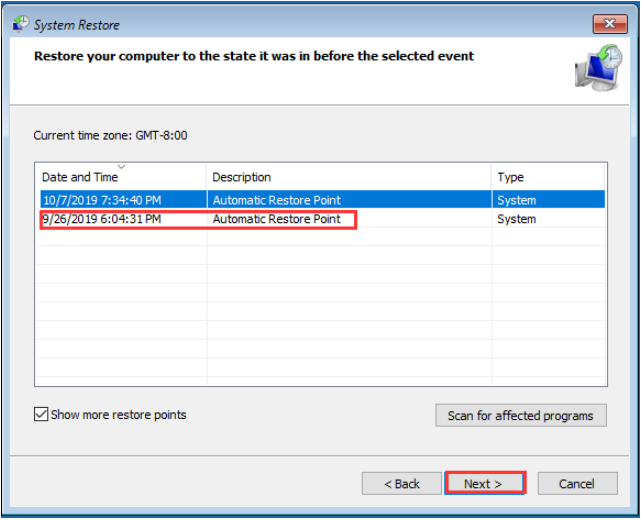
Step 5: Then confirm your restore point by clicking the Finish button.
Summary
To sum up, this article explains what the advapi32.dll is, how to fix the advapi32.dll not found error with a powerful data recovery application and other feasible solutions.
MiniTool Power Data Recovery FreeClick to Download100%Clean & Safe
Hope this post can really fix your problem!
![[Solved!] How to Register a DLL File on Windows?](https://mt-test.minitool.com/images/uploads/2020/06/register-dll-file-on-windows-thumbnail.jpg)
