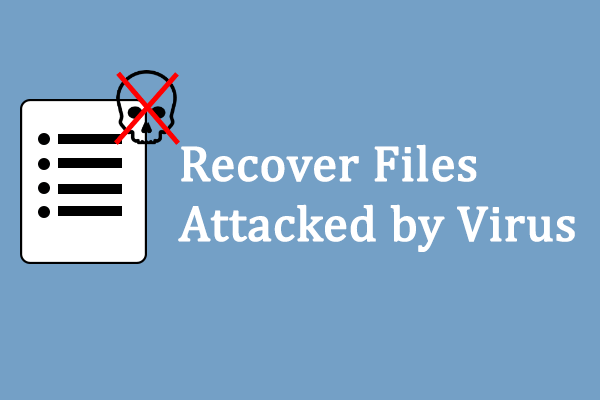Ransomware Protection on Windows can block some suspected apps to protect your data on the computer from ransomware and other dangerous malware. However, it may block a trusted application. Want to allow apps blocked by Ransomware Protection Windows 10? Please get the guide from this post.
Controlled Folder Access
Do you know Controlled folder access?
On Windows Security which is formerly known as Windows Defender Security Center, its Controlled folder access feature is designed to protect your computer against ransomware as well as some other dangerous malware.
Also, it can protect your files from some unwanted changes from other malicious programs.
Controlled folder access is an opt-in feature. When it is enables, it will use a mechanism to intelligently track the apps which are mainly executable files, scripts, and DLLs attempting to make changes to the files in the protected folders.
In general, if the app is malicious, or not recognized, this Controlled folder access will block the attempt in real-time, and at the same time you will receive a notification of the suspicious activity.
From this, you can see that this feature can protect your computer well. But, after a while, you may discover that this feature is not always perfect. The most common issue is that Controlled folder access can block a trusted application.
In this situation, you will be unable to install a trusted application successfully. Perhaps, you may choose to disable the Controlled folder access feature. It is not so wise. Without the protection of this feature, your computer data may be in danger.
To solve this issue, from the Windows 10 October 2018 Update (version 1809) on, this feature has upgrade with a totally new option with which you can quickly allow the recently blocked apps without disabling the Controlled folder access feature due to a false block activity.
Now, you can use this new option to allow apps blocked by Ransomware Protection on Windows 10 October 2018 Update.
Here, MiniTool team also offers some Ransomware Prevention policies for you to protect the computer data.
Besides, MiniTool free data recovery software – MiniTool Power Data Recovery can be used to recover files deleted by virus attack.
How to Allow Apps Blocked by Ransomware Protection on Windows 10 October 2018 Update
In this part, we will walk you through an easy way to enable the app you trust but was recently blocked by the Controlled folder access feature with the new option available with the October 2018 Update.
Step 1: Please open Windows Security. After that, you need to choose Virus & threat protection from the left list. Then, click on the Manage ransomware protection option under Ransomware protection.
Step 2: Then, you will enter the following interface. Here, you need to click on the Allow an app through Controlled folder access option under Controlled folder access.
Step 3: After entering the following interface, you can click the Add an allowed app button and then select the Recently blocked apps option from the drop-down menu.
Step 4: There will be a small pop-out window on which you need to click the + button for the trusted app you want to allow. Then, click Close button.
After these four simple steps, the Controlled folder access feature can’t block the app you allowed on Windows 10 now.
If Controlled folder access blocks your trusted apps by mistake, please use these steps to allow them to run on Windows 10.