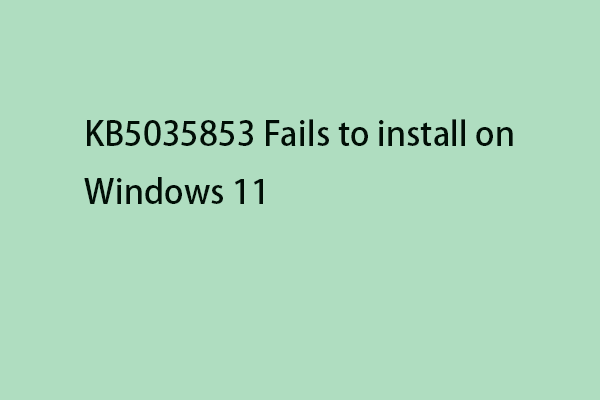The “An update is being prepared for your device, but it’s not quite ready yet” error message may appear when you try to update Windows 11/10. This post from MiniTool introduces several methods to get rid of it.
You may encounter many errors and one of them is “An update is being prepared for your device, but it’s not quite ready yet. We’ll keep trying, or you can try again now.” If there is a temporary communication problem between your device and the Microsoft update servers, the error will appear.
You can also restart your PC and check the connection to refresh the update sequence. Most of the time, the error will be revoked after the restart. If this can’t fix the “An update is being prepared for your device” issue, you can try the following advanced methods.
Update errors happen all the time. To protect your operating system and data from unexpected errors, backups are always necessary. How to create a backup for your PC? To do this work, the PC backup software – MiniTool ShadowMaker is a good assistant that is compatible with Windows 11/10/8/8.1/7.
MiniTool ShadowMaker TrialClick to Download100%Clean & Safe
Fix 1: Run Windows Update Troubleshooter
To fix the “An update is being prepared for your device” issue, you can run the Windows Update troubleshooter. Here is how to do that:
1. Pressthe Windows + I keys to open the Settings window, and then select System from the left vertical menu and click Troubleshoot from the right menu.
2. Click Other troubleshooters and then click Runnext to the Windows Update section.
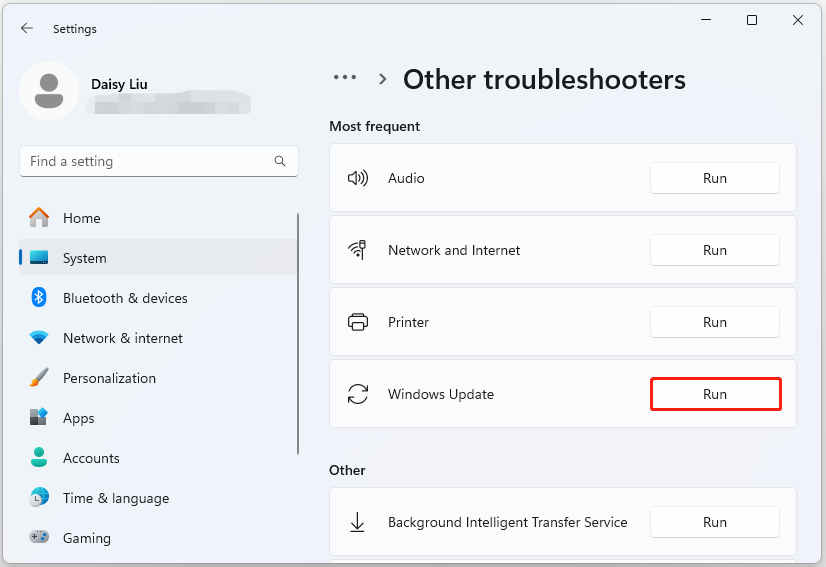
Fix 2: Reset Windows Update Components
You can reset the Windows update cache to fix the “An update is being prepared for your device, but it’s not quite ready yet” issue.
1. Type Command Prompt in the Search menu. Then right-click it to choose Run as administrator to open it.
2. Type the following commands one by one:
- net stop wuauserv
- net stop cryptSvc
- net stop bits
- net stop msiserver
- Ren C:\Windows\SoftwareDistribution SoftwareDistribution.old
- Ren C:\Windows\System32\catroot2 Catroot2.old
3. Next, run the following commands one by one.
- net start wuauserv
- net start cryptSvc
- net start bits
- net start msiserver
Fix 3: Repair Corrupted System Files
Another method you can use to fix the “An update is being prepared for your device” issue is the System File Checker (SFC) utility and DISM tool:
1. Type cmd in the Search box, and then right-click the Command Prompt app and select Run as administrator.
2. Type sfc /scannow. This process may take you much time to scan, please wait patiently.
3. If the SFC scan doesn’t work, you can try running the command below in the elevated Command Prompt window.
- Dism /Online /Cleanup-Image /CheckHealth
- Dism /Online /Cleanup-Image /ScanHealth
- Dism /Online /Cleanup-Image /RestoreHealth
Once done, reboot your PC and check if the issue gets fixed.
Fix 4: Perform Disk Cleanup
The Disk Cleanup feature makes it easy to delete unnecessary files on your computer and save space. You can also fix the “An update is being prepared for your device” issue via Disk Cleanup. Here are the steps:
1. Type Disk Cleanup in the Search box and select the first option.
2. Select the drive on which Windows has been installed and click OK to continue.
3.Click the Clean up system files option and click OK to start cleaning.
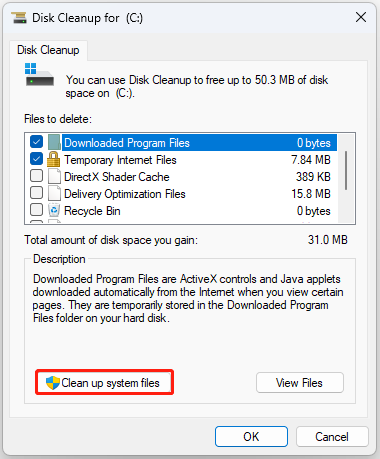
Fix 5: Use Windows Update Assistant
It’s recommended to use the Windows 11 Installation Assistant to download or install these updates. Here is how to do that:
1. Go to the Windows 11 Download page.
2. Click the Download Now button in the Windows 11 Installation Assistant section.
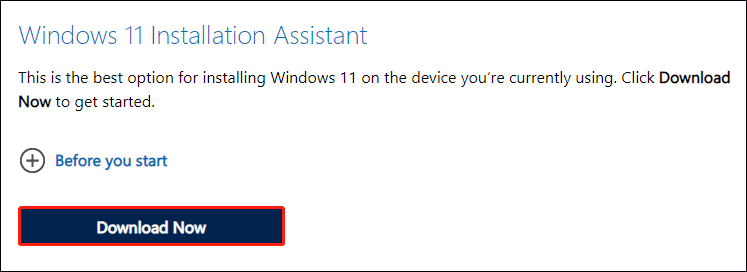
3. Once the Windows11InstallationAssistant.exe file is downloaded, double-click the exe file to run it.
4. Click the Accept and install button to begin the installation process of the update.
Final Word
If you run into the “An update is being prepared for your device” issue on Windows 11, try the solutions above to easily get rid of that trouble. It is recommended to back up your important data or system with Minitool ShadowMaker to better safeguard your computer.