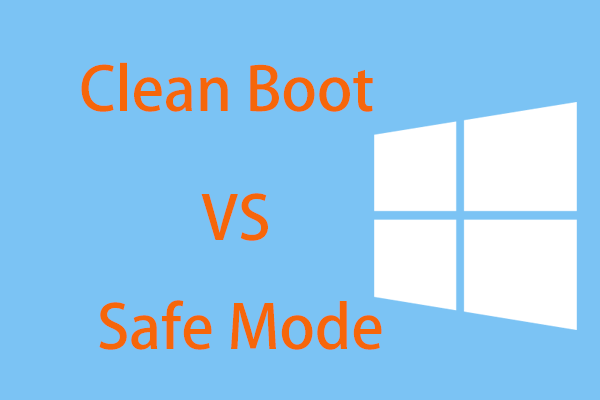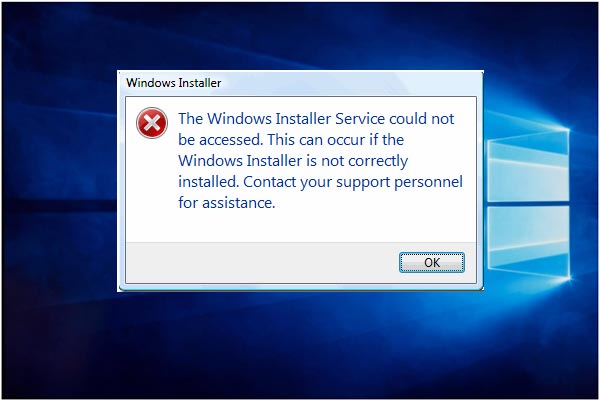If you receive the “Another installation is in progress” error message when you download or install a piece of software on a Windows 10/8/7 /Vista computer, don’t worry. This post from MiniTool Solution will help you. It will offer you 3 useful methods to fix it.
When you download or install a piece of software (mostly Java) on a Windows 10/8/7 /Vista computer, you may receive the following error message:
Error 1500. Another installation is in progress. You must complete that installation before continuing this one.
This installation error interrupts the current installation process and always occurs when you try to install Java and other software. “Error 1500 another installation is in progress” is an MSI Installer error that failed to install the current software.
When two instances of the same software are installed, the Microsoft installer breaks the operation because it does not allow the same software to be installed twice. For some uncertain reasons, the previous installation freezes in the background, and when you try to install the software again, it conflicts with the previous one and results in “another installation is in progress” being thrown on the screen.
Another cause of this error is the corrupted registry file. The registry file may retain the value of the previous installation, so if you install a new copy, your PC thinks that the software is already installed. Even if you restart the computer many times, you will still get the same error.
How to Fix Another Installation Is in Progress?
Firstly, you should fix the corrupted registry files. If you have a backup of registry file, then restore it or you can restore your computer. On the other hand, you can fix registry files with Advance System Repair Tool.
Method 1: Use Advanced System Repair Tool
The most common reason behind Windows installer errors is corrupted or damaged system files. There are thousands of small system files working there for specific tasks.
If one of these files is replaced, deleted, or corrupted, you may encounter Windows installer error 1500 saying that “another installation is in progress complete that installation before proceeding with this”.
Here is a quick guide on how to fix this error with Advance System Repair Tool.
Step 1: Click here to download Advanced System Repair Tool and install it.
Step 2: Open this tool and use it to scan your Windows PC. It will help you find all the damaged or deleted system files and then reinstall them with the fresh ones.
Step 3: After scanning, click the FIX ALL NOW button to repair error.
Method 2: Install Software in Clean Boot Mode
Here is a best option for you to avoid this Installer error – install software in Clean Boot mode.
This mode enables your PC to start without loading any third-party software and driver. In this way, you can prevent conflicting problems while installing software. Here are the steps to starting PC in Clean Boot mode.
Step 1: Press the Win key + R key to open the Run box. Next, type msconfig and click OK.
Step 2: The System Configuration window will show up. Go to the Services tab, check Hide all Microsoft services and then click Disable all.
Step 3: Then go to the Services tab, select the Open Task Manager option and then disable all listed items one by one.
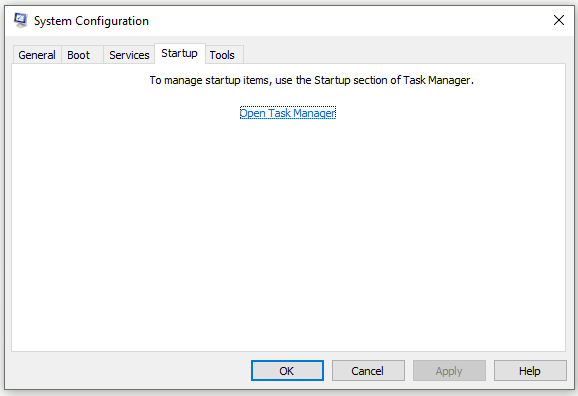
Step 4: Click Apply and OK. Then, you can restart your computer in Clean Boot state.
Method 3: Use Modifying Registry Value
You can also fix this error by modifying some registry values. Editing registry file could be risky, so you need to do it safely following the steps below.
Step 1: Press the Win key + R key to open the Run box. Next, type regedit and click OK. When the User Account Control window pops up, click Yes.
Step 2: Now, go to this path: HKEY_LOCAL_MACHINE\SOFTWARE\Microsoft\Windows\Installer\InProgress. If you can’t find this key, navigate to: HKEY_LOCAL_MACHINE\SOFTWARE\Microsoft\Windows\CurrentVersion\Installer.
Step 3: Locate the Default value on the right. If you find data inside it, double-click it and clean it.
Step 4: Open the Run box again. Next, type services.msc and click OK.
Step 5: Find Windows Installer. Double-click it and set Startup type to Disabled. Click Apply and OK.
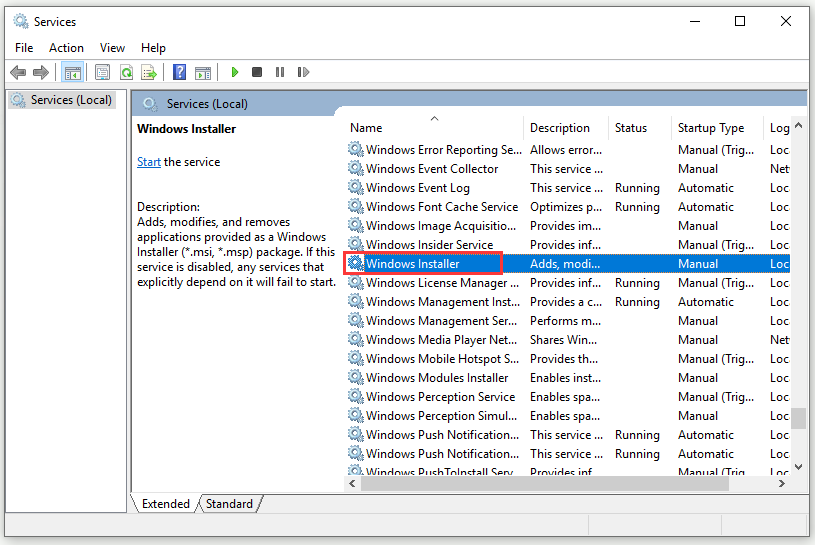
Step 6: Restart your computer.
Step 7: Find Windows Installer again. Set Startup type to Manual. Click Apply and OK.
Now, try to install the application again. The problem should be removed.
Bottom Line
After reading this post, you should already have some methods to fix the “Another installation is in progress” error.