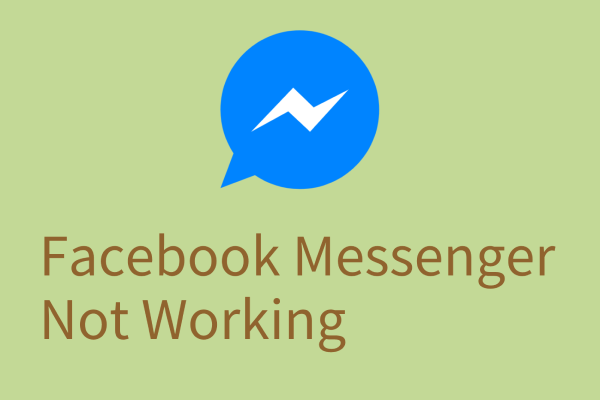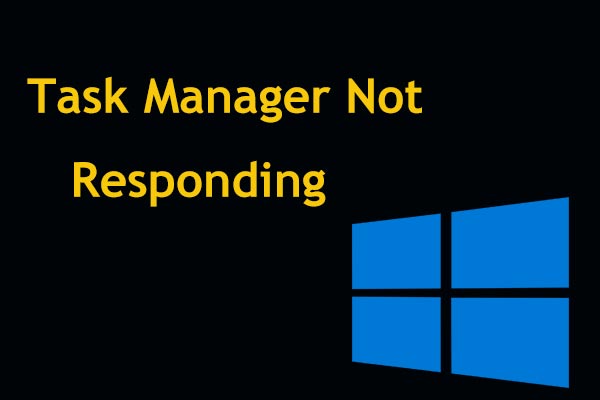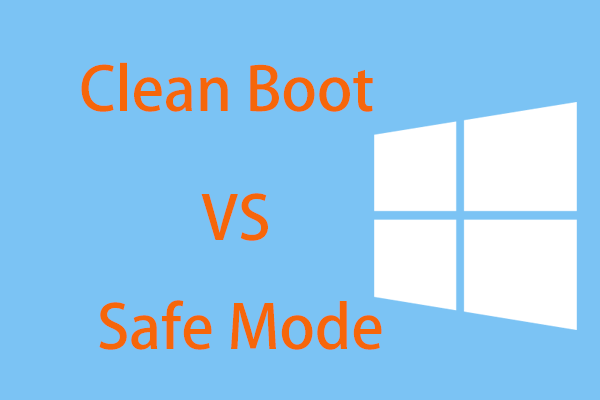Many users reported that they received this error message “Another instance of application is already running” when they attempt to open some certain software. Even though they have tried restarting many times, the error message remains. So, how to get rid of it? Read this post from MiniTool and you can find more solutions.
According to what affected users reported, they encounter this error message – another instance of application is already running when they use Messengers. It possibly occurred on other platforms but recently Messenger users have been complaining about the error a lot, receiving that Another instance of Messenger is already running. You cannot run two instances of Messenger.
If you are a Messenger user, you can try to start the Messenger app from the system tray and close other instances first because it may be an update bug. If this tip can’t work, please try the following methods.
If you have lost your messages in Facebook Messenger, you can try the methods in this post: Recover Permanently Deleted Messages on Facebook Messenger.
MiniTool ShadowMaker TrialClick to Download100%Clean & Safe
Fix 1: Restart the PC
It is possible that this application runs into some glitches or bugs and if you still can’t restart it, you can try to reboot the PC. Then check if the application remains showing this – Another instance of the application is already running.
Fix 2: End the Software Process from Task Manager
This “another instance is already running” error message keeps appearing after several restarts because this application is running in the background. You can go to Task Manager to check for that, end the process, and then try restarting again.
Step 1: Open the quick menu by pressing Win + X and click Task Manager.
Step 2: Look through the running processes and locate the application’s process to choose End task.
Fix 3: Check Applications and System for Updates
Is the application the latest version? No matter for software or system, regular updates are important to fix existing bugs and add improved features. If you have a long time ignore the update, please finish that now and try the application again.
To update the application, you can go to the official website to download the latest version. Alternatively, the app provides the check for updates feature and you can finish the job.
To update the system, please follow these steps:
Step 1: Open Settings by pressing Win + I and click Update & Security.
Step 2: Click Windows Update > Check for updates to download and install the available updates.
Wait a while for the checking and click Relaunch to finish the update.
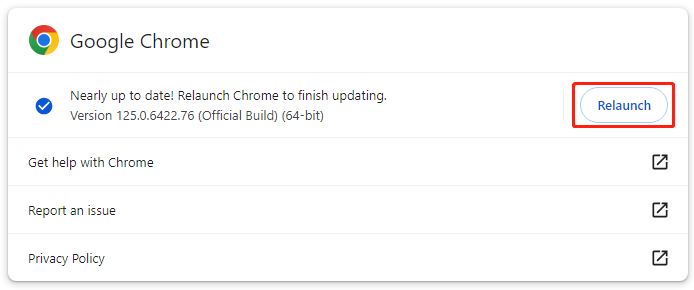
Fix 4: Run SFC and DISM Scans
Another method is to fix the system file corruption. You can use SFC and DISM scans one by one to give a thorough check and repair.
Step 1: Type Command Prompt in Search and run it as an administrator.
Step 2: Type this command – sfc /scannow and press Enter to execute the command.
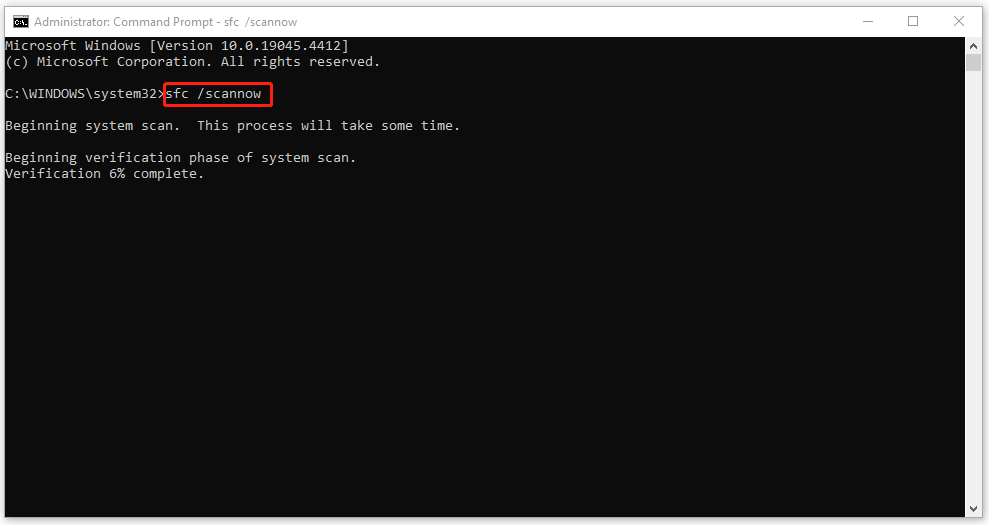
If this command fails, you can try this DISM scan – DISM /Online /Cleanup-Image /RestoreHealth.
Fix 5: Perform a Clean Boot
To avoid interference from third-party software, you can run Clean Boot to start Windows with a minimal set of drivers and startup programs.
Step 1: Type msconfig in Search and open System Configuration.
Step 2: In the Services tab, select Hide all Microsoft services and then click Disable all > Apply.
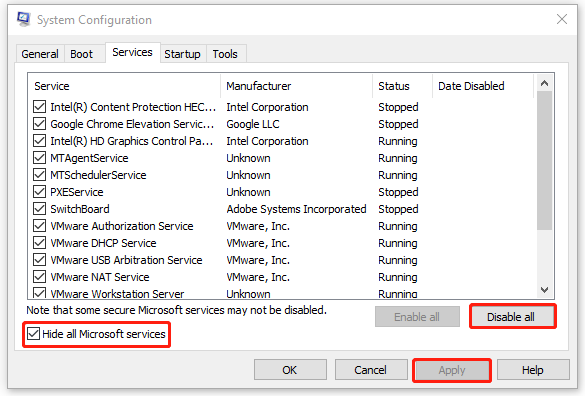
Step 3: In the Startup tab, click Open Task Manager and disable those unwanted startup services.
Now, you can check if the “another instance of the application is already running” error persists.
Fix 6: Reinstall the Problematic Application
If all the above methods can’t resolve the “another instance is already running” issue when you start a specific application, you can reinstall this problematic one.
Step 1: Go to Start > Settings > Apps > Apps & features.
Step 2: Scroll down to locate the problematic app and click Uninstall > Uninstall.
Bottom Line
How to fix the “another instance of application is already running” error? This post has given you several effective methods. You can try them one by one and some of them may resolve your issue.