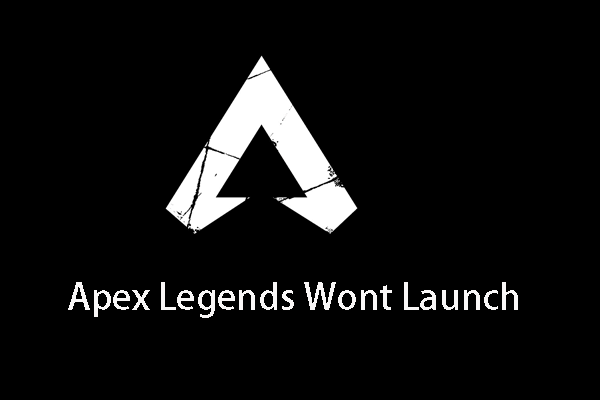What is the error of Apex Legends unable to connect? How to fix the error ea unable to connect Apex Legends? This post from MiniTool shows you some reliable solutions. In addition, you can visit MiniTool to find more Windows tips and solutions.
What Is the Error of Apex Legends Unable to Connect?
Apex Legends is a famous video game and many users like to play it on their spare time. However, when playing games, some users reported that they come across the error Apex Legends unable to connect.
The issue of Apex Legends unable to connect is a common one. Besides this error message, you may also come across the error of you lost your connection to EA servers.
However, do you know how to fix the issue of ea unable to connect Apex Legends? If not, keep on your reading. This post will show how to solve the Apex Legends code 100.
How to Fix Apex Legends Unable to Connect?
In this part, we will show you how to fix the issue of Apex Legends unable to connect.
Way 1. Restart the Application
In order to fix the issue of Apex Legends unable to connect to ea Servers, you can choose to restart the application. Just close the application and restart it.
After that, check whether the issue of Apex Legends unable to connect is solved.
Way 2. Restart Your Game Console or Perform a Clean Boot
In order to fix the Apex Legends unable to connect, you can try restarting your Game console if the game is running on it. If your game is running on the computer, you can try performing a clean boot.
After that, check whether the issue of Apex Legends unable to connect to ea Servers is fixed.
Way 3. Clear Cache on Your PC
Most of the cache that might affect your game’s connection to EA servers is stored in the host files of the Apex application. So, in order to fix the issue Apex Legends unable to connect, you can choose to clear cache on your PC.
Now, here is the tutorial.
- End the Apex Legends app running in the background. Just go to the Task Manager to end all Apex Legends related processes.
- Then press Windows key and R key together open Run dialog.
- Then type %ProgramData%/Apex Legends in the box and click OK to continue.
- Next, you will see several folders of cache files.
- Proceed to delete all the files except for LocalContent and Disclaimer.
- Then open Run dialog again and type %AppData% to continue.
- Then you will be directed to Roaming folder, where you will need to delete the Apex Legends folder.
- After that, select AppData in the address bar, open the Local folder, and in the list of folders, delete the Apex Legends folder.
Once all steps are finished, reboot your computer and the Apex Legends game and check whether the issue of Apex Legends unable to connect to ea Servers is fixed.
Way 4. Change the DNS
If the above solutions cannot fix the issue of Apex Legends code 100, you can try changing the DNS.
Now, here is the tutorial.
- Open Control Panel.
- Then clickView network status and tasks under Network and Internet section.
- Choose Change adapter settings.
- Right-click your current network and choose Properties.
- Double-click Internet Protocol Version 4 (TCP/IPv4).
- Check the options Obtain an IP address automatically and Use the following DNS server addresses.
- Change Preferred DNS server and Alternate DNS server as 8.8 and 8.8.4.4.
- After that, click OK to save the changes.
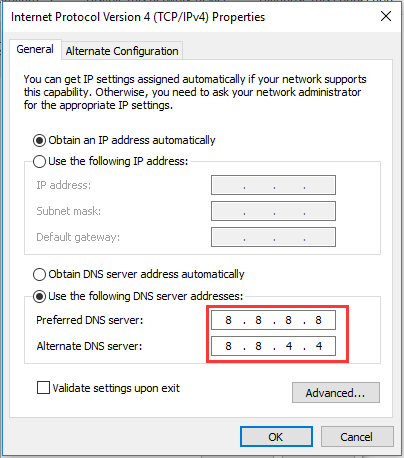
After all steps are finished, restart the Apex Legends and check whether the error of ea unable to connect Apex Legends is fixed.
Final Words
To sum up, this post has shown how to fix the error of Apex Legends unable to connect. If you come across the same error, try these solutions.