Is the App and browser Control option missing in Windows Security on your Windows 11? How to find it back? This post from MiniTool introduces how to fix the “App and browser Control option missing” issue.
The App and browser control option can provide app protection and online security. Usually, you can see the App and browser control option in Windows Security. However, many Windows 11 users report that they meet the “App and browser control option missing” issue. If you find it disappears, you can continue to read the next part.
MiniTool ShadowMaker TrialClick to Download100%Clean & Safe
Fix 1: Use the Run Dialogue Box
How to fix the App and browser control option missing issue? You can use the Run dialogue box.
1. Press the Windows + R keys together to open the Run dialogue box.
2. Type %windir%\explorer.exe windowsdefender://appbrowser in it and it will open the App and Browser Control page.
If the App and Browser Control option still doesn’t appear, you can move to the next solution.
Fix 2: Use Group Policy Editor
How to find the App and browser control option? You can also use Group Policy.
1. Press the Windows + R keys to open the Run dialog box. Type gpedit.msc and press OK.
2. Go to the following location:
Computer Configuration > Administrative Templates > Windows Components > Windows Security > App and browser protection
3. Find the Hide the App and browser protection area option.
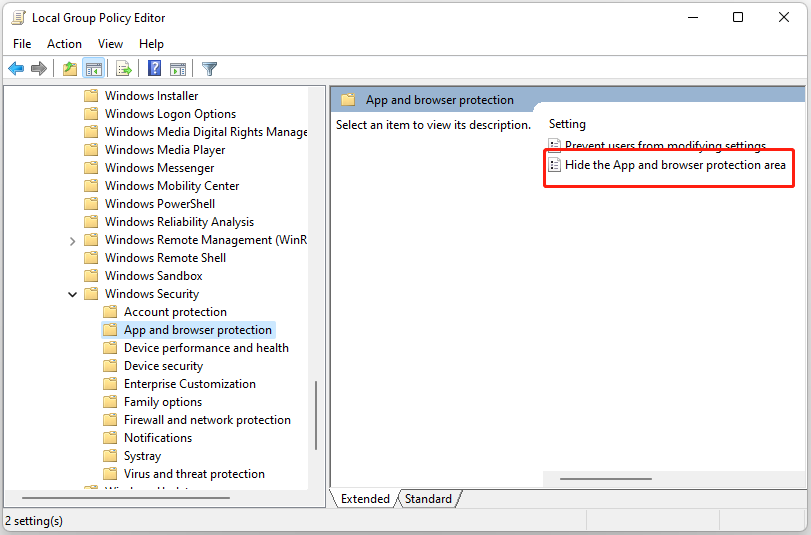
4. Double-click it to check the Disable box.
Fix 3: Reset Windows Security
Next, you can try to reset the Windows Security application to fix the “App and browser control option missing” issue.
1. Type Windows Security in the Search box and right-click the best-matched result to click App settings.
2. When the application settings open, scroll down and click Reset.
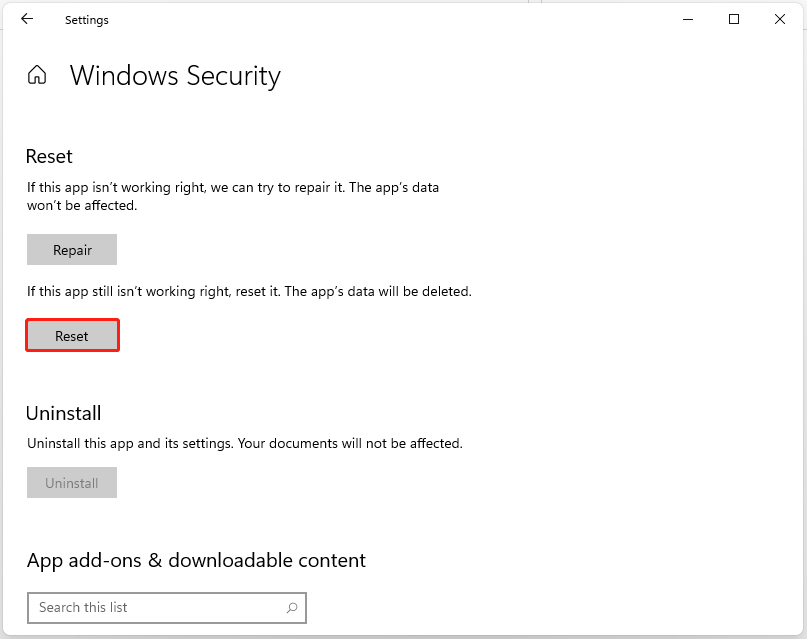
3. When prompted that the reset will permanently delete the application’s data and preferences, click the Reset button again. This will reset or repair application settings and documentation.
Fix 4: Delete Corrupt Folder
Corrupt files in the SecurityHealth folder can lead to the issue on Windows 11. Here is how you can identify and remove such folders on your PC.
1. Press Windows + E keys to open File Explorer.
2. Click the address bar at the top and paste the following path.
C:\Windows\System32\SecurityHealth
3. Find the 1.0.2109.27002-0 folder and right-click it to choose the Delete icon.
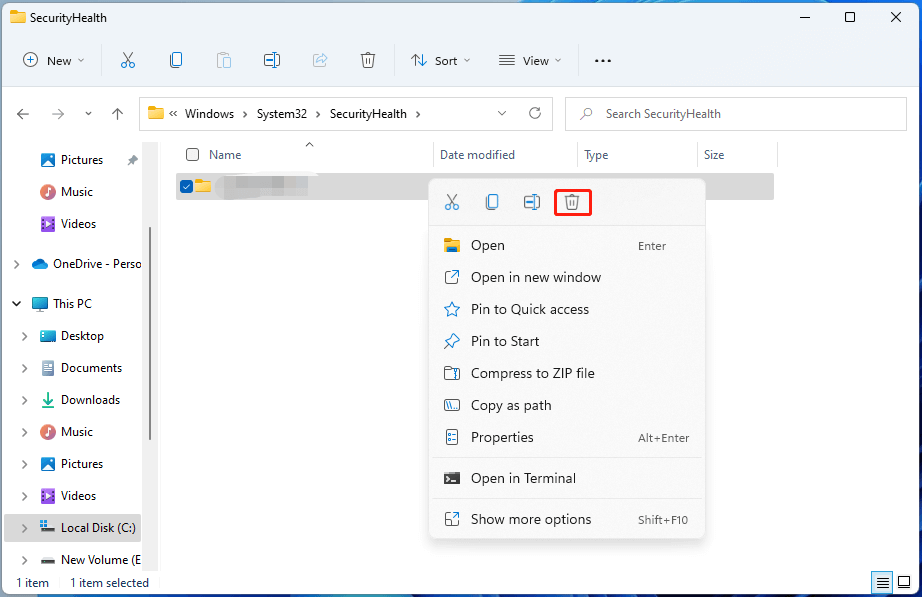
Final Words
These are common fixes to solve the “App and Browser Control option missing” error code. If you are bothered by this error, go to follow these methods to get rid of the trouble. Besides, you can back up your important data regularly.