Apps and Task Manager Won’t Open after Installing KB5034763
When Microsoft rolled out KB5034763 for Windows 10, our anticipation was high, buoyed by the promise of resolving a multitude of lingering issues. However, our initial elation swiftly turned to frustration as users began encountering a slew of new problems stemming from the update.
Reports flooded in detailing a litany of issues plaguing systems post-update. Users found themselves unable to access essential utilities such as the Task Manager or Settings, while startup applications refused to load, leaving users stranded in a state of digital limbo. Blue screen crashes became distressingly frequent, interrupting workflows and causing data loss. The once-reliable mouse exhibited erratic behavior, darting across the screen unpredictably, adding another layer of frustration to an already exasperating situation.
Basic functionalities like the Shut Down and Restart options in the Start Menu malfunctioned, leaving users with limited recourse to manage their systems effectively. To compound matters, the boot process was marred by a perplexing message displaying Preparing Windows, reminiscent of an initial OS installation, despite the system being far from new.
Apps and Task Manager won’t open after installing KB5034763 are common issues.
Recover Missing Files after Installing KB5034763
If your important files are missing after the installation of Windows KB5034763, you can use MiniTool Power Data Recovery to get them back.
This is a professional data restore tool, which can recover files from all data storage drives and Windows PCs. It can recover data that is not overwritten by new data.
With MiniTool Power Data Recovery Free, you can scan the drive where the missing files were previously saved and recover 1GB of files at no cost.
MiniTool Power Data Recovery FreeClick to Download100%Clean & Safe
How to Fix Issues Caused by KB5034763?
If you cannot launch apps and Task Manager after installing KB5034763 or are bothered by other issues caused by this update, you can uninstall the update or restore your system to a previous state when KB5034763 was not installed.
Way 1: Uninstall KB5034763 in Windows 10
Step 1. Press Windows + I to open the Settings app.
Step 2. Go to Update & Security > Windows Update.
Step 3. Select View update history from the right panel.
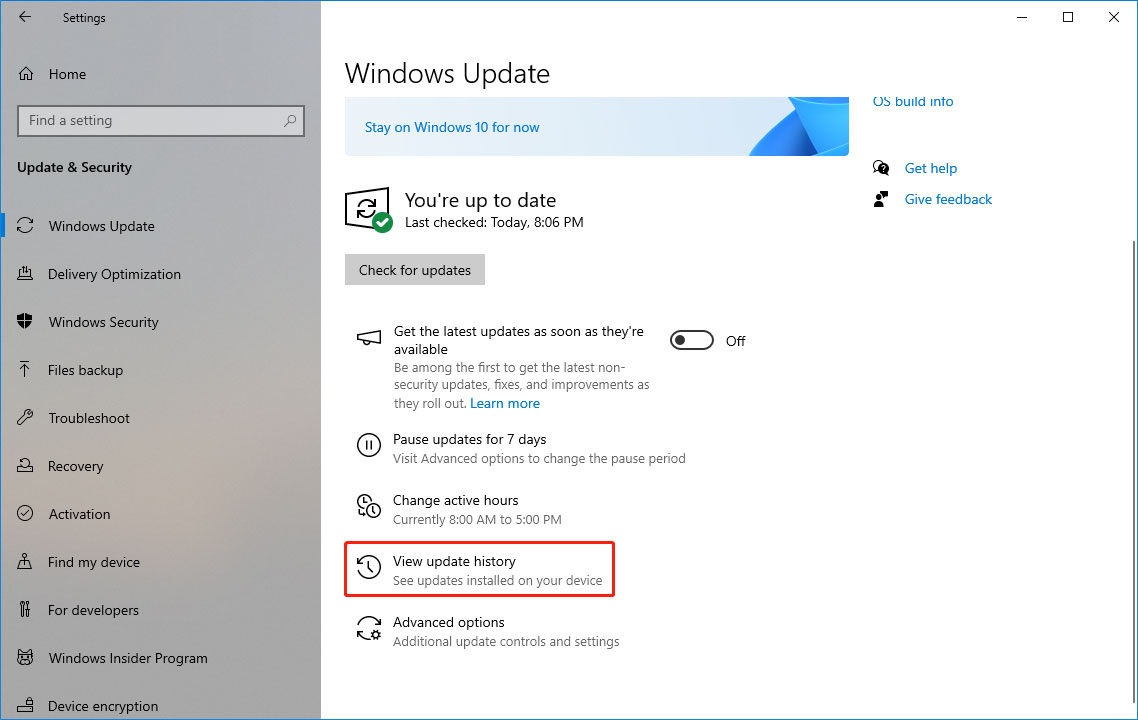
Step 4. Click Uninstall updates on the next page.
Step 5. Select Security Update for Microsoft Windows (KB5034763).
Step 6. Click Uninstall.
Step 7. Click Yes on the pop-up interface to confirm the uninstallation.
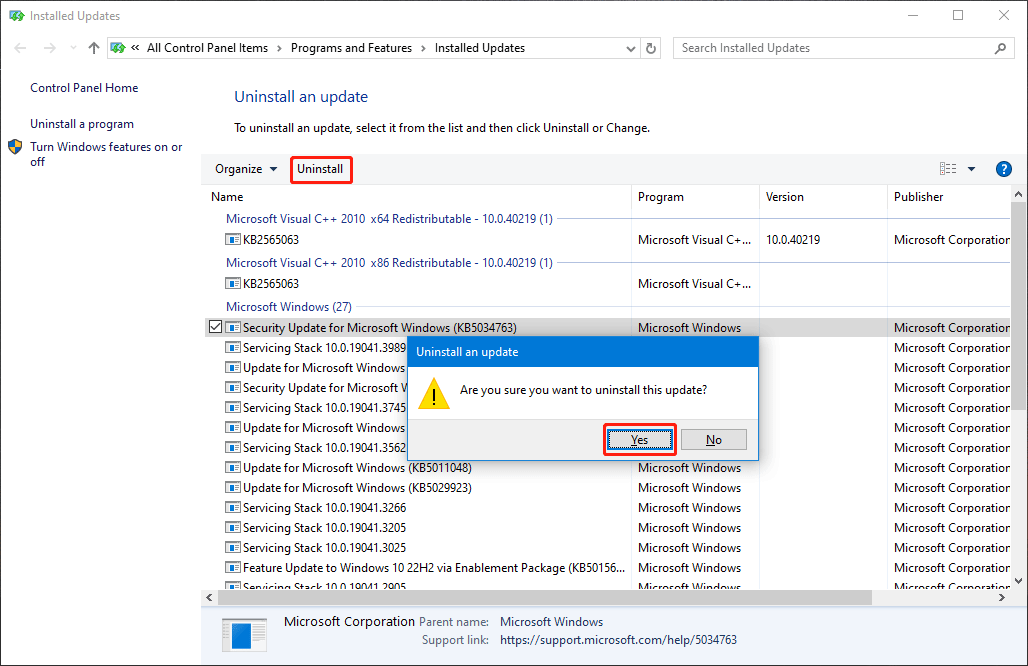
Way 2: Perform a System Restore
If you have enabled system restore and created a system restore point before installing KB5034763, you can restore your system to an earlier state. This can also remove KB5034763 from your computer and fix the apps and Task Manager won’t open after installing KB5034763 issue.
Step 1. Press Windows + R to open Run.
Step 2. Type rstrui.exe into the run dialog and press Enter to continue.
Step 3. On the pop-up interface, you need to click the Next button to continue.
Step 4. Select the target restore point.
Step 5. Click Next.
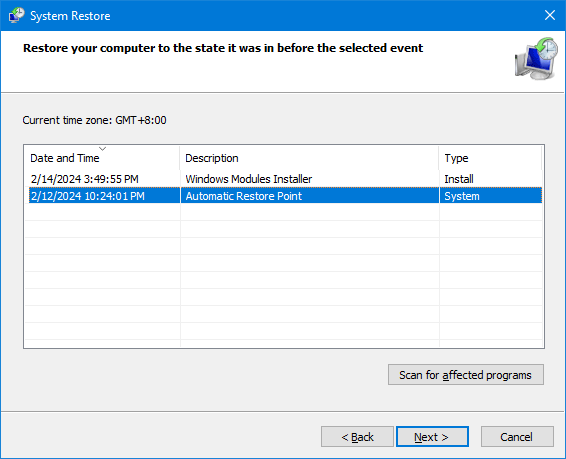
Step 6. Verify the details, then click Finish and wait for the process to complete.
After using one of the two methods, the issues you encounter should disappear. To avoid installing this update again, you can disable automatic Windows update or hide this update.
Further Reading
In the quest for a solution, users found themselves grappling with the decision to either uninstall the problematic update or resort to a system restore, both of which offered a reprieve from the onslaught of issues. However, the specter of future updates loomed large, prompting cautious users to opt for a temporary hiatus from Windows updates, at least until Microsoft could roll out a comprehensive patch to address the myriad of issues plaguing KB5034763.
For those unfortunate souls grappling with the vexing 0x800f0831 Windows 10 update error in conjunction with KB5034763, the path to resolution is fraught with challenges. Recommendations range from the arduous task of repairing corrupt system files to the painstaking troubleshooting of network connectivity issues, or the more drastic measure of resetting the update components, each requiring a significant investment of time and effort.
If you encounter issues while using MiniTool Power Data Recovery, you can contact us via [email protected].