When you try to delete some apps that you don’t need on Mac, you may fail. The system gives you some prompts, stopping you from deleing the apps successfully. Can you still delete theses apps or programs in other ways? This post offered by MiniTool Solution will provide mainly 4 useful ways to help people force delete apps on their Mac.
Mac users prefer to delete the applications and programs when they don’t need them so that they can release more free space on the Mac hard drive. Apple offers 2 easy ways to help users delete apps from Mac: using Launchpad or Finder. However, some people said their apps just don’t go away when they delete them. This page will show you how to delete an app on Mac and how to delete apps on Mac that won’t delete.
Data Recovery for MacClick to Download100%Clean & Safe
How to Delete Apps on Mac
In this part, I’ll show you the methods for removing applications from Launchpad and Finder.
How to Delete App from Launchpad
How to delete apps on MacBook or iMac via Launchpad:
- Click on the Launchpad icon in the dock to open it. You can also open Launchpad from the Applications folder.
- Browse the apps to find the one that you don’t need anymore. You can also type the app name into the search box at the top to locate it directly.
- Click on the app and hold until it jiggles.
- The x button will appear next to the target app. Please click on it.
- Click on the Delete button in the pop-up window to confirm the action.
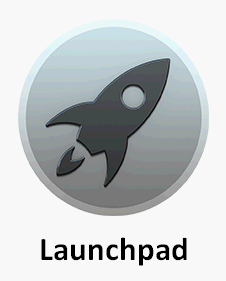
However, some apps don’t show the x button. How to delete them? Please use the Finder instead.
How to Delete Applications on Mac Using Finder
How to delete programs on Mac with Finder:
- Open Finder.
- Locate the applications you want to delete and select them.
- Choose Move to Trash. You can also drag and drop the apps to Trash directly.
- Enter the correct user name and password if required.
- After that, you should empty trash to delete the apps completely.
How To Empty Trash On Mac & Troubleshoot Mac Trash Won’t Empty?
How to Delete Apps on Mac That Won’t Delete
You may receive the error message “The item * can’t be moved to the Trash” when deleting an app using Launchpad or Finder. How to uninstall programs on Mac in that case?
Here’s how do I delete an app from my Mac that won’t delete.
Method 1: Force Quit the App That’s Still Open
- Press Command + Space bar to open Spotlight.
- Type Activity Monitor into the search box and select it. You can also choose Activity Monitor from Finder -> Applications -> Utilities.
- Select the target app from the apps list and click on the x button in the upper left corner of the window.
- Click on the Force Quit button in the confirmation window to continue.
- Open Finder to delete the target app.
- Repeat this process to delete more apps.
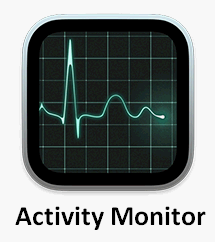
Method 2: Force Delete an App That Won’t Delete
- Go to Applications and then Utilities on your Mac.
- Select Terminal from the list.
- Type this command correctly: cd /Applications/.
- Type sudo rm -rf *.app/ to delete certain apps. Please replace * with the accurate app name.
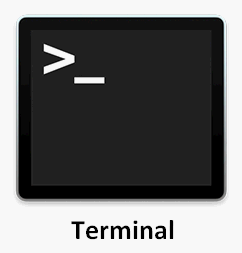
Method 3: Use Third-party App Uninstaller
There are many third-party app uninstallers or app removers available on the internet, such as AppCleaner. You can choose a quality one to completely delete programs on Mac.
Besides, if the app just can’t be deleted since it’s blocked or you don’t have permissions to access it, you should unblock or get permissions first and then try to delete the app again.