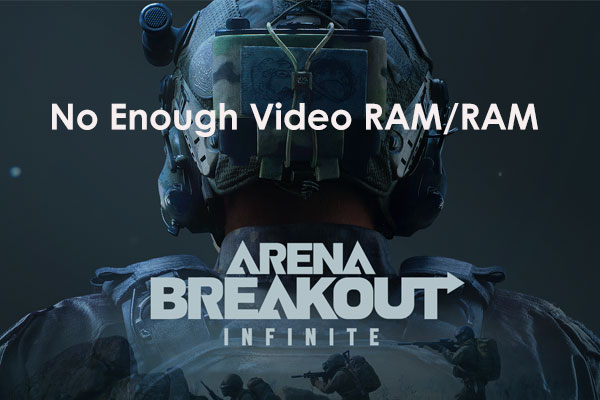Arena Breakout Infinite Save File & Config File
Arena Breakout Infinite is announced to offer extensive firearm customization and realistic first-person shooter action. What’s more, it also has some promising features including realistic visuals and true-to-life audio.
What is Arena Breakout Infinite save file? Game save, also known as save file, is a file that stores information about the progress of a player in a video game. With it, you can resume your game from the saved point instead of spending hours earning the scores from the beginning. As for Arena Breakout Infinite config file, it is a text file that contains customized settings and parameters for your game.
How to Find Arena Breakout Infinite Save File Location?
After figuring out what Arena Breakout Infinite save file is, you might wonder how to access it on your computer. Follow these instructions:
Step 1. Step 1. Open the launcher and hit Settings.
Step 2. Select Manage > Open the installation directory.
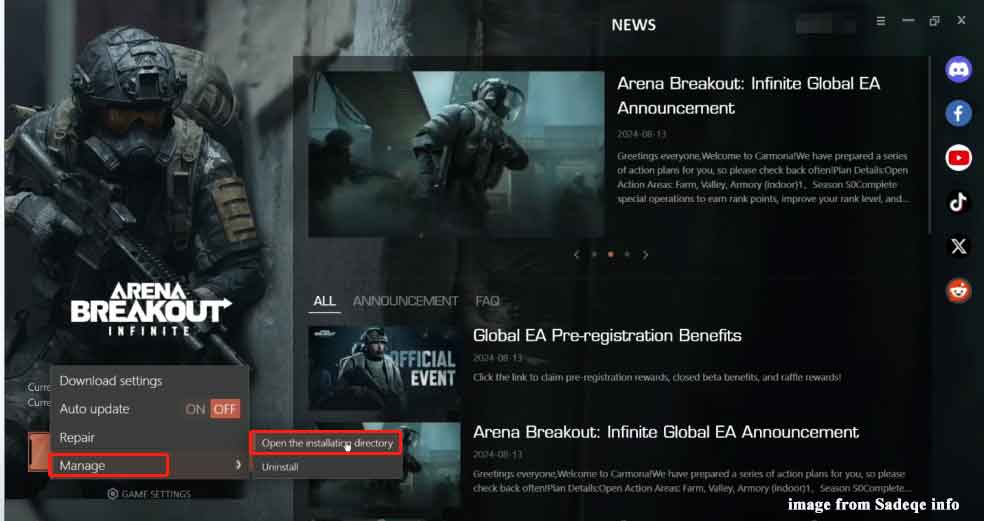
Step 3. Open the Arena Breakout Infinite folder > ABInfinite > Saved. Now, you can see all the Arena Breakout Infinite game saves.
How to Back up Arena Breakout Infinite Game Saves on Windows 10/11?
To prevent the loss of progress in the game, it’s necessary to back up Arena Breakout Infinite game saves in advance. Or else, all your progress and scores will be lost and you will have to play the game from the ground up. To back these files, a piece of free Windows backup software called MiniTool ShadowMaker.
This program is targeted at providing data protection and disaster recovery solutions for both individuals and companies. It is also capable of backing up various items including files, folders, selected partitions, the Windows system and even the whole disk on Windows 11/10/8.1/8/7.
MiniTool ShadowMaker can streamline the process and easy to follow. Even if you are not tech-savvy, it only takes you a few clicks to create a backup. Now, let’s see how to back up Arena Breakout Infinite save file with it:
Step 1. Launch MiniTool ShadowMaker and hit Keep Trial to enter its main interface.
MiniTool ShadowMaker TrialClick to Download100%Clean & Safe
Step 2. In the Backup page, go to SOURCE > Folders and Files > access the Arena Breakout Infinite save file location select the game saves as the backup source. As for the storage path for the backup, go to DESTINATION to select a USB flash drive or external hard drive.
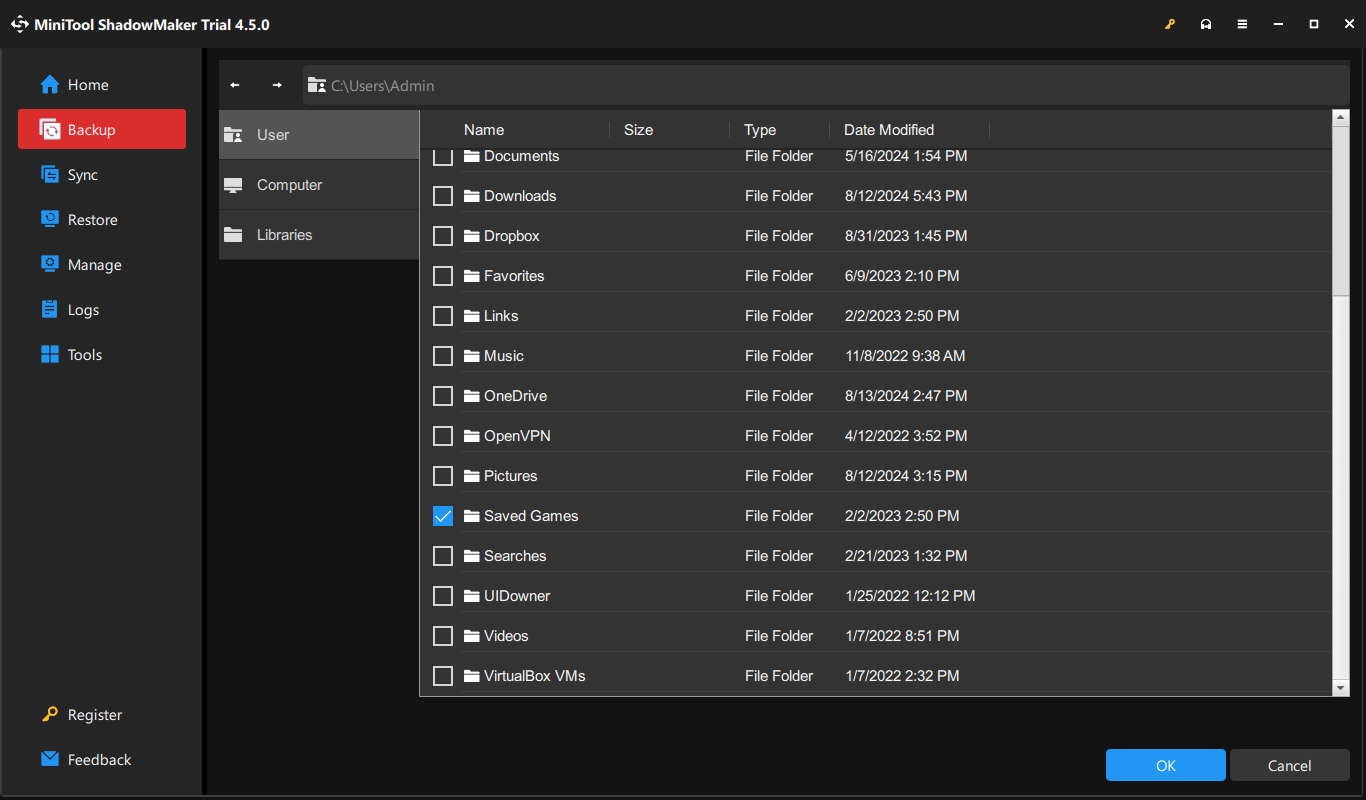
Step 3. Click on Back Up Now to initiate the process.
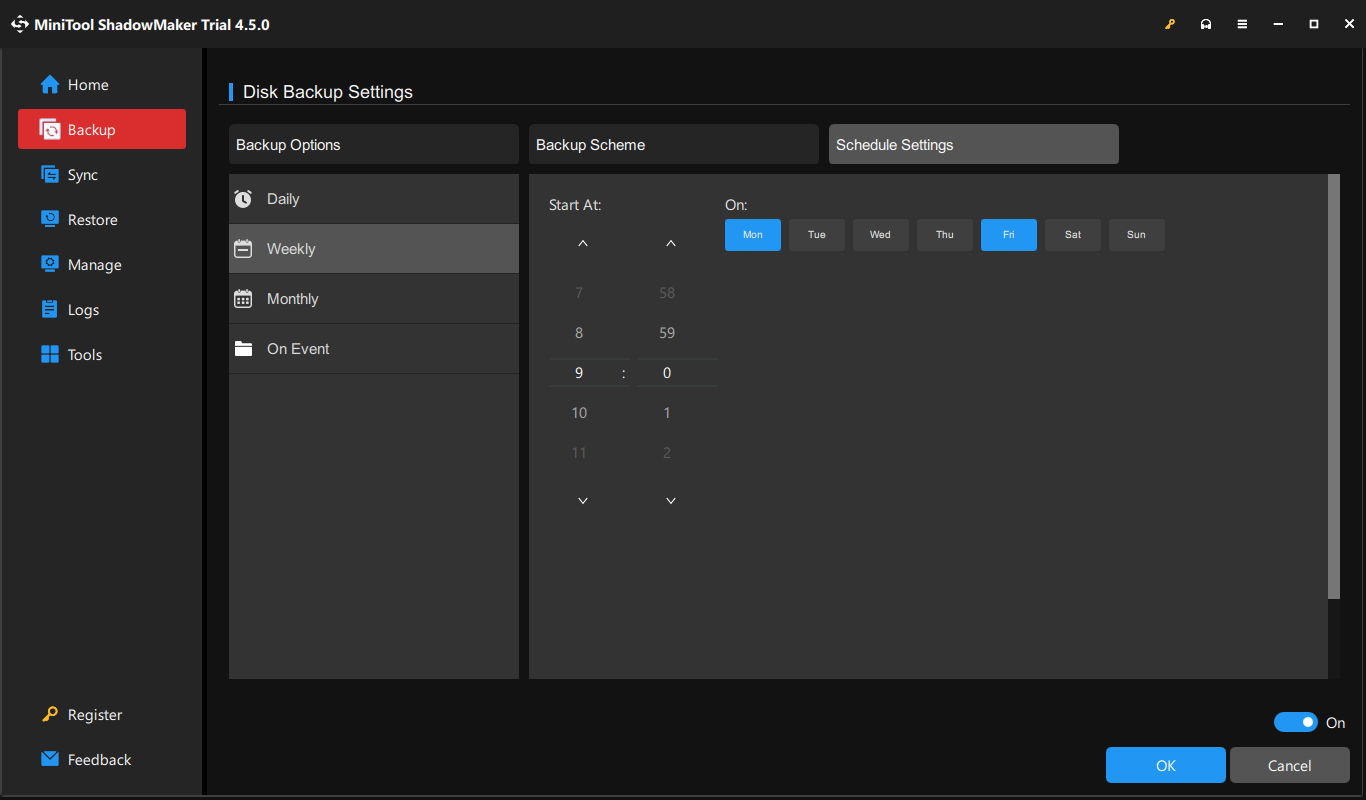
Final Words
By now, you’ve been aware of the definition and importance of Arena Breakout Infinite game save and config file. More importantly, you had better back them up with MiniTool ShadowMaker in advance. Once they are damaged or lost accidentally, you can easily restore them with the backup. Have a nice day!