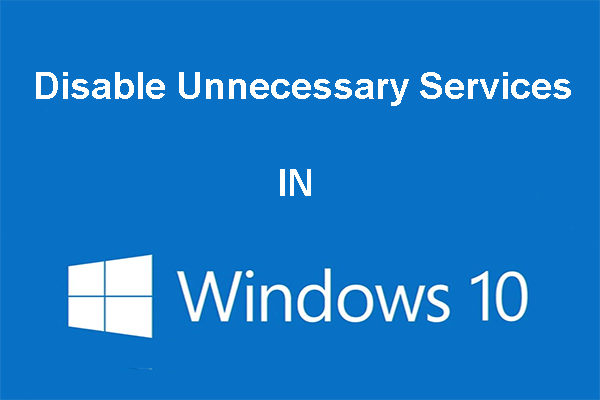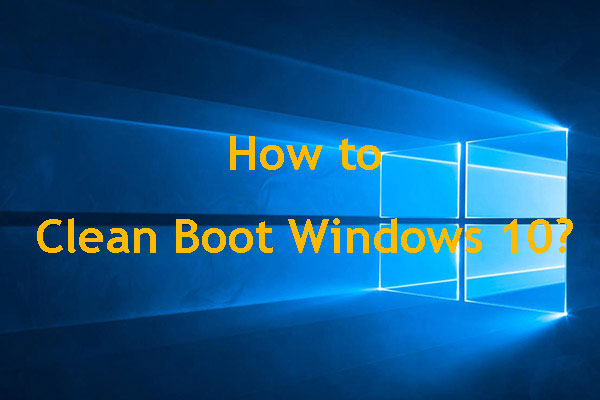Have you ever received Atibtmon.exe Windows 10 Runtime Error? If so, you can read this post offered by MiniTool Solution to get 5 useful solutions. You can try to simply remove your laptop battery, get the older version of the display driver and more.
You may get Runtime Error Atibtmon.exe in Windows 10. First, you need to understand what atibtmon.exe does. This is a program designed to switch to power-saving mode when you unplug your laptop. It is designed to work with ATI graphic cards.
Next, if you want to fix this error, keep reading to see if the following solutions work for you.
How to Fix Atibtmon.exe Runtime Error in Windows 10?
Solution 1: Remove the Laptop Battery
To fix Atibtmon.exe Windows 10 Runtime Error, here is a workaround for you. You can try to remove your laptop battery to circumvent this issue. Then, connect the laptop directly to the power supply.
After that, check if the issue is solved. If not, move down to the following methods.
Solution 2: Get the Older Version of the Display Driver
Atibtmon.exe Windows 10 Runtime Error may occur due to problems with your display driver. However, you can simply fix this problem by installing an old AMD driver. Before you install the older driver, you should remove the current one. To do that, follow the steps below.
Step 1: Right-click the Start menu and then select Device Manager to open it.
Step 2: Click Display Adapters to expand it. Right-click your display adapter on the list, right click it and select Uninstall device from the menu.
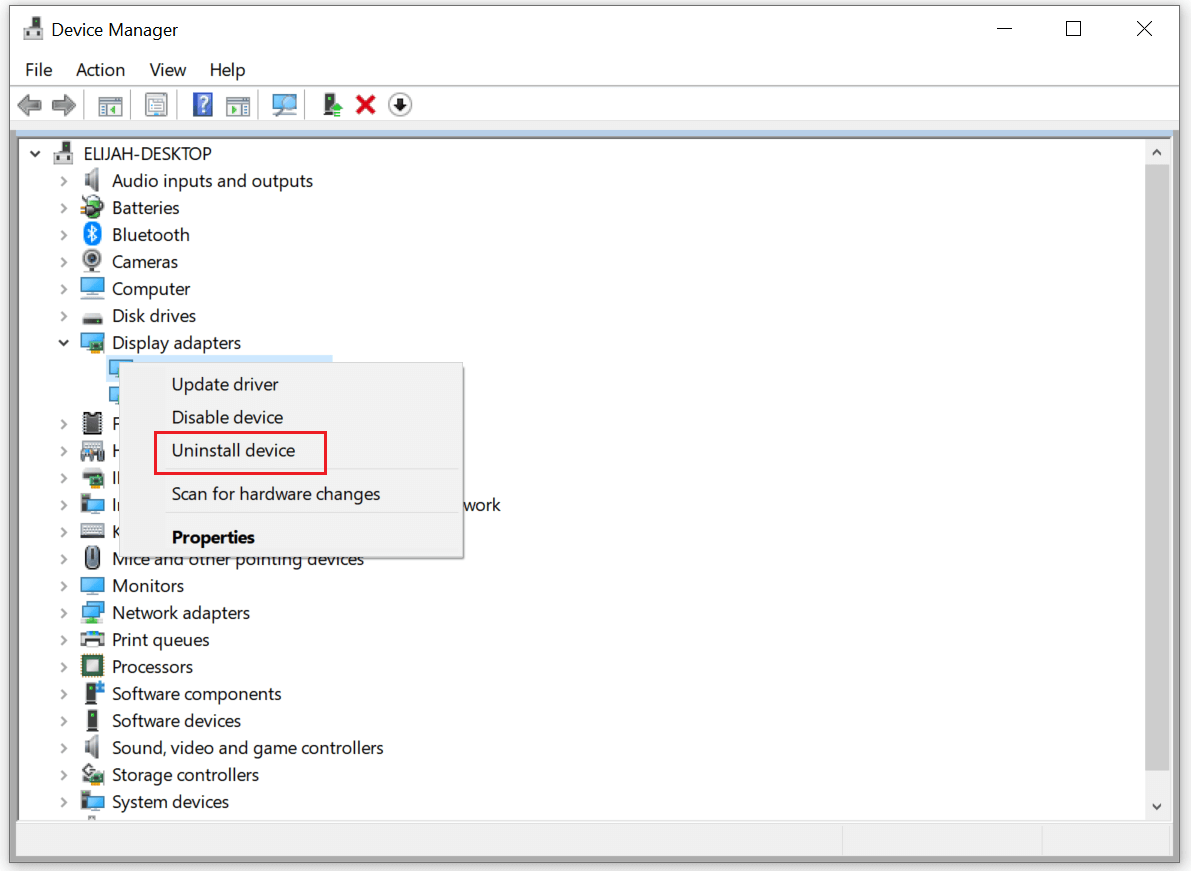
Step 3: Check Delete the driver software for this device and then click Uninstall.
Step 4: Once you remove the driver, restart your computer. The default version should be installed automatically now.
Solution 3: Disable Powerplay
Sometimes, Atibtmon.exe Windows 10 Runtime Error may occur because of Powerplay feature in Catalyst Control Center. This feature may come into conflict with your power settings. You can simply fix this problem by disabling Powerplay in Catalyst Control Center. Here are the steps on how to do that.
Step 1: Input power settings in the Search bar and select Power & sleep settings.
Step 2: Then, click Additional power settings.
Step 3: Now, click Change advanced power settings.
Step 4: Find ATI Graphics Power Settings and expand it.
Step 5: Set both ATI Powerplay Settings to Maximum Performance and save changes.
After that, the conflict between Powerplay feature and your power settings should be completely resolved now. Meanwhile, Atibtmon.exe Windows 10 Runtime Error should have disappeared.
Solution 4: Disable AMD External Events Service
To work properly, Windows and other apps require certain services. However, Atibtmon.exe Windows 10 Runtime Error may appear on your PC due to AMD External Events service. In order to fix this issue, you should disable this service. The following steps will show you how to do so.
Step 1: Press the Win key + R key to open the Run dialog box. Next, type services.msc and click OK to open Services.
Step 2: Find AMD External Events service and double-click it to open its properties.
Step 3: Set Startup type to Disabled and click Stop under Service status to stop the service. Now, click Apply and OK.
After disabling AMD External Events service, check if Atibtmon.exe Windows 10 Runtime Error has been solved.
Solution 5: Perform a Clean Boot
Atibtmon.exe Windows 10 Runtime Error may appear because third-party applications can interfere with Windows. These applications may automatically start with Windows and then cause this problem right on startup.
Luckily, you can find the problematic application and remove it to fix Atibtmon.exe Windows 10 Runtime Error. The steps are as follows.
Step 1: Press the Win key + R key to open the Run dialog box. Next, type msconfig and click OK.
Step 2: Go to the Services tab and check Hide all Microsoft services. Click Disable all to disable the services.
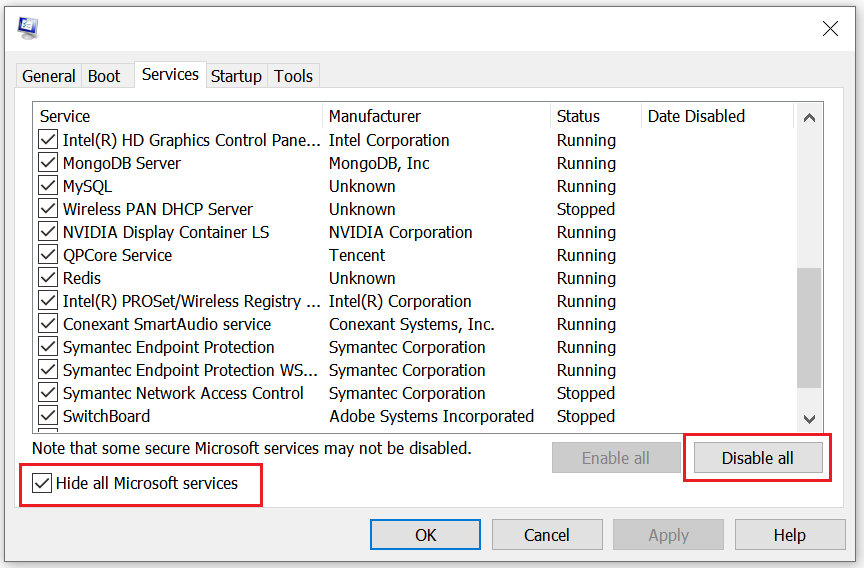
Step 3: Go to the Startup tab and click Open Task Manager.
Step 4: All startup applications will be displayed. Find one item on the list, right-click it and select Disable. Repeat this step for all startup applications.
Step 5: Go back to the System Configuration window and click Apply and OK.
Step 6: Restart your computer.
Once your computer restarts, check if Atibtmon.exe Windows 10 Runtime Error has gone. If not, that means one of the disabled applications or services is causing Atibtmon.exe Runtime Error r.
In order to find out which application is causing the problem, enable applications one by one and then check if the same issue reoccurs. Remember to restart your computer after enabling an application or service to apply the changes.
If you find the problematic application or service, keep it disabled, remove it or update it. Then, check if that solves the problem.
Bottom Line
Right now, you have gotten the methods to fix Atibtmon.exe Windows 10 Runtime Error. If you are still encountering this error, you can try the methods mentioned above.