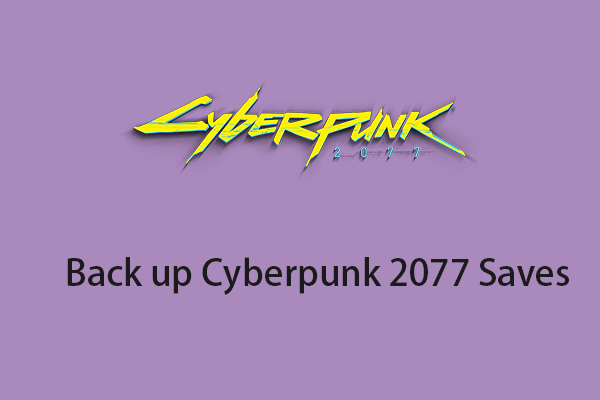Do you wonder how to find Resident Evil 4 saves? How to back up Resident Evil 4 saves? This post from MiniTool provides 3 ways for you to back up Resident Evil 4 saves. Now, keep on your reading.
Resident Evil 4 is a survival horror game. Currently, there are 16 chapters in the main line of the game, which requires at least 15-20 hours of game time. Therefore, backing up Resident Evil 4 saves is critical for all players. If these saved files were accidentally lost, you can restore them with the backups.
Where Is the Resident Evil 4 Save File Location
Before backing up Resident Evil 4 saves, you need to find the Resident Evil 4 save file location. Here are the steps:
Step 1: Press the Windows + E keys together to open File Explorer.
Step 2: Go to the following location:
Resident Evil 4 Save File Location – C:\Program Files (x86)\Steam\userdata\SteamID\2016220\remote\win64_save
Resident Evil 4 Config File Location – C:\Program Files (x86)\Steam\userdata\SteamID\2016220\remote\win64_save\Local_config.ini
Tip: 2016220 is the game ID of Resident Evil 4 on Steam.
How to Back up Resident Evil 4 Saves
There are 3 ways for you to back up Resident Evil 4 saves.
Way 1: Copy and Paste
You just need to navigate to the Resident Evil 4 save file location, copy the entire folder, and paste it to the storage location of your choice. It’s highly recommended to store the Resident Evil 4 saves in the external drive.
Way 2: Via MiniTool ShadowMaker
To back up Resident Evil 4 saves, you can use the professional file backup software – MiniTool ShadowMaker. This tool supports automatically backing up files and folders on Windows 11/10/8/7 and so on. Since your Resident Evil 4 progress keeps updated, you had better create the backup regularly.
Step 1. Download and install MiniTool ShadowMaker on your PC.
MiniTool ShadowMaker TrialClick to Download100%Clean & Safe
Step 2. Launch it and click Keep Trial to continue.
Step 3. Click Backup, go to SOURCE > Folders and Files. Find Resident Evil 4 save and choose it.
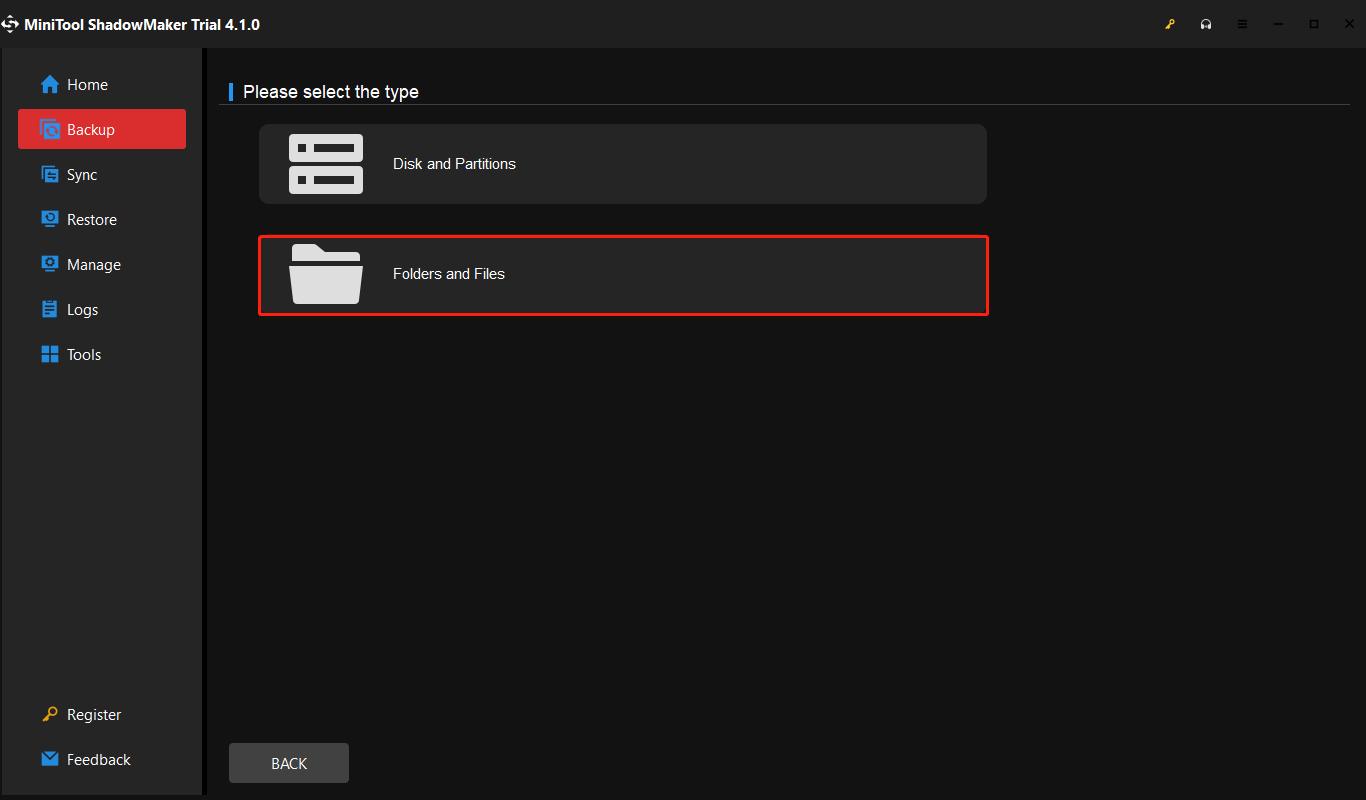
Step 4. Click DESTINATION and choose a path to save the backup. Then, go to Options > Schedule Settings and turn on the button. Choose the point to specify the backup task.
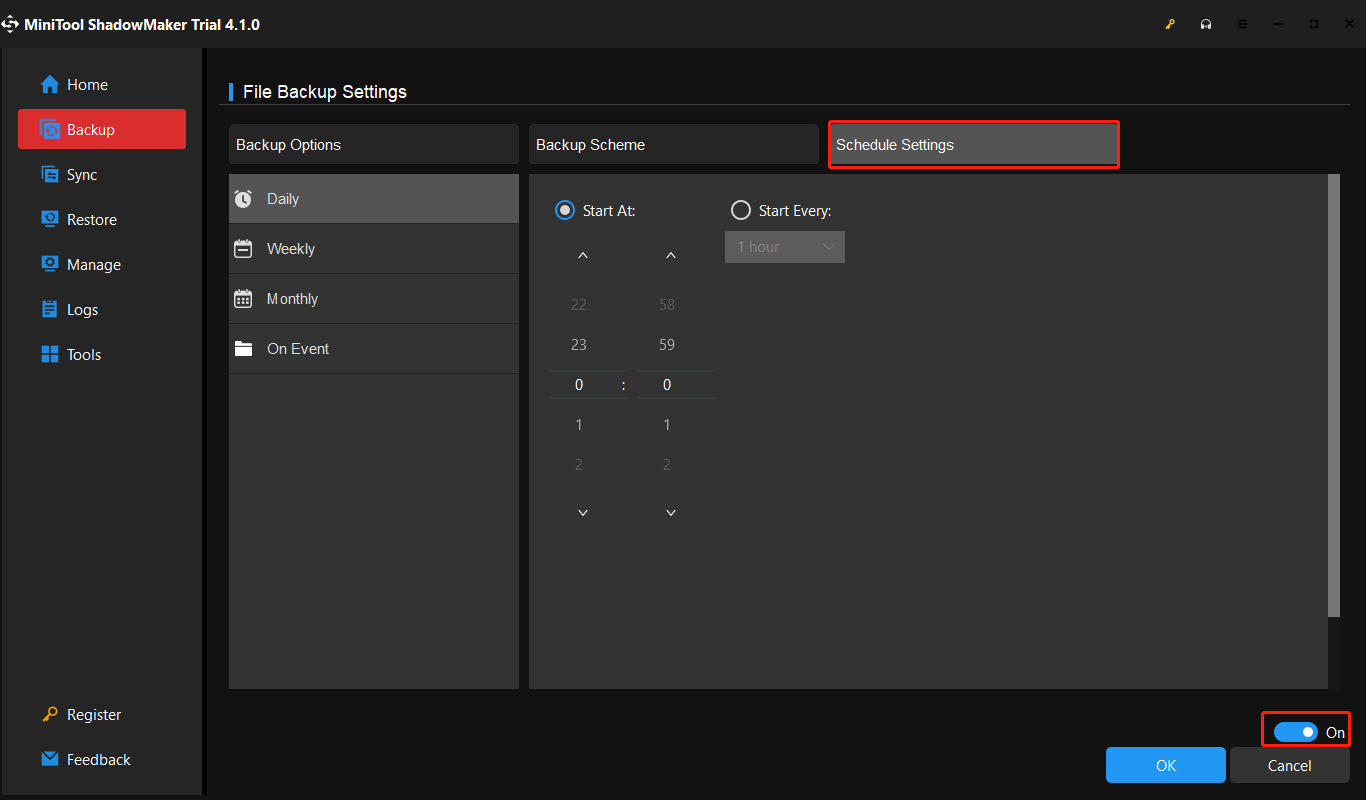
Step 5. Click Back Up Now to execute the backup task.
Way 3: Steam Cloud
You can also try the Steam Cloud to back up your Resident Evil 4 saves. Here is how to do that:
Step 1. Launch Steam and go to LIBRARY > Resident Evil 4.
Step 2. Right-click the game name and choose Properties.
Step 3. Go to General > Steam Cloud.
Step 4. Then, check the Keep games saves in the Steam Cloud for Resident Evil 4 option.
Final Words
Where is Resident Evil 4 save location? How to find Resident Evil 4 saves on Windows? How to back up Resident Evil 4 saves? I believe that now you have found the answers in this post.