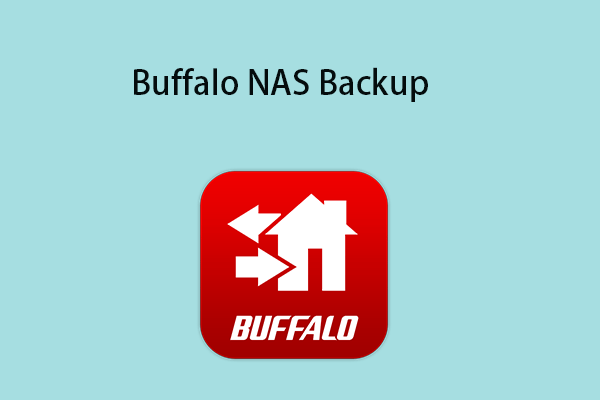Synology NAS devices can also become damaged, leading to data loss and theft. Besides, you can’t put your Synology NAS in a laptop bag and take it with you. Furthermore, you cannot use it without an Internet connection. Thus, you had better back up Synology NAS to the external drive.
Can Synology NAS Be Used with External Hard Drives?
Synology NAS devices can work with external hard drives. In addition to enhancing the storage capacity of your NAS, they can also serve as backup targets. Before setting up a NAS device with a hard drive, make the following preparations:
- Check NAS compatibility and file formats of external drives such as NTFS, and FAT32.
- Make sure both the NAS and external hard drive are connected to the same network.
- Configure settings related to external hard drives.
- Check the available storage space on the NAS to make sure it can accommodate all your data.
How to Back up Synology NAS to the External Drive
The easiest and most convenient way to back up your Synology to an external drive is to use Hyper Backup, a built-in tool provided by Synology itself.
1. Connect the external hard drive to your computer or the NAS’s USB port.
2. Log in to your Synology NAS’s web interface. Go to Control Panel > Hyper Backup.
3. Click Create to start a new backup task. Choose Synology NAS as the backup destination.
4. Select the external hard drive as the backup location.
5. Select the files and folders that you want to back up. Click the Next button.
6. Click the Create button.
How to Back up the External Drive to Synology NAS
How to back up the external drive to Synology NAS? There is a piece of Windows backup software – MiniTool ShadowMaker for you to do that. It can back up files/folders, partitions/volumes, OSes, and the entire hard disk drives to remote shared folders or NAS.
It is also a clone tool that can move Windows to another drive without data loss. So, besides creating a system image, you can also choose to clone the OS disk to another hard drive to safeguard your PC.
Now, let’s see how to back up the external drive to Synology NAS. Before you start the following steps, please connect your external hard drive to the PC.
1. Download and install MiniTool ShadowMaker. Then, click Keep Trial.
MiniTool ShadowMaker TrialClick to Download100%Clean & Safe
2. Go to the Backup page. Then click the SOURCE module to choose the backup source.
3. Choose Disk and Partitions and check the partitions you want to back up and click OK.
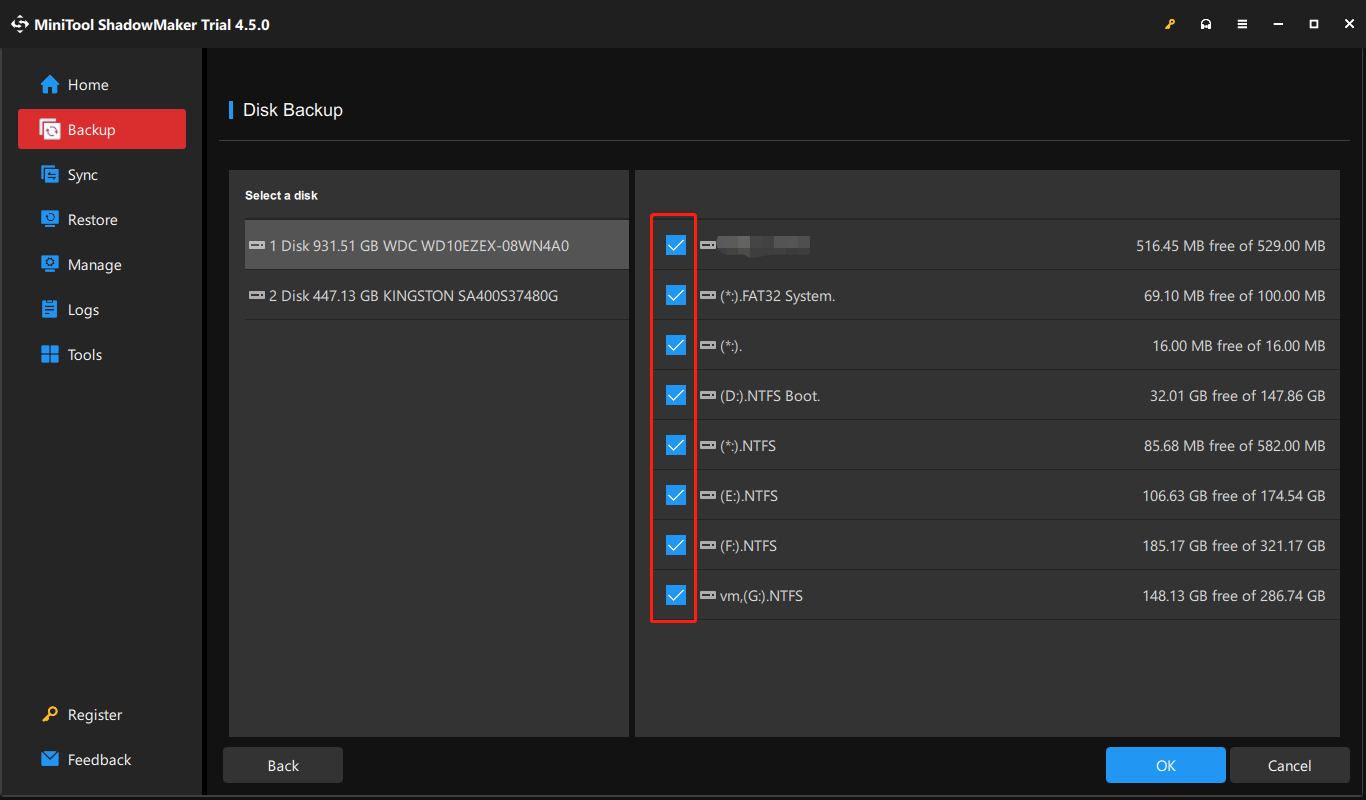
4. Click DESTINATION. Now, go to the Shared tab. Click the Add button. Type the IP address of the Synology NAS, user name, and password. Then, click OK.
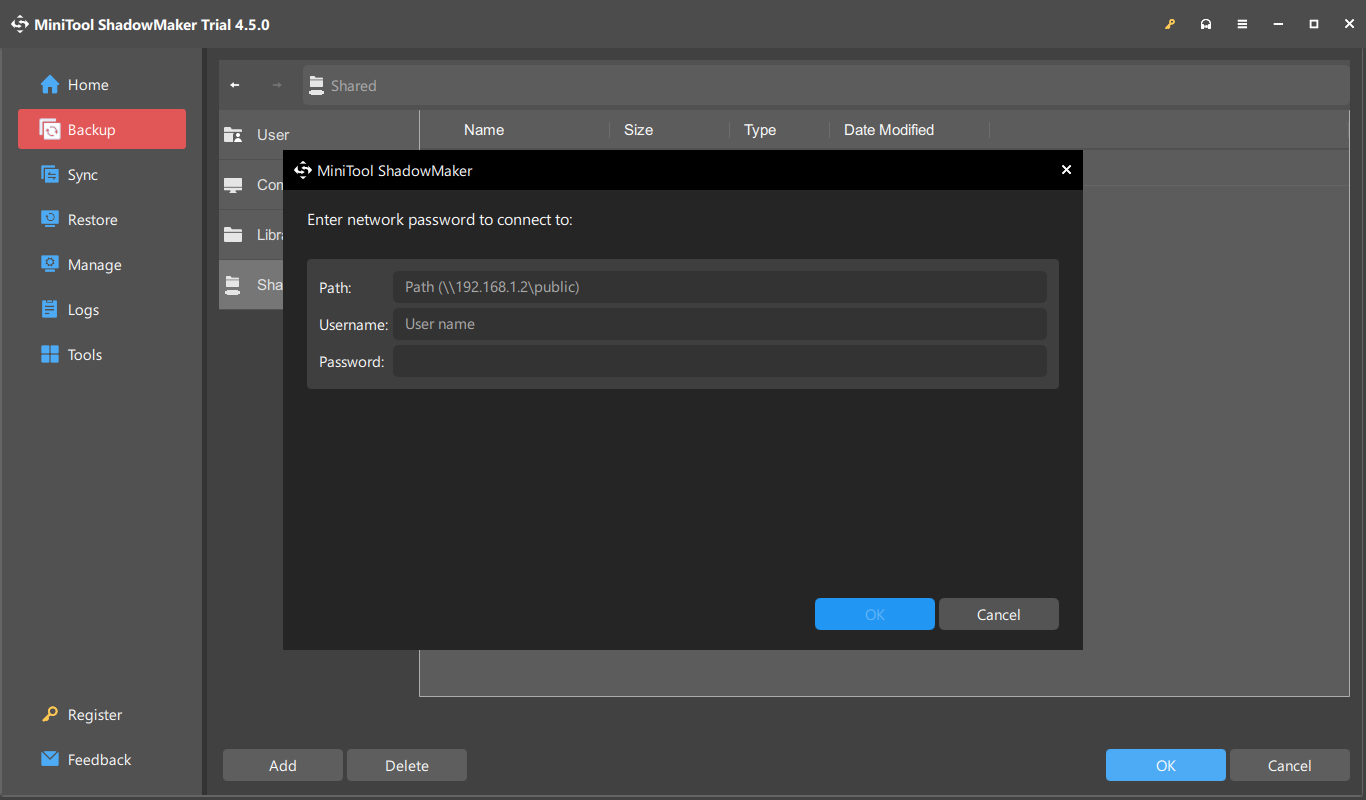
5. Click Back Up Now to start the process.
Final Words
How to copy files from Synology NAS to an external hard drive? How to back up the external drive to Synology NAS? This post introduces provides full steps.