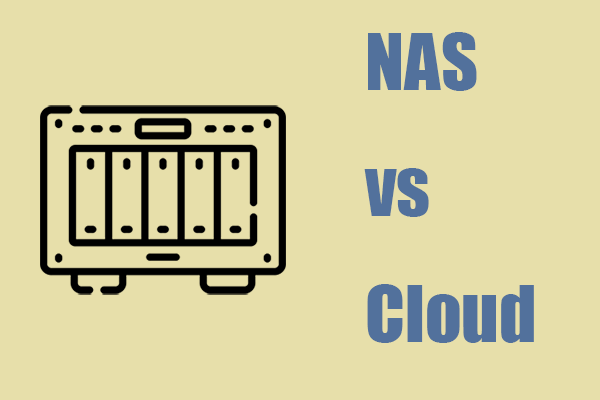When it comes to backup, you must wonder about what to backup and where to store backups. In this post from MiniTool, we will introduce what backup destination is and the most common ones for you. Without further ado, let’s delve into it right now.
What Is Backup Destination?
As the name stands, backup destination refers to where your data backup saves to. It is a safe location that stores your backup. This location can be a shared folder, local hard drive, cloud storage, or any removable storage attached on your computer.
Common Types of Backup Destination Windows 10/11
After puzzling out what backup destination is, we will list some common backup destinations for you. Usually, backup destination Windows 11/10 can be divided into the following 3 types:
- Local Drive – Physical hard drives are the most prevalent backup destination. It allows you to restore your data even when there is no internet connection. Local backup destinations include local hard disks, external hard drives, USB flash drives, SSDs, PSSDs, SD cards, etc.
- Cloud Storage – Cloud backup is increasingly popular these days due to its convenience and ease to follow. It will store a same copy of your data on remote servers operated by cloud service providers, such as Google Drive, Dropbox, and Microsoft OneDrive.
- NAS – Network-attached storage is a dedicated file storage that allows different users under the same LAN to retrieve data from centralized disk capacity. Thanks to its ease of use, high capacity, and low cost, users can collaborate and share data with each other more effectively.
Back up Your Data to a Safe Backup Destination with MiniTool ShadowMaker
In addition to backup destination, selecting a suitable backup tool is the same important. MiniTool ShadowMaker is a piece of professional PC backup software that is worth a try. With the help of this program, it only takes a few moments to back up your files, folders, operating systems, disks, partitions on Windows PCs. Now, let me show you how to create a file backup locally with MiniTool ShadowMaker:
Step 1. Click on the button below to download and install the free trial.
MiniTool ShadowMaker TrialClick to Download100%Clean & Safe
Step 2. Launch this program and then hit Keep Trial to enter its main interface.
Step 3. In the Backup page, select SOURCE > Folders and Files to select what to backup.
Step 4. As for backup destination, go to DESTINATION to choose a suitable path as per your needs. MiniTool ShadowMaker offers 4 types of backup destinations for you:
- Users – You can select any folder under C:\Users\Username.
- Computers – This indicates that you can store the backup data to all the drives that Windows can detect including your internal hard drive, external hard drive, or removable storage device.
- Libraries – All the folders under C:\Users\Username are available.
- Shared – It means that you can back up your data to a shared folder from other PCs in the same network.
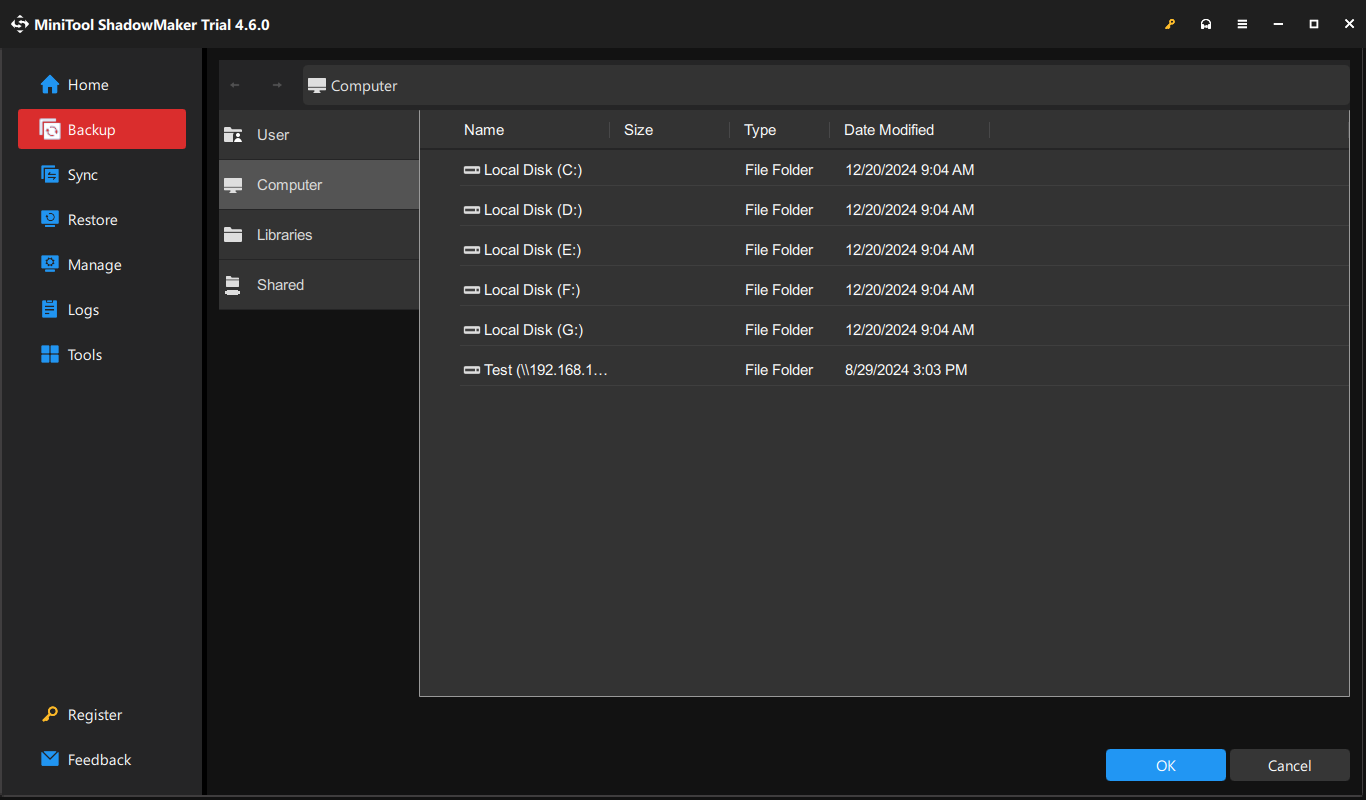
Step 5. Click on Back Up Now to start the process immediately.
Final Words
Where can you find backup files on your computer? After reading this post, you might have the answer. Meanwhile, an easy-to-follow backup program called MiniTool ShadowMaker can give you a hand if you are not a computer expert. This program streamlines the backup process and you can easily back up crucial data on your computer to a safe backup destination.