When you use Gmail, a large number of emails will be saved in your account but for some reason, you may need to delete or lose some of them. To make sure your data in Gmail gets saved, this article on MiniTool Website will teach you how to backup Gmail.
Why Do You Need to Backup Gmail?
Is it important to backup your Gmail account? Many people don’t realize the importance of email backup and they just nurture a habit of deleting their useless emails or junk mail. With the popularization of Gmail, people will use it for working and more important content will transport via it. Some mistaken deletions may lead to heavy losses.
Besides, it is quite annoying that you can’t extract a piece of important information from Gmail for some outages. There are some accidents that can make you unable to access the data in Gmail.
- Cyber-attacks can make users suffer from cloud incidents, such as a down server or Gmail errors, leading to data loss.
- Internet and service outages can make an inaccessible Gmail.
- There’s also a chance that your account could be shut down or lost.
That’s why we recommend you prepare a backup plan for your important data and emails and the following part will introduce the way.
How to Backup Gmail?
There are some different methods to backup Gmail emails. First of all, you can download emails to your computer and then use a third-party backup tool to back up your Gmail data.
Besides, here are some key tips for you to improve your Gmail backup strategy.
- Backup Gmail account regularly.
- Backup Gmail in different ways.
- Use strong passwords for all your backup solutions.
The good news is that this backup expert – MiniTool ShadowMaker can help resolve all these requirements to prepare a wonderful backup plan for you.
With this program, you can configure backup schedule to backup Gmail daily, weekly, monthly, or on event. Apart from that, backup schemes allow you to use different types of backup and password protection is available.
To download Gmail data, please do as follows:
Step 1: Go to Gmail and log in to your account.
Step 2: Then choose the email you want to back up and open it.
Step 3: Click the three-dot icon on the right-top corner and choose Download message from the list.
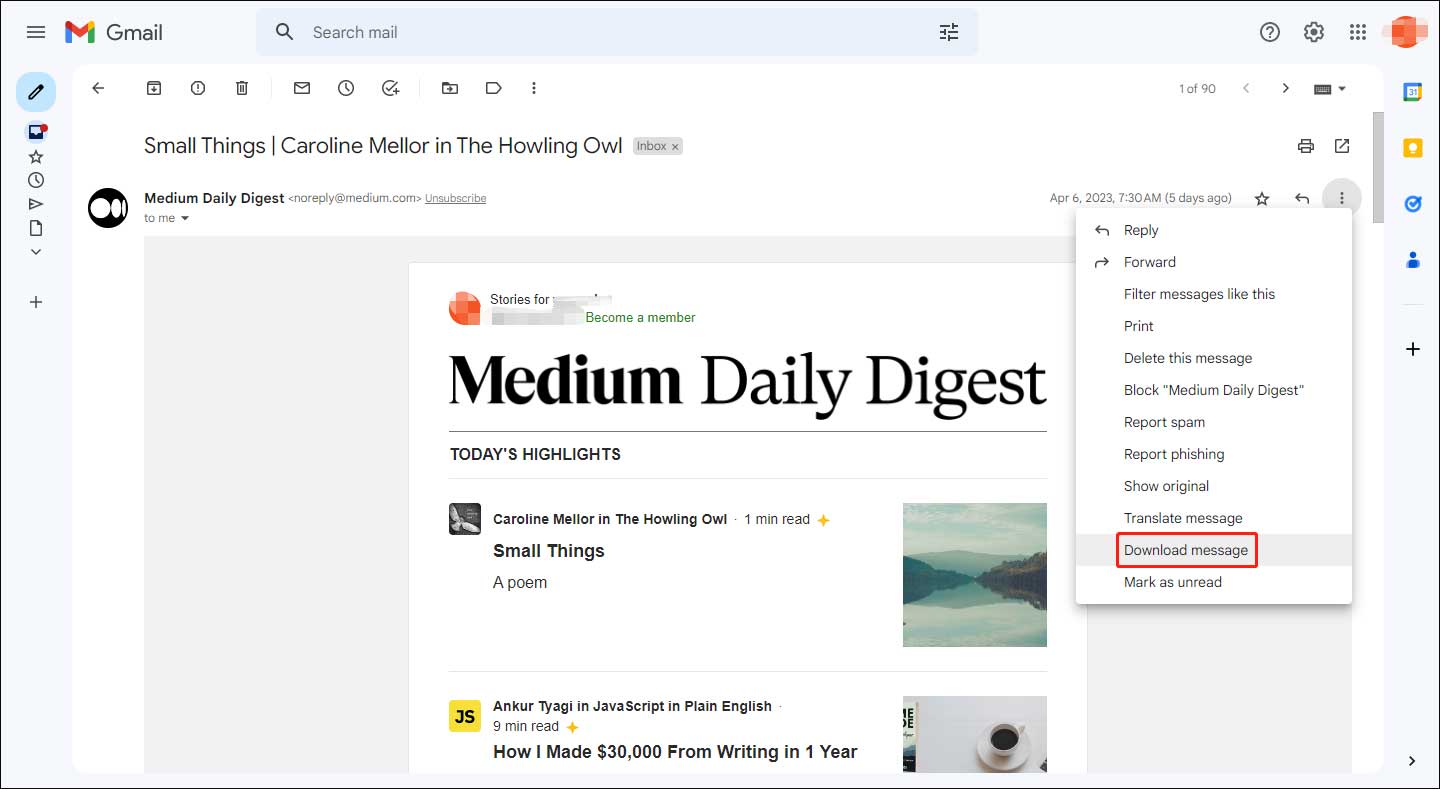
Note: If the downloaded file is an EML file, you need a local email client, such as Outlook, Mailbird, and Thunderbird, to open it. Besides, you can also choose to synchronize Gmail to a local email client and all your emails will be downloaded to this client.
If you want to export all Gmail data, you can use Google Takeout which is used to download a copy of data contained in their Google Workspace account. For details, you can read this post: How to Save Gmail Emails to Hard Drive? – Here Are Methods.
After all of that, you can go to backup Gmail with MiniTool ShadowMaker. Go to download and install the program by clicking the following button and enjoy the 30-day free trial.
MiniTool ShadowMaker TrialClick to Download100%Clean & Safe
When you open the program and click Keep Trial to enter the interface. In the Backup tab, you can choose SOURCE and then Folders and Files to choose what you want to back up; choose DESTINATION for the backup destination. When you finish, click Back Up Now.
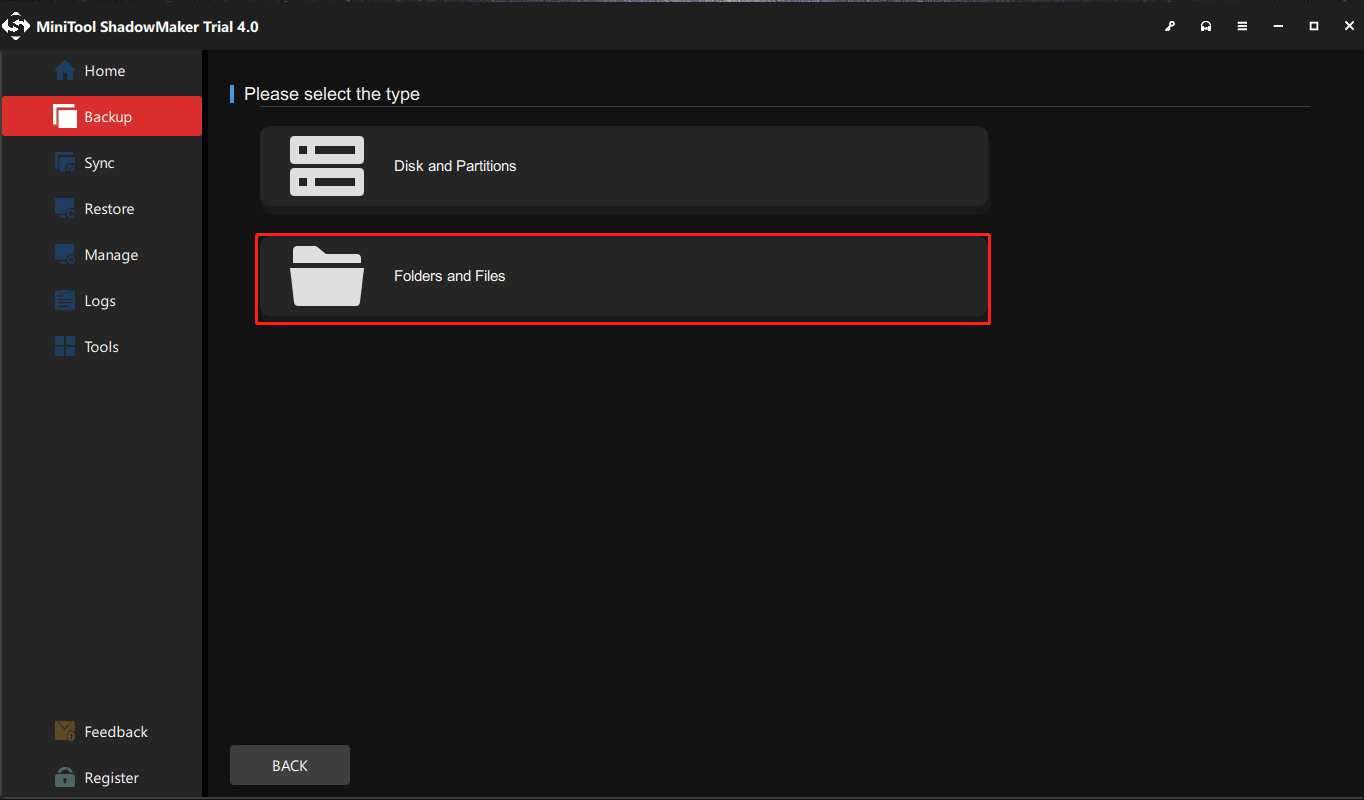
Bottom Line:
The process to backup Gmail is easy to follow. To prevent your Gmail data loss, the best method is to have a backup plan for your data. Then the above methods may have resolved your issue. If you still have any other questions, please leave a message.
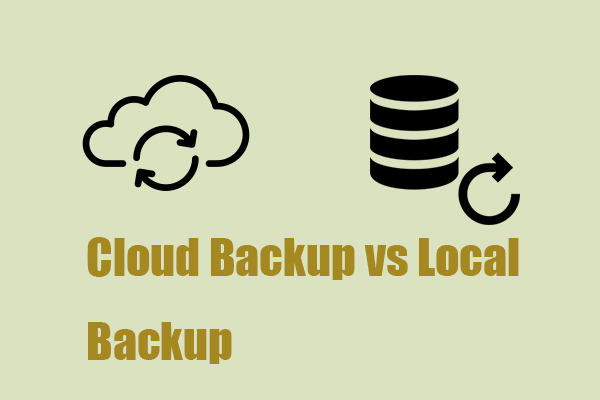
![[Resolved] How to Back Up Amazon Photos to a Hard Drive?](https://mt-test.minitool.com/images/uploads/2023/03/backup-amazon-photos-to-hard-drive-thumbnail.png)