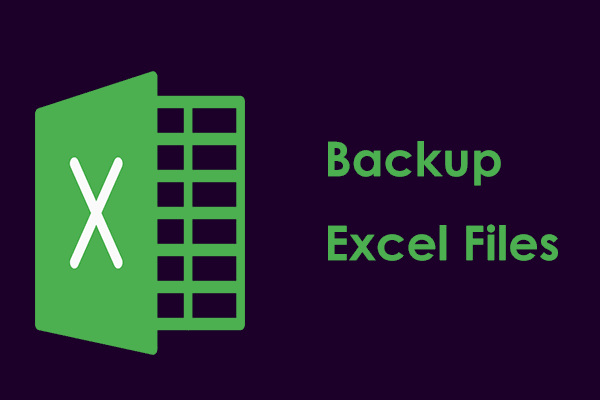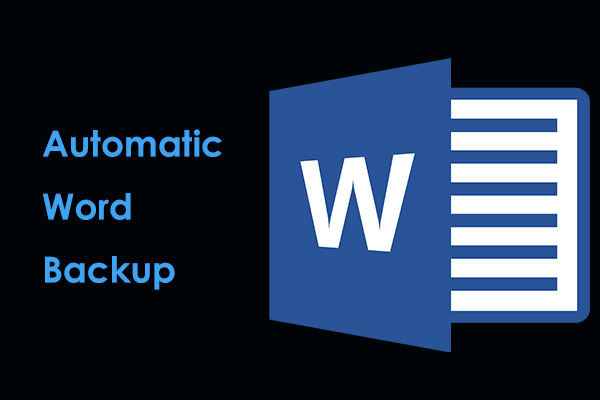Decide to reformat your hard drive yet worry about Microsoft Office documents? No worries. MiniTool offers a professional backup software called MiniTool ShadowMaker to easily backup Microsoft Office data before reformatting a hard drive in Windows 11/10.
Why Backup Microsoft Office Documents
Microsoft Office, a pretty helpful set of tools, is used by millions of users every day for work. This suite includes many popular programs such as Excel, Outlook, Word, PowerPoint, etc. which help to create a number of important documents.
Also read: Get Microsoft Office Free Download for Windows 10!
If you need to reformat your hard drive for some reason, it is wise and necessary to back up files created by the Office tool. Just imagine you lose all your hard work, precious memories, and important documents, how devastating it would be! The good news is you can protect your files via a backup.
So how to backup Microsoft Office data before reformatting a drive in Windows 11/10? Go to figure out what you should do below.
Options to Backup Microsoft Office
To make sure your Word, Excel files, and other documents are safe, you can take two common measures for Microsoft Office backup.
Use a cloud storage service: OneDrive, Google Drive, and Dropbox are widely used to back up your files and folders. You can choose one, sign up, and sign in with an account, then use the desktop app or website version and upload the Microsoft Office documents to the cloud to avoid the possibility of losing them from reformatting the hard drive, system crashes, or other issues.
Use an external storage device: You can backup Microsoft Office data before reformatting to an external hard drive or USB flash drive. By regularly backing up Office files to it, you will get great protection to prevent potential data loss and this also maintains productivity.
Wonder how to backup Microsoft Office data to the cloud? You can refer to our previous post – How to Backup Computer to Cloud Drive in 4 Ways. If you choose to backup documents to an external drive, follow the steps below.
Backup Microsoft Office Data Before Reformatting Windows 11/10 to External Drive
If you are looking for a simple and free way for Microsoft Office backup, run MiniTool ShadowMaker which is a comprehensive backup and recovery solution. In file backup, this backup software works properly to back up your PowerPoint files, Word files, Excel documents, and other files.
Given that you create many documents on the PC regularly, MiniTool ShadowMaker can satisfy your needs since it also supports automatic backups, differential backups, and incremental backups. Free download and install this excellent file backup software on your computer for a trial now.
MiniTool ShadowMaker TrialClick to Download100%Clean & Safe
Step 1: Plug your USB drive or external drive into the PC and run MiniTool ShadowMaker.
Step 2: Move to Backup > Folders and Files, click Computer, open a drive that stores many Microsoft Office documents, choose the files/folders you want to backup, then click OK.
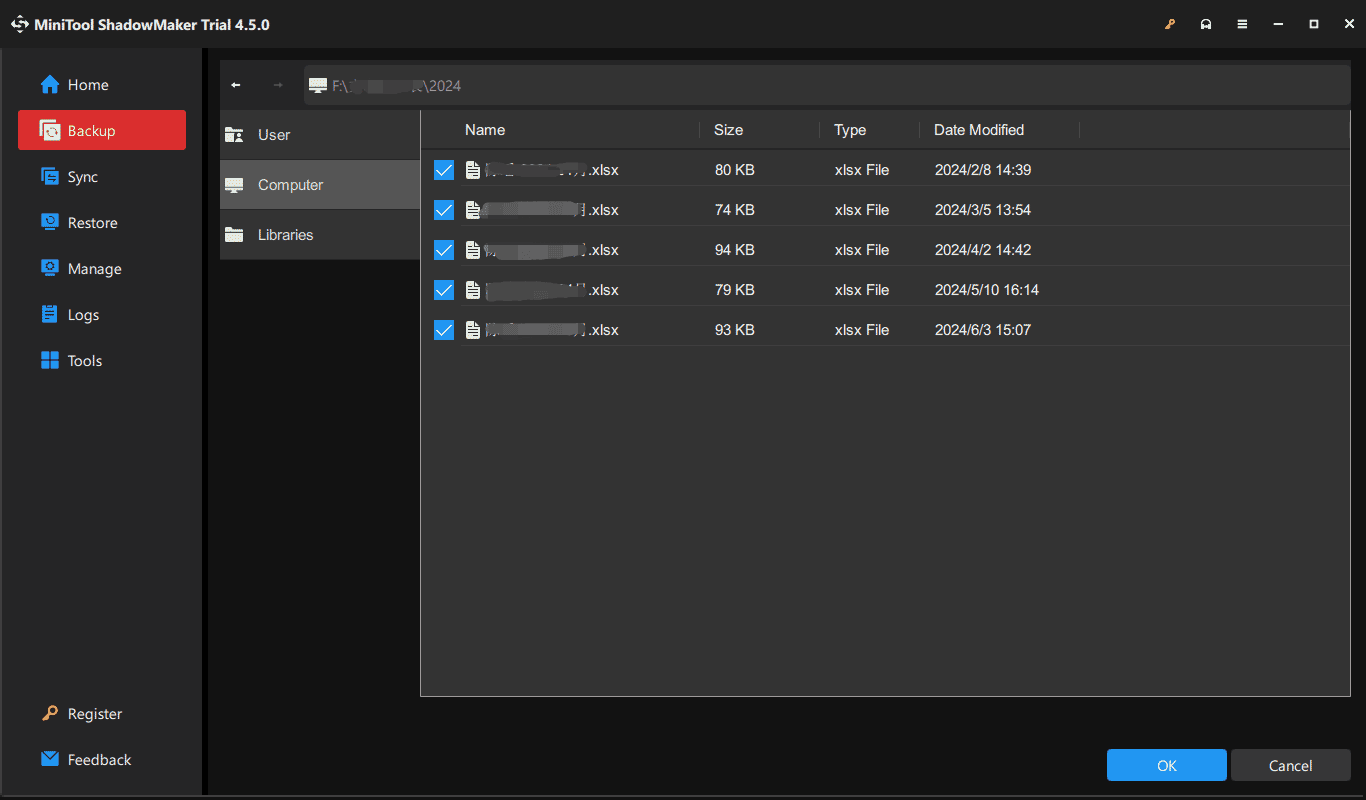
Step 3: Choose your USB drive or external drive in DESTINATION to save the backup.
Step 4: Hit Back Up Now to execute the backup task.
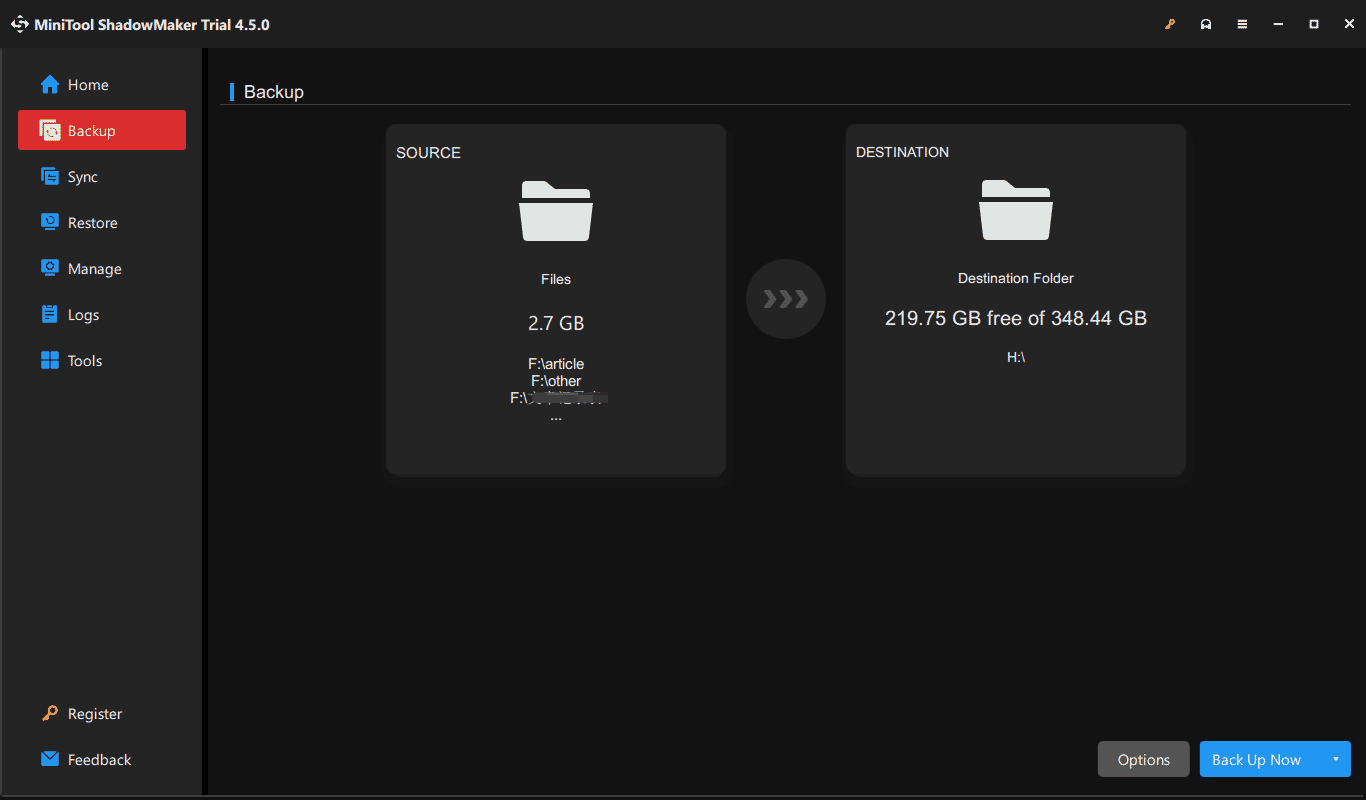
Final Words
Formatting your hard drive is a good way to keep your computer running smoothly but don’t ignore the fact that this process can delete disk data. You must backup Microsoft Office data before reformatting to avoid losing valuable documents. MiniTool ShadowMaker offers a lot of help in file backup since it can schedule automatic backups to minimize the risk of data loss.