Sometimes, you may encounter the Baldur's Gate 3 can't save issue since the game is currently syncing. This post from MiniTool provides 5 ways for you to get rid of the issue. Now, keep on your reading.
Baldur’s Gate 3 is a role-playing video game developed and published by Belgian game developer Larian Studios. Some users report that they are encountering the “Baldurs Gate 3 can’t save right now, game is currently syncing” issue.
If you save your Baldur’s Gate 3 progress on PC, you can carry forward the progress on PS5 or Xbox series when the game launches. However, this gave rise to the unable to Save bug in Baldur’s Gate 3.
Now, let’s see how to remove the Baldur’s Gate 3 can’t save issue.
Related posts:
- Fix Palworld Prevented from Playing Online Multiplayer Games
- Is Enshrouded Stuck on Loading Screen on PC? Fit It Now!
Fix 1: Turn off Steam Cloud
Most of the saving issues in Baldur’s Gate 3 seem to be caused by syncing glitches. Thus, to fix the Baldur’s Gate 3 can’t save issue, you can turn off Steam Cloud. Here is how to do that:
1. Open Steam Library and find Baldur’s Gate 3. Right-click it to choose Properties….
2. Go to General. Under the STEAM CLOUD part, turn off the Kepp games saves in the Steam Cloud for Baldur’s Gate 3 toggle.

Fix 2: Disable Cross Sync
Baldur’s Gate 3 also uses your Larian account to sync your progress, so you can continue on the PS5 and Xbox Series consoles when Baldur’s Gate 3 lunches. You can go to the in-game settings and uncheck the cross-save box. Then restart Baldur’s Gate 3.
Fix 3: Verify File Integrity
Then, you can verify the game file’s integrity to fix the “Baldur’s Gate 3 can’t save” issue. Follow the guide below:
1. Open Steam and click the Library tab.
2. Find Baldur’s Gate 3 and right-click it to choose Properties….
3. Select Installed Files. Then, click the Verify integrity of game files option.
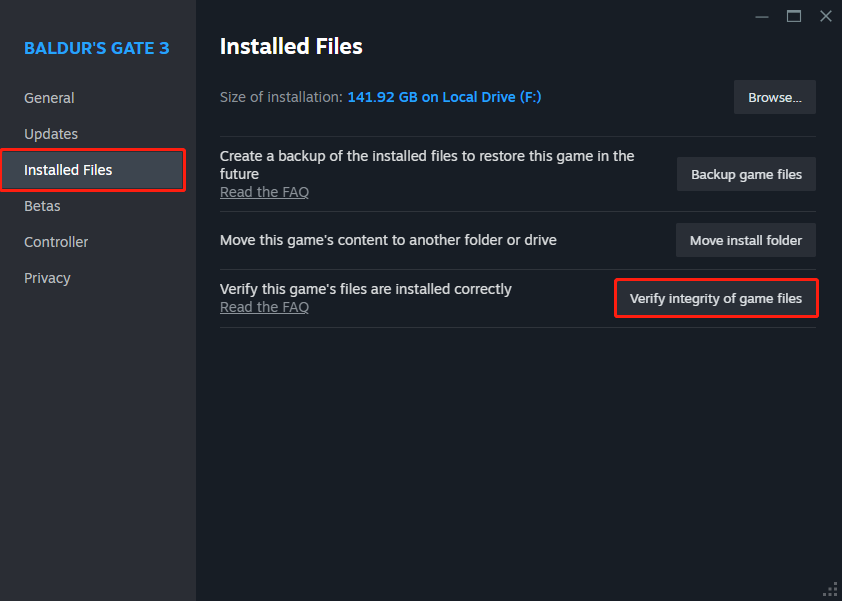
Fix 4: Erase the Baldur’s Gate 3 Save Folder
Deleting the Baldur’s Gate 3 data folder has also worked for some players who want to fix the “Baldur’s Gate 3 can’t save right now game is currently syncing” issue.
MiniTool ShadowMaker TrialClick to Download100%Clean & Safe
1. Press the Windows + E keys together to open File Explorer.
2. Go to the following path:
C:\Users\<user folder name>\appdata\local\Larian Studios
3. Right-click Baldur’s Gate 3 folder to select the Delete option.
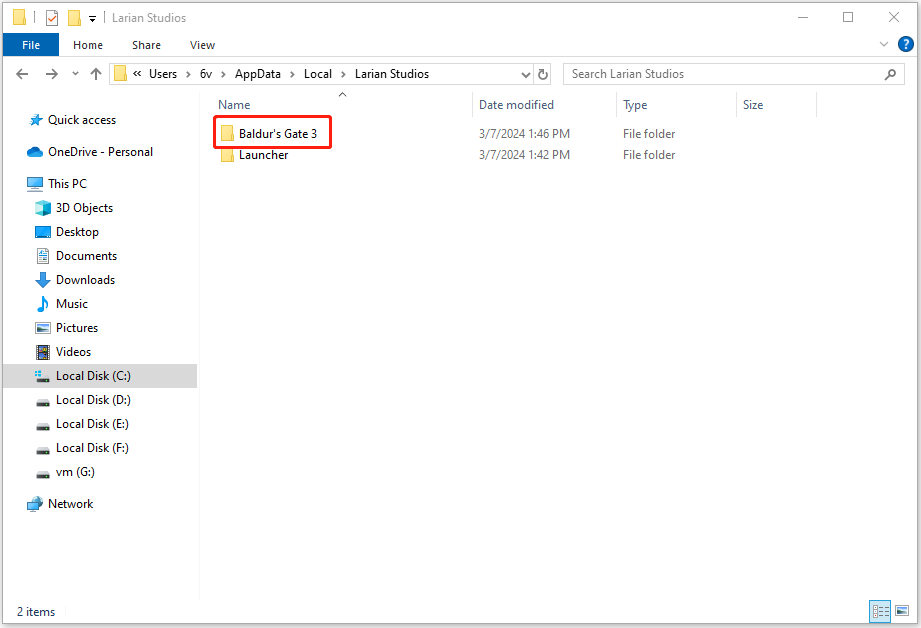
Fix 5: Add Baldur’s Gate 3 to Microsoft Defender’s Trusted App
Antivirus protection can also cause the “Baldur’s Gate 3 can’t save” issue. Thus, you need to add Baldur’s Gate 3 to the Microsoft Defender trusted app.
1. Press the Windows + I keys to open the Settings application. Go to Update & Security > Windows Security > Open Windows Security.
2. Click Virus & threat protection > Manage settings.
3. Select the Add or remove exclusions option.
4. Choose the Add an exclusion button and select the Folder option.
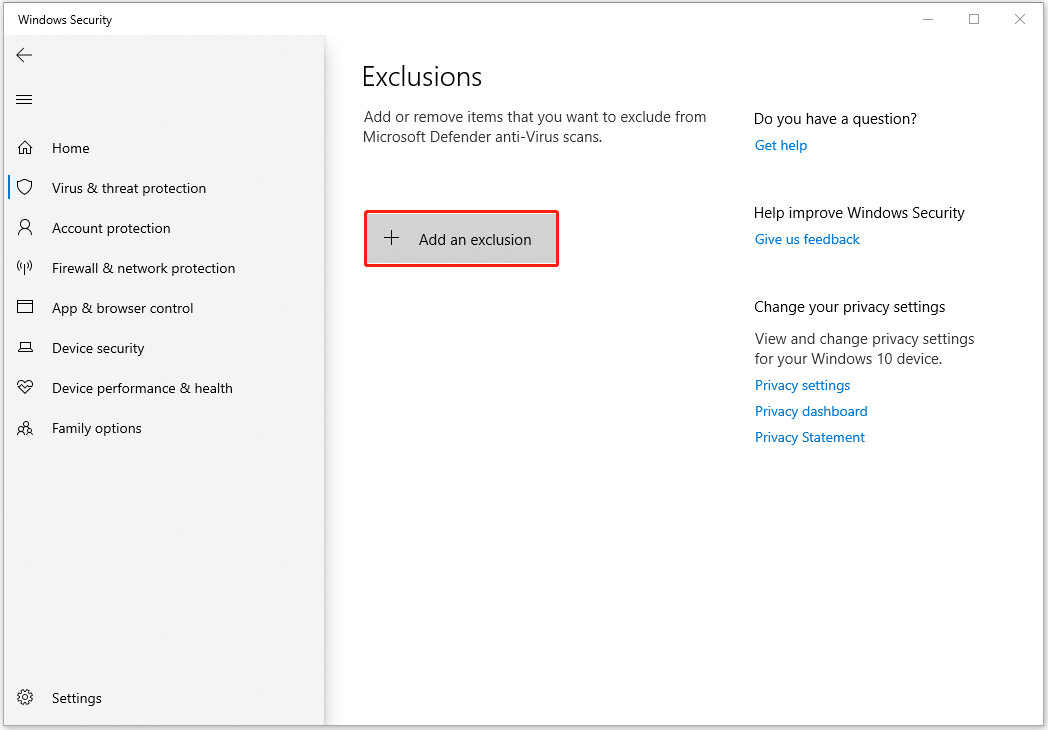
5. Then, add Baldur’s Gate 3 exe file to it and add the C:\Users\<user name folder>\appdata\local\Larian Studios directory to it.
Final Words
To sum up, this post has shown 5 ways to fix the “Baldur’s Gate 3 can’t save right now, game is currently syncing” error. If you have the same problem, try these solutions.