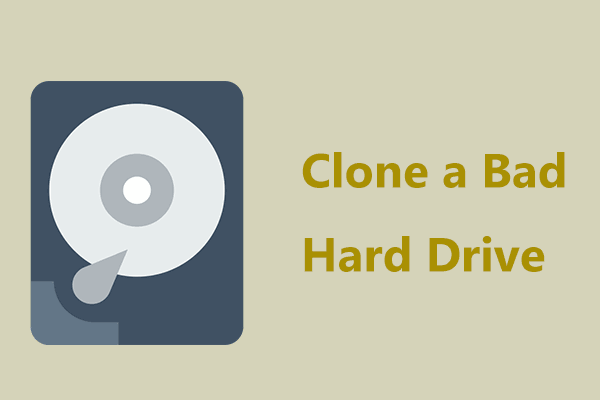About Bit-for-Bit Copy of a Hard Drive
Bit-for-bit copy of a hard drive refers to cloning all sectors on your hard drive or other storage device no matter whether they are used or not, even though the disk has logically bad sectors or blank sectors. This cloning method is also called sector-by-sector cloning.
In this way, the target disk is exactly the same as the source disk. You may notice it remains the same features, such as the number of volumes, drive size, etc.
By creating a bit-by-bit replica of a drive, you can directly replace the old disk with a new one without installing the Windows system and apps and gain an identical copy of the PC’s main disk for use in case of hard drive failure.
Alors, how to make a bit-for-bit copy of a hard drive on Windows 11/10? Here is a full guide to walk you through some details.
Best Software for Bit-for-Bit Disk Clone
On Windows, Microsoft never offers any tool to clone your hard drive. The best and most efficient approach is using reliable software to make a bit-for-bit copy of a hard drive. We would like to share MiniTool ShadowMaker with you here.
Apart from an excellent backup software for disk/partition/system/folder/file backup, MiniTool ShadowMaker serves as robust disk cloning software. It lets you upgrade to a larger disk, transfer data from a hard drive to another one, and clone HDD to SSD as easy as pie.
Its Clone Disk feature comes with the Sector by sector clone option, allowing you to clone the entire hard drive or other devices bit by bit or sector by sector. In addition, it has another option to clone the only used sectors.
Whether you need to create a bit-by-bit copy of a hard drive, SSD, USB flash drive, SD card, etc. on Windows 11/10/8.1/8/7, MiniTool ShadowMaker satisfies your needs. Without hesitation, click the button below to free download this disk cloning software and give it a try.
MiniTool ShadowMaker TrialClick to Download100%Clean & Safe
How to Clone Hard Drive Bit by Bit
After getting the bit copy software, make sure to make all the preparations and then take the following steps for a bit-for-bit disk clone.
Preparatory work
- Connect your target hard drive to the computer and ensure the system can recognize it.
- The target disk should be large enough to hold all the sectors of the source disk as the bit-by-bit copy clones every sector.
- Disk cloning overwrites the target drive to make room for the clone. Thus, remember to back up crucial files on that with MiniTool ShadowMaker.
Thereafter, let’s get started.
Step 1: Open MiniTool ShadowMaker and tap on Keep Trial to continue.
Step 2: Move to the Tools page and click Clone Disk to proceed.
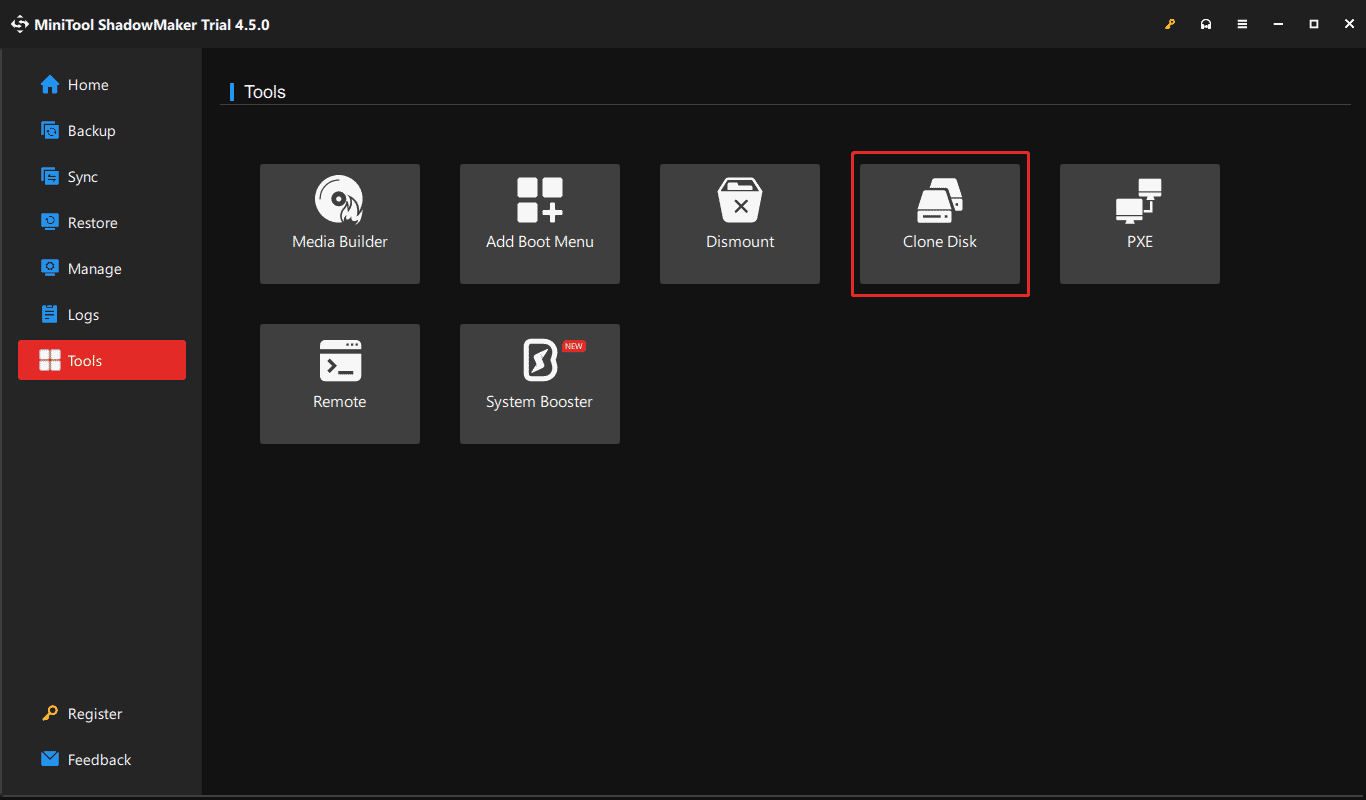
Step 3: To create a bit-by-bit replica of a drive, go to Options > Disk clone mode and then tick Sector by sector clone. Besides, by default, this cloning software uses a new disk ID for the target disk to avoid disk signature collision. Thus, you had better not change it.
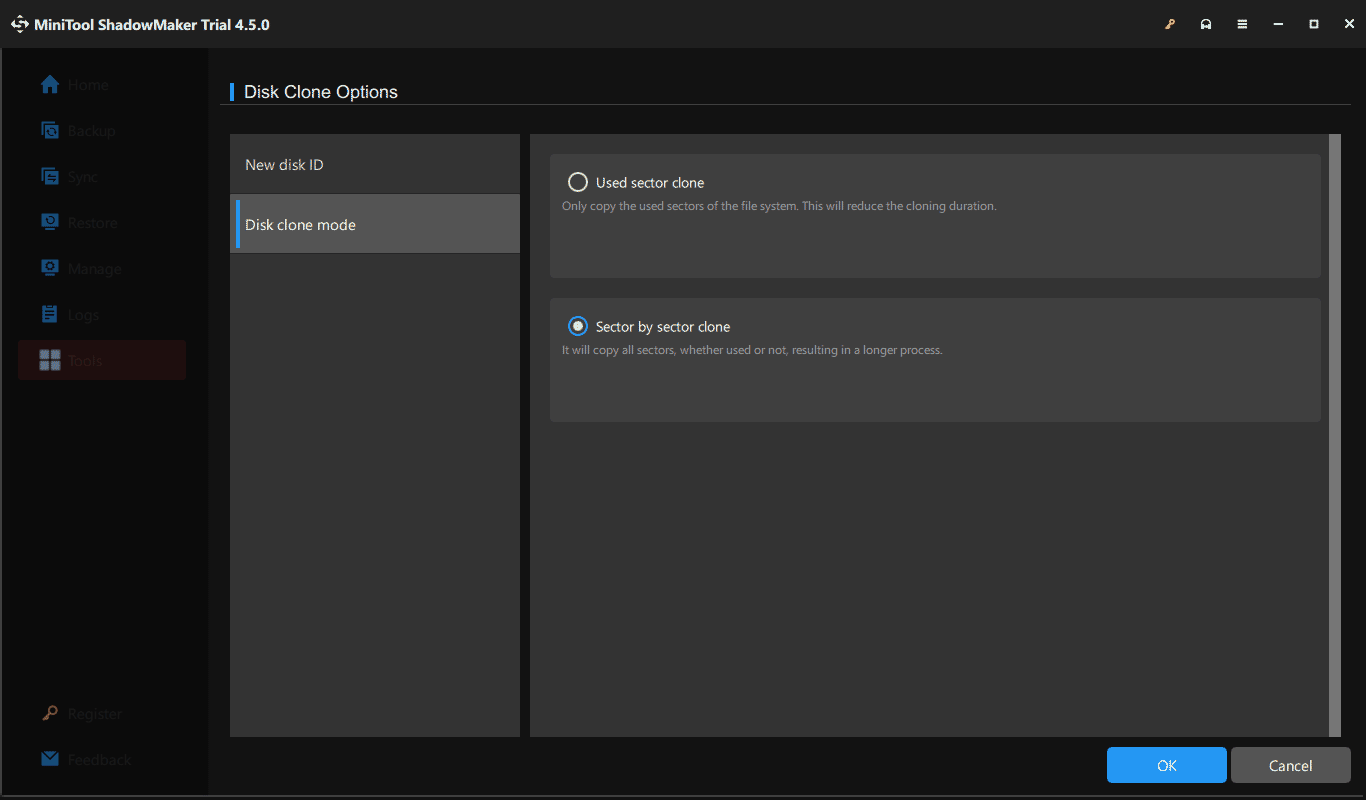
Step 4: In the new window, choose a source disk and target disk, then begin cloning. Note that you should register the software using a license code before proceeding with the cloning process when dealing with a system clone.
Also read: How to Upgrade to Larger Hard Drive Without Data Loss?
Final Words
Making a bit-for-bit copy of a hard drive is a piece of cake. MiniTool ShadowMaker plays a vital role in the bit-for-bit disk clone. Therefore, get it to proceed.
MiniTool ShadowMaker TrialClick to Download100%Clean & Safe
Please share your suggestions or questions regarding our MiniTool software with us. [email protected] is our contact way.