Are you still struggling with the black screen after RAM upgrade? RAM upgrade is a course of complicated procedures, which requires the following courses:
- Unplug the power cable.
- Discharges any residual electricity still in the system.
- Open the case and make sure to remove the panel that accesses the motherboard.
- Remove existing RAM if necessary and check the layout of RAM slots.
- Start installing RAM and after that, close the case, and plug in the power cable.
For detailed steps, you can check this post: How to Install RAM in Your PC – Here’s a Complete Guide. Normally, users will encounter a black screen after upgrading RAM because they miss or mistaken some steps during the upgrade. You can follow this guide to reinstall the new RAM. After that, if you still face problems, please try the following methods.
Fix 1: Restart the Graphics Drivers
By restarting your graphics drivers, you can fix some glitches and bugs. It is easy to go but most display issues can be fixed by that. For Windows 10 and 11 users, you can press Windows + Ctrl + Shift + B on your keyboard simultaneously to perform this task. Then check if your PC has any reaction to it. If not, try the next method.
Fix 2: Check If the RAM is Compatible
Some users will ignore the compatibility issues when installing a new RAM. If you choose a RAM whose configuration is incompatible with your system, you will run into a black screen after new RAM. Before the upgrade, you should check your system requirements and choose the right RAM sticks based on the compatibility parameter.
Please check your system capacity, CPU, motherboard, and other RAM sticks. You should make sure you have chosen the right RAM stick types and the RAM modules should also be compatible with each other.
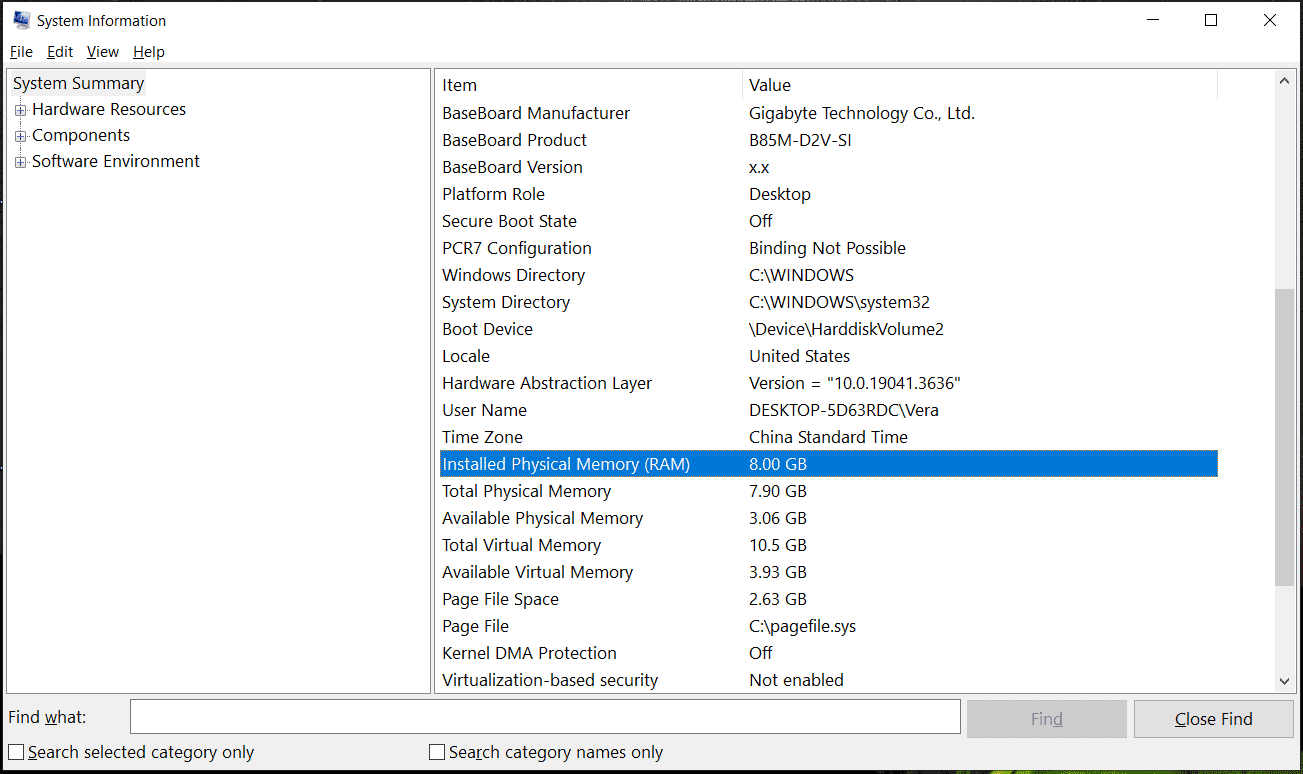
Fix 3: Check and Reseat RAM Sticks
Have you seated the RAM sticks well? You may put the wrong components in the wrong places and you should check for that again. Incorrect RAM installation can cause the black screen issue and you should make sure every piece of that has been properly seated.
When you open the case for a check, you can clear your RAM and RAM slots to prevent dust and debris stuck in it. In addition, you should notice that the black screen may caused by faulty RAM slots and sticks. The only way to check for that is by trial and error.
You need to put out all the RAM sticks and leave the working one in a RAM slot, then boot your computer to check if the black screen appears again. Then check for other slots in this method. If some of them can boot the PC normally and some not, then you can exclude which slots are damaged.
Fix 4: Update or Reset BIOS
After the above checks, if you have checked for every procedure and no components are damaged, you can try to troubleshoot the BIOS issues.
You can choose to update the BIOS or reset it. To update BIOS, you should start a series of complicated steps and this post will be helpful: How to Update BIOS Windows 10 | How to Check BIOS Version.
To reset BIOS, please do as follows.
Step 1: Enter BIOS by pressing the dedicated keys when your PC restarts and a logo appears. Since the key will vary from different motherboards, you can try F2 or Delete key. Or check this post to find the way to enter BIOS: How to Enter BIOS Windows 10/8/7 (HP/Asus/Dell/Lenovo, any PC).
Step 2: Then you should find the Setup Defaults option to select it for a reset. The name may vary from different motherboards, such as Load Default, Load Setup Defaults, Load Default Settings, Load BIOS Defaults, Load Optimal Defaults, etc.
Back up Data Regularly
The above methods may have resolved the black screen after RAM upgrade. If the issue persists, you need to ask professionals for help and it remains a serious issue to restore your computer. In this way, after you recover your system, we highly recommend you back up data regularly so that you can restore your data when needed.
MiniTool ShadowMaker is a professional backup software that allows system backup and other backup sources, such as files, folders, partitions, and disks. You can choose multiple backup destinations, including external/internal hard drives and NAS devices. Furthermore, you can directly clone HDD to SSD or clone SSD to larger SSD via the Clone Disk feature.
Download and install this program and you can get a 30-day free trial version.
MiniTool ShadowMaker TrialClick to Download100%Clean & Safe
Bottom Line
How to fix the black screen after RAM upgrade? Here we have introduced multiple methods to restore your computer and you can try them one by one. Some of them may fix your issue.