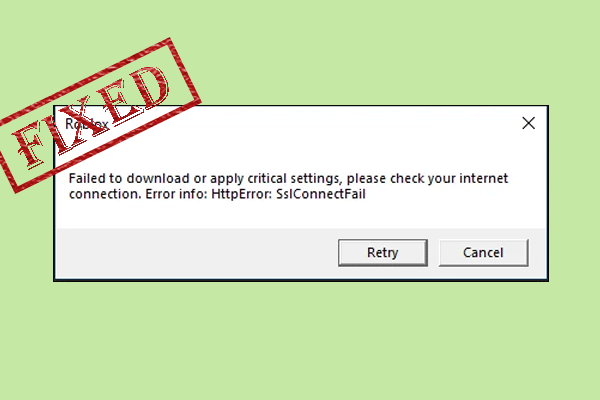Are you troubled by the black screen with GPU fans at full speed issue on your computer? Several people encounter this problem, especially when they are playing games. This post from MiniTool compiles some useful methods to help you resolve the issue.
Way 1. Some Preliminary Operations
According to several computer users, the black screen with GPU fans at full speed issue on their occasions is triggered by insufficient power supply or poor assembly of the GPU. Problems that arise from those factors can be resolved by yourself with the following methods:
- Check the GPU power cable. First, you should ensure these cables are not broken and well connected. Then, ensure that there are enough GPU cables plugging into the corresponding ports on the PSU.
- Pull the graphics card and take it apart. You can check if there are any strange items, such as the thermal compound. If yes, you can clear them off and put the graphics card back in its original place to see if your computer works normally.
Way 2. Upgrade or Re-install the GPU Driver
Several people encounter PC black screen and fans go full speed when playing game due to the graphics driver. You can uninstall it and reinstall the latest one. If you encounter this problem after upgrading the driver, try to reinstall the older one, which may be more stable.
Step 1. Right-click on the Windows icon and choose Device Manager.
Step 2. Expand the Display option and right-click on your graphics card.
Step 3. Choose Upgrade driver or Uninstall device based on your requirement and then complete the rest of the operations with the on-screen instructions.
You can install the latest driver from the official website of your graphics card manually.
As for the NVIDIA or AMD drivers, you can try to uninstall them in via the Control Panel completely. If the uninstallation process fails via the Control Panel, try to use the Display Driver Uninstaller (DDU), which is specifically to uninstall AMD/NVIDIA drivers.
Way 3. Clear CMOS
CMOS is a memory on the computer motherboard to store the Basic Input/Output system settings. When you find the black screen with GPU fans at full speed, it is probably due to the improper configuration of the BIOS settings. Clearing CMOS restores the BIOS settings to default, which may work for this issue.
You can read this post carefully to learn how to clear CMOS on your computer: How to Clear CMOS? Focus on 2 Ways.
Way 4. Reinstall the Windows Operating System
If the above methods don’t work for you, the last approach is to reinstall the Windows operating system. This operation will reset all the configurations; thus, it can also resolve most issues. For instance, the computer shows a black screen and GPU fans go full speed.
MiniTool ShadowMaker TrialClick to Download100%Clean & Safe
Step 1. Press Win + I to open Windows Settings.
Step 2. In Windows 10, choose Update & Security > Recovery and then click Get started under the Reset this PC section. In Windows 11, head to System > Recovery > Recovery options and click Reset PC.
Step 3. In the following window, choose Keep my files or Remove everything according to your demands. If you do not want to lose your files, the Keep my files is the better choice.
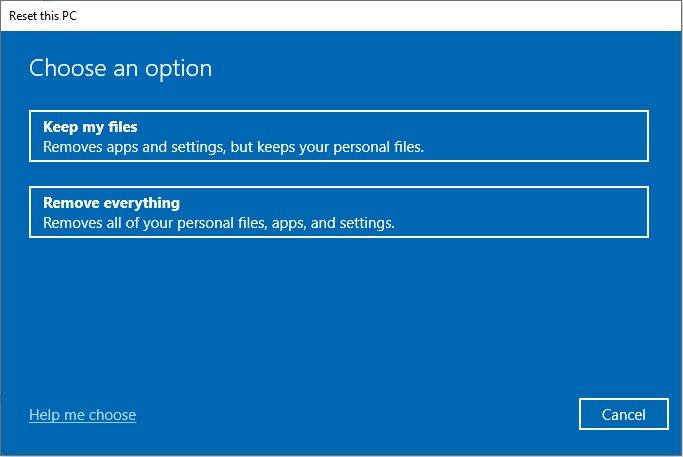
Step 4. Select Cloud download or Local reinstall based on your needs.
Step 5. Click OK > Reset to start the reinstallation process.
Final Words
The black screen with GPU fans at full speed issue on a computer has troubled many people. Hope one of the four introduced solutions can resolve your issue in time.