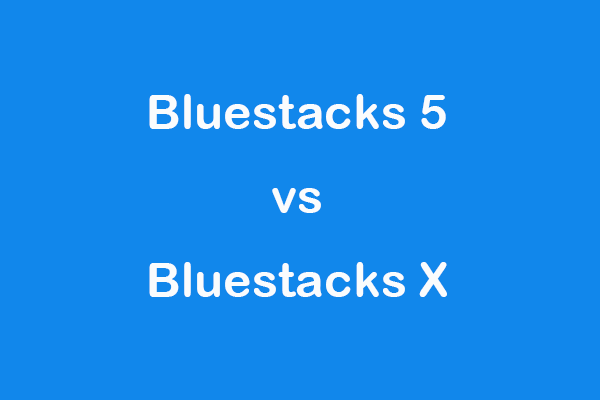This post mainly introduces Bluestacks 5 – the best free Android emulator for PC. Check how to download and install Bluestacks 5 on your Windows 11/10/8/7 PC and use it to play your favorite Android games on your PC. For more useful computer tools and tips, you can visit MiniTool Software official website.
To play your favorite Android games and apps on your PC, you can utilize a top free Android emulator for PC. Here we introduce Bluestacks 5, one of the best free Android app players for PC, to help you.
What Is Bluestacks 5?
Bluestacks 5 is currently the latest version of Bluestacks – a popular Android app player for Windows. You can use Bluestacks 5 to play your favorite Android games locally on your PC.
- Bluestacks 5 lets you choose from 2 million+ free Android games. Many new releases and popular games are provided.
- Bluestacks 5 lets you experience superior gaming performance.
- It lets you customize your game with Mobile Game Modding.
- Bluestacks 5 can efficiently use your computer’s resources like CPU and RAM.
- It includes an enhanced engine to deliver smooth in-game animations and high FPS.
How to Download and Install Bluestacks 5 on Windows 10/11
Step 1. You can easily download and install Bluestacks 5 for PC from its official website. You can go to Bluestacks official website or the official Bluestacks download center.
Step 2. Next, you can click the Download Bluestacks 5 button to instantly download the Bluestacks 5 installer to your computer.
On the official download page, you can see all versions of Bluestacks. Next to Bluestack 5, you can select Bluestacks 64 bit to download Bluestacks 5 64 bit or select Bluestacks 32 bit to download based on your own needs.
Note: Bluestacks 5 64 bit or 32 bit doesn’t have a relation to the Windows OS 64 or 32 bit. You can install either Bluestacks 5 64 bit or 32 bit on your PC. The Bluestacks 5 64 bit only lets you run Android 64-bit games and apps on your PC. If you want to play Android games on the cloud without downloading, you should use Bluestacks X.
Step 3. After the Bluestacks 5 installer file is successfully downloaded, you can click it and follow the instructions to install Bluestacks 5 on your Windows 11/10/8/7 PC.
Step 4. After installing, you can launch Bluestacks 5 and sign in with your Gmail account. If you don’t have a Gmail account yet, you can create a new Google account.
Tip: If you have any issues with using Bluestacks 5, you can go to Bluestacks Support Center to find solutions.
Bluestacks 5 Minimum System Requirements:
Your PC must meet the minimum system requirements below to run Bluestacks 5. A more high-end PC should have better gaming performance.
- Operating system: Windows 7 or above.
- Processor: Intel or AMD processor.
- RAM: At least 4GB of RAM.
- HDD: At least 5GB of free disk space.
- You must be an Administrator on your PC.
- Your graphics driver should be up to date.
Bottom Line
This post introduces Bluestacks 5 and teaches you how to download and install Bluestacks 5 on Windows 11/10/8/7 PC. After you get this best Android gaming platform for PC, you can easily run your favorite Android games or apps on your PC. For more computer tips and tricks, you can visit MiniTool’s official website.