This essay set forth on MiniTool official web page mainly shows you how to find and download the Brother drivers Windows 11 as well as how to install it on your computer. It takes downloading from the official website for example and guides you step by step with graphics.
Immediately after the release of the latest operating system (OS) – Windows 11, Brother has announced the Win11 support information of their products. Although most of them support Win 11, you may still encounter the “Brother printer driver is unavailable” situation. Put aside the few exceptions, let’s see where to download the Brother printer drivers Windows 11 and how to install them!
Brother Printer Driver Free Download from Its Official Website
To begin with, let’s see how to download brother printer drivers right from its official page step by step.
1. Visit this page https://support.brother.com/g/s/os/win/.
2. Select the product category your printer belongs to. There are altogether six groups.
- Inkjet products
- Laser products
- P-touch labeling machines / label printers / mobile printers
- Document scanners
- Home sewing machines
- ScanNCut
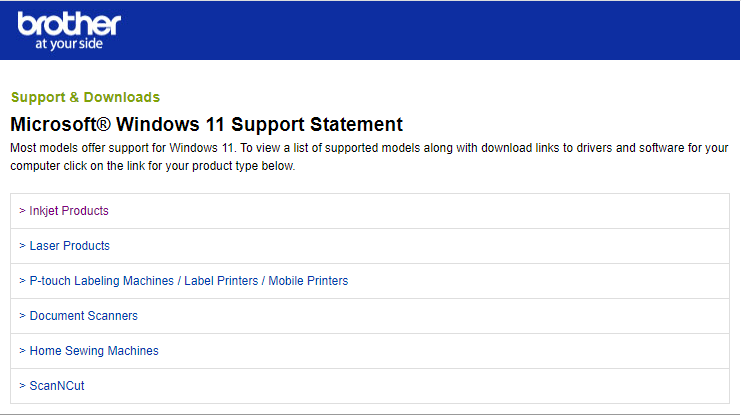
3. On the next screen, unfold the model list of your product and select your product model. Let’s take MFC-J1170DW for example.
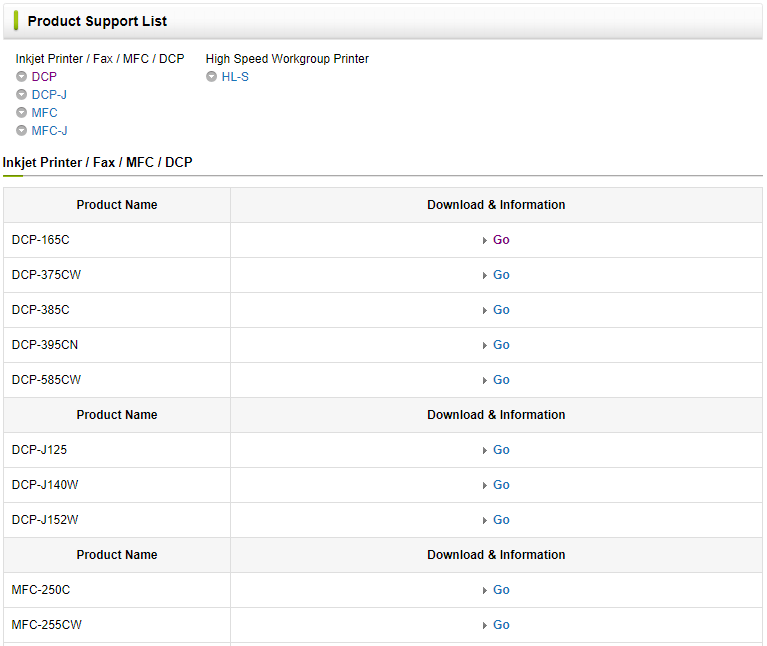
4. Next, specify your operating system as Windows 11 and click the OK button.
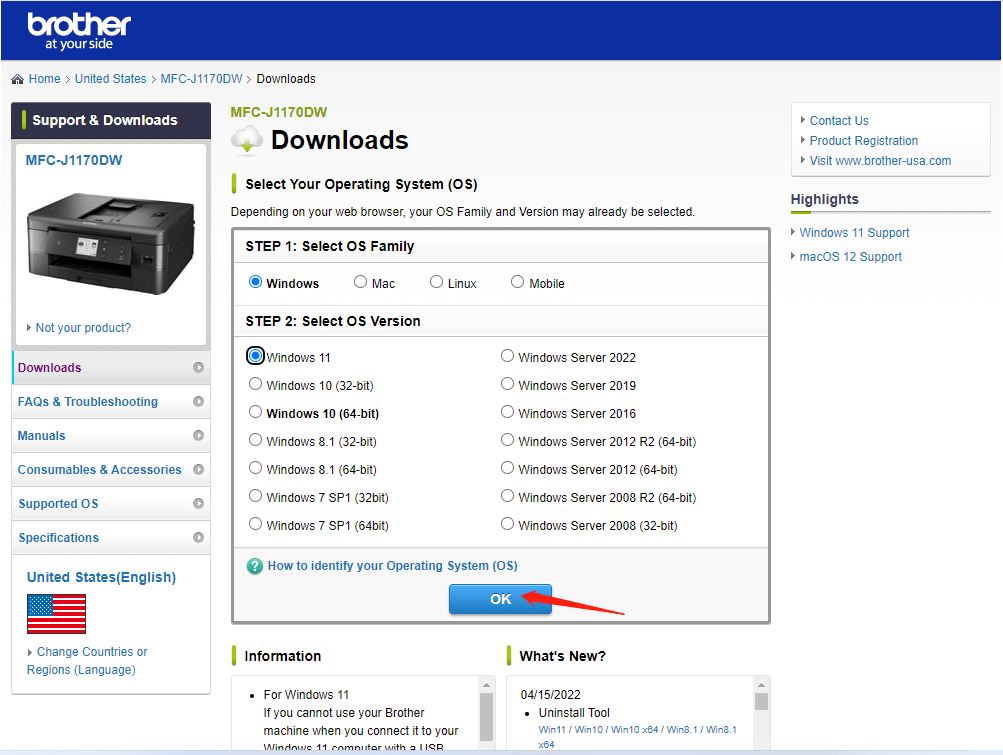
5. Then, pick up a package that contains your target Brother printer driver to download. The Full Driver & Software Package is recommended. If you don’t want to get the software or if you already have the software, you can scroll down to only download the driver. Also, you can select your own language package.
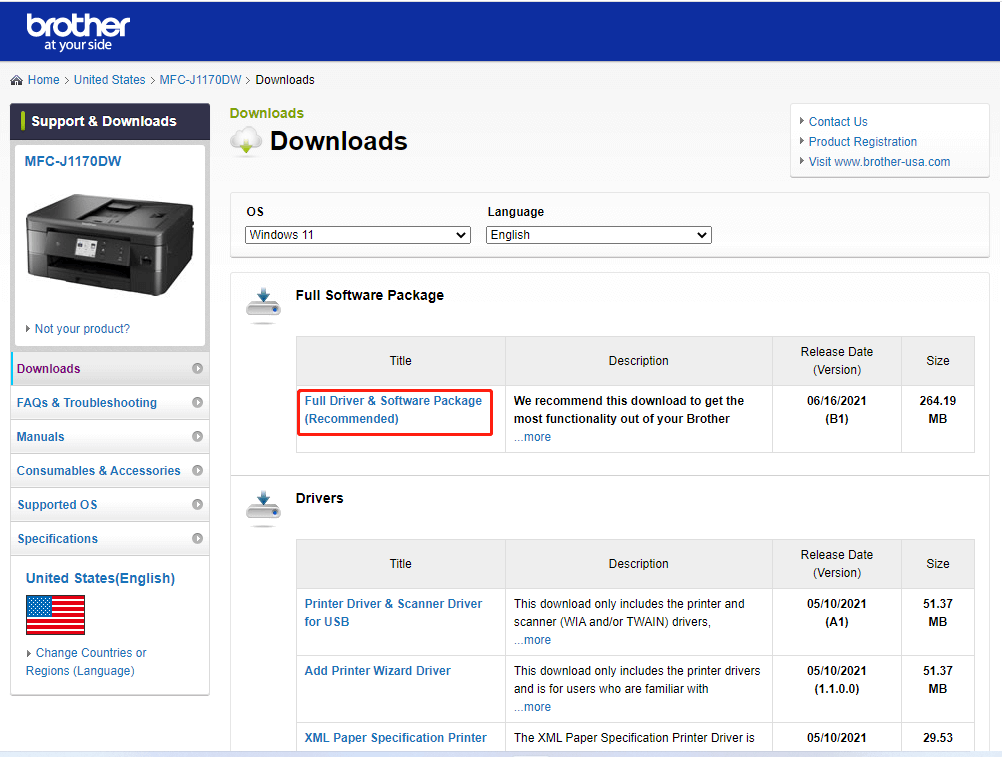
6. Then, preview the item that you are going to download and click the Agree to the EULA and Download button. It will start to download the target file within a few seconds.
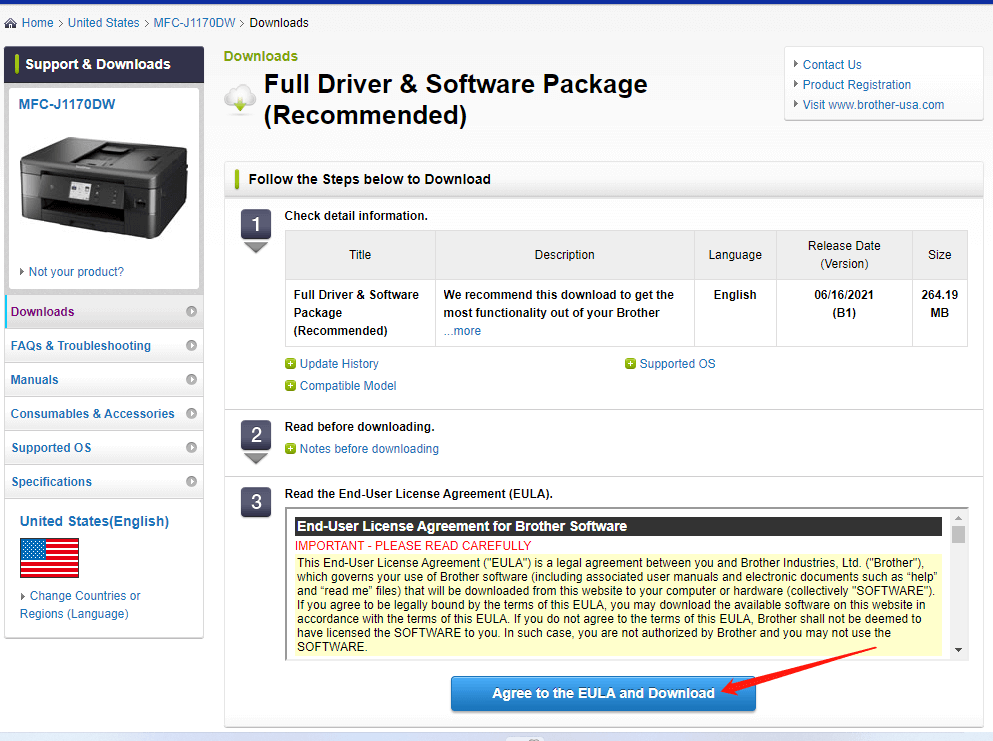
Wait until the downloading completes.
Or, you can directly go to support.brother.com and use your Brother product model number to search for the drivers. Or, you can also search by product category there. When finally locating your desired driver, download it on your computer.
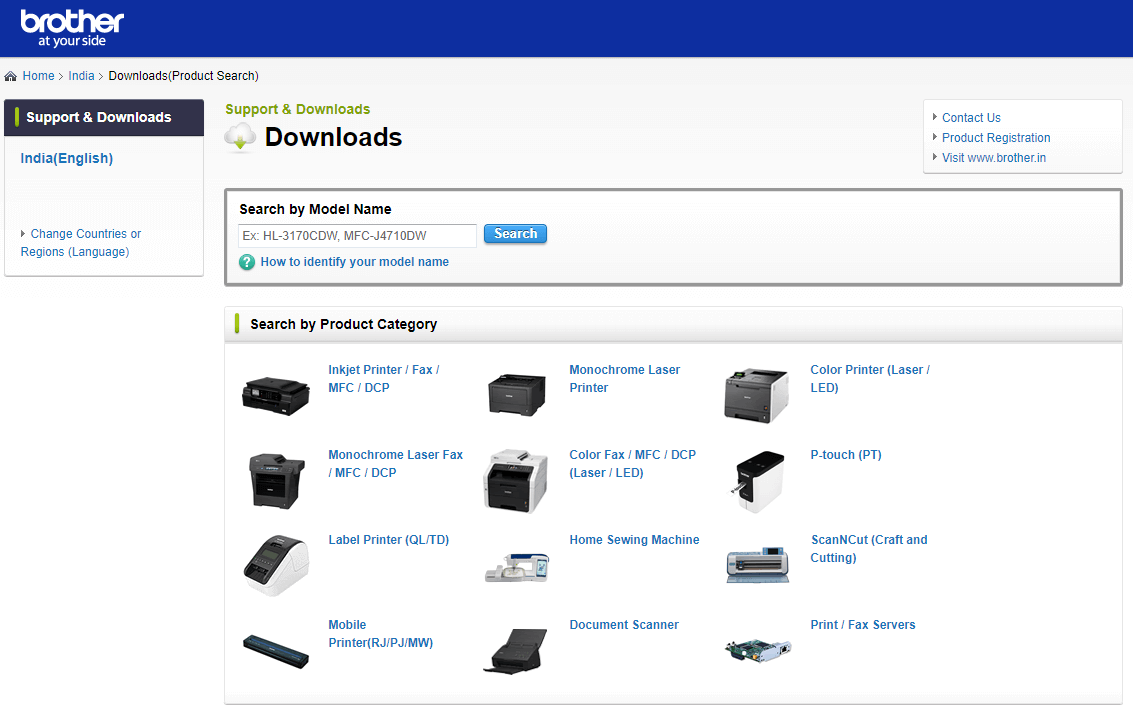
In addition to downloading Brother printer drivers from its official website, you can also try to get it from one of the following resources.
- Brother printer driver download from third-party websites.
- Brother printer drivers download along with Windows updates.
- Download driver for Brother printer via driver downloaders.
Moreover, if you already have an old version of the driver, you can try to directly update the Brother printer driver within Device Manager to make it compatible with Windows 11.
How to Install Brother Printer Drivers Windows 11?
In this section, we will teach you how to get the downloaded driver installed on your Windows 11 computer.
- If you have the old version of the drivers already installed on your machine, you need to uninstall them first before installing the new version. Just conduct the uninstallation in Windows 11 Device Manager or you may need the Uninstall Tool.
- When the installation dialog instructs you to restart your PC to save changes. DO NOT restart your computer and continue the installation until it finishes. Then, you can restart the machine.
- Log in as an Administrator.
- Disconnect the Brother machine from your PC if you already connected an interface cable.
- Double-click on the downloaded file to extract it.
- Choose your language preference and click OK.
- Then, follow the installation guide to complete.
After you have successfully installed the Brother printer driver for Windows 11, you can make use of the hardware device immediately.
Windows 11 Assistant Software Recommended
The new and powerful Windows 11 will bring you many benefits. At the same time, it will also bring you some unexpected damages such as data loss. Thus, it is strongly recommended that you back up your crucial files before or after upgrading to Win11 with a robust and reliable program like MiniTool ShadowMaker, which will assist you to protect your increasing data automatically on schedules!