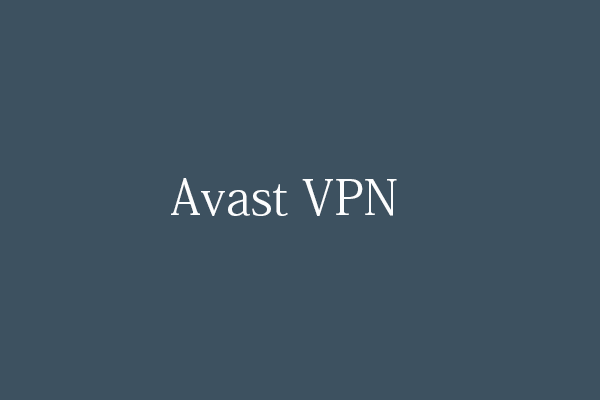You may not be able to access the restricted websites or content in your browser. You can use a free VPN service like Browsec VPN to unblock the websites to easily access them. Learn more about Browsec VPN in this post and check how to add Browsec VPN extension for Chrome, Firefox, and Edge browser, and download Browsec VPN app for your Android or iOS devices.
What Is Browsec VPN?
Browsec VPN is a free VPN client letting you access any site and download any content. By using this VPN, you can fast access your favorite websites regardless of geographical restrictions, get a fast internet speed, and enjoy free protection and security when browsing online. Browsec provides VPN proxy servers all over the world.
Browsec VPN is available for Chrome, Firefox, and Edge browser. It is also available as a mobile app for Android and iOS.
Below you can learn how to download and install Browsec VPN for Chrome, Firefox, Edge, Android, and iOS.
Add Browsec VPN Extension for Chrome, Firefox, Edge, Opera
Download Browsec VPN for Chrome
- You can go to Browsec VPN’s official website (https://browsec.com/en/) or Browsec Chrome VPN page (https://browsec.com/en/chrome-vpn). Click the Download or Install Now button, and you will be redirected to the Browsec VPN extension’s page in Chrome Web Store.
- Alternatively, you can open Chrome Web Store in your browser and search for Browsec VPN in the store directly to access the Browsec VPN Chrome extension page.
- Simply click the Add to Chrome button and click Add extension to immediately install Browsec VPN in Google Chrome.
- Then you can click the Browsec icon in the toolbar of your Chrome browser and enable Browsec VPN in Chrome. Then you can click Change next to the country flag and choose a preferred virtual location to connect.
- Now you can browse any website or content in Chrome.
Related: Download Free Turbo VPN for Windows 10/11 PC, Mac, Android, iOS
Add Browsec VPN Extension to Firefox
- To get Browsec VPN for Firefox browser, you can go to https://browsec.com/en/ and click the Browsec for Firefox icon under the green Install Browsec for Free This will bring you to the Browsec VPN Firefox extension page.
- Still, you can also open the Firefox Add-ons store in your Firefox browser. Search for Browsec to get to its download page. Click Add to Firefox to download and install this VPN extension.
- Click the Browsec extension icon in the toolbar of Firefox and click Protect me to enable Browsec VPN. Select a VPN server you like to start surfing the internet with no hassle.
Download Browsec VPN for Microsoft Edge
- Open the Microsoft Edge browser and go to https://browsec.com/en/ and click the Browsec for Edge icon.
- When you get to the Browsec VPN add-on page, click the Get button to add Browsec VPN to your Edge browser. Alternatively, you can also directly search for Browsec in the Microsoft Edge Add-ons store.
Install Browsec VPN for Opera Browser
- Open the Opera browser and go to its official extensions store.
- Search for Browsec to download and add this VPN to your Opera browser.
Related: Download Hotspot Shield VPN for PC, Chrome, Other Platforms
Download Browsec VPN for Android Devices
- Open Google Play Store on your Android phone or tablet.
- Search for Browsec in Google Play Store and tap Install to download and install Browsec VPN for your Android device.
Download Browsec VPN for iPhone/iPad
- Open App Store on your iOS devices.
- Search for Browsec VPN in the store to download and install this free VPN for your iPhone/iPad.
Browsec VPN Free Download for Windows 10/11 PC or Mac
Browsec VPN currently doesn’t provide a desktop VPN app for Windows or macOS yet. They are working on developing it. Browsec VPN for Windows and Browsec VPN for Mac may be available in the future.
Browsec VPN Free vs Premium
You can use Browsec VPN free version as long as you like to browse anything online.
If you want to enjoy more advanced features of this VPN, you can choose its Premium version which costs $2.99 per month. It is affordable. With the Premium plan, you can enjoy 100 Mbit/s internet speed, no ads, 1000+ servers in 42+ countries, and support for up to 5 simultaneous devices.
Bottom Line
This post introduces a free VPN service named Browsec VPN. You can get free Browsec VPN downloaded for Chrome, Firefox, Microsoft Edge, Android, and iOS to use it to access restricted websites and content online.
For other computer tips and tricks, you may visit MiniTool Software official website.