What is BrUsbSIb.sys? How to fix the “memory integrity cannot be turned on due to BrUsbSIb.sys” issue on Windows 11? If you are looking for the answers to the above questions, you can refer to this post from MiniTool.
Core isolation is a feature of the Windows 11 operating system that allows you to protect your computer from security threats. Memory integrity is another feature that prevents applications from accessing parts of the memory that they shouldn’t be able to access. However, you may meet the “BrUsbSIb.sys incompatible driver preventing memory integrity from functioning” when trying to turn memory integrity.
The following is a related reddit:
Any clue how to remove BrusbSib.sys incompatible driver? So I can turn on memory integrity? There is no OEM number like the other 2 I deleted. There haven’t been any brothers printers used in over a year and I have deleted everything about the printer. I have looked everywhere to see if something is hidden and I can’t find anything.Microsoft
MiniTool ShadowMaker TrialClick to Download100%Clean & Safe
Related posts:
- What Is Ftdibus.sys? How to Fix the Ftdibus.sys Issue on Win11?
- How to Fix the Wdcsam64.sys Memory Integrity Error on Win11/10
- How to Fix Wdcsam64_prewin8.sys Core Isolation Turned off
How to Fix BrUsbSIb.sys Incompatible Driver
Method 1: Turn on Virtualization Based Security
First, you can turn on Virtualization Based Security to fix the BrUsbSIb.sys incompatible driver issue.
1. Press the Windows + R keys to open the Run command. Type gpedit.msc and press Enter.
2. Go to the following path:
Computer Configuration > Administrative Templates > System > Device Guard
3. Find the Turn On Virtualization Based Security option and double-click it.
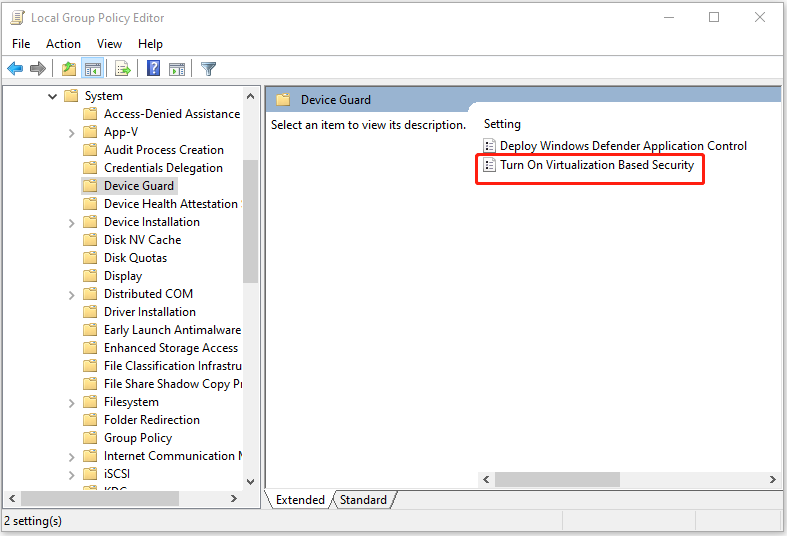
4. Check the Enabled box, then click Apply and OK to save changes.
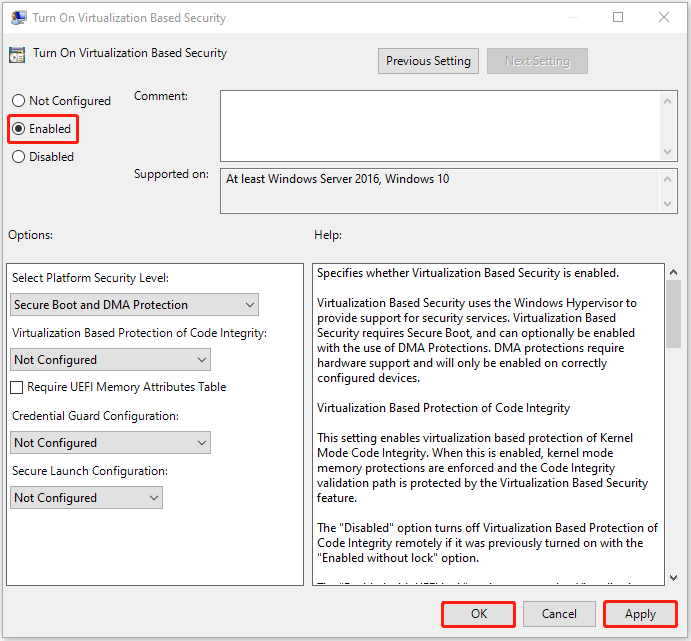
Method 2: Uninstall BrUsbSIb.sys
You can also uninstall the BrUsbSIb.sys-related driver via Command Prompt to fix the issue.
1. Type Command Prompt in the Search box and select Run as administrator.
2. Type the following command and press the Enter key after each one.
- dism /online /get-drivers /format:table
- pnputil /delete-driver oem21.inf /uninstall /force
Method 3: Uninstall Brother software and Printer Driver
According to Reddit, many users report that uninstalling Brother software is useful for the annoying issue.
1. Search for Control Panel in the Search box to open it.
2. Navigate to the Programs and Features section and click it.
3. Find Brother software in the list and right-click it to choose Uninstall.
4. Follow the on-screen instructions to uninstall the Brother software.
Final Words
To sum up, now you can know what BrUsbSIb.sys is and how to fix the BrUsbSIb.sys incompatible driver error. If you want to fix the issue, you can take the above solutions. If you have any different ideas to fix the issue, you can share them in the comment zone.