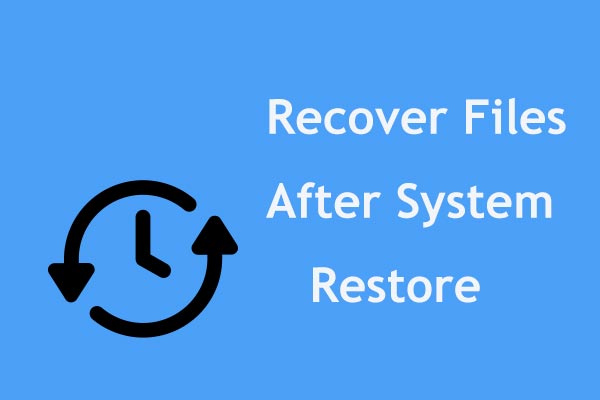It is an old problem that encountering BSOD while playing Escape from Tarkov. However, until now, there are still plenty of Escape from Tarkov game players troubled by the blue screen error. The BSOD problem can be triggered by several reasons. Here are some possible solutions to help you handle this annoying issue.
Fix 1. Increase Virtual Memory
Several game players discovered that memory leak is responsible for Escape from Tarkov causing BSOD. Low virtual memory prevents the game from proper processing. Here are the specific steps to increase the virtual memory on your computer.
Step 1. Type Advanced system settings into the Windows Search bar and hit Enter to open the window.
Step 2. Click Settings under the Performance section.
Step 3. Switch to the Advanced tab and click Change in the Virtual memory section.
Step 4. Untick the Automatically manage paging file size for all drives option and choose Custom size. Now you can input the Initial size (MB) and Maximum size (MB). The paging size should be 1.5 times larger and 3 times smaller than the physical RAM.
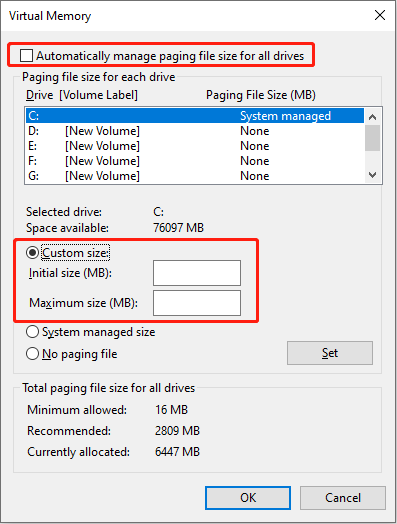
Step 5. Click OK to save the change.
RAM is important for a computer’s performance. You may encounter various errors when the RAM problems occur. In this situation, you need to upgrade or replace the RAM on your computer. Additionally, remember to keep your data secure during this process.
Fix 2. Disable XMP and Overclock
Overclocking can improve your computer performance for a better experience in games or other creating tasks. However, this setting can also result in unexpected issues, such as a blue screen when loading Escape from Tarkov. Just disable XMP and overclock or restore them to the default settings to see if the blue screen of death issue can be solved.
Fix 3. Reinstall Problematic Anti-Cheat Software
Typically, there is a specific error message coming with the blue screen of death. Some game players report the Tarkov blue screen Kernel Mode Heap corruption error. The Kernel Mode Heap corruption can be caused by problematic computer drivers and misbehaving anti-cheat software.
You may try to reinstall the anti-cheat software on your computer or check if any Windows-related updates are available. Ensure that your computer is running with up-to-date operating system and drivers.
Fix 4. Upgrade BIOS
Possibly, the BSOD while playing Escape from Tarkov is caused by an outdated version of BIOS, which ensures the firmware of your computer boots up properly. You can check whether your BIOS requires an update. If yes, go to the official website of the computer manufacturer to download the latest BIOS version.
Improper operation during upgrading BIOS may cause data loss and even make the computer unbootable. Hence, you are highly recommended to back up files before performing a BIOS upgrade. MiniTool ShadowMaker can help you back up your computer easily.
MiniTool ShadowMaker TrialClick to Download100%Clean & Safe
Fix 5. Perform a System Restore
If you have created system restore points before the BSOD while playing Escape from Tarkov happens, you can try to perform a system restore to restore the computer to a previous stable status. This is an approach to work around tricky problems without reinstalling the operating system.
Step 1. Type Create system restore point into the Windows search bar and hit Enter.
Step 2. Click System Restore in the System Properties window.
Step 3. Click Next. Choose an appropriate system restore point from the list and click Next.
Step 4. Verify the list information in the following window and click Finish to start the system restore process.
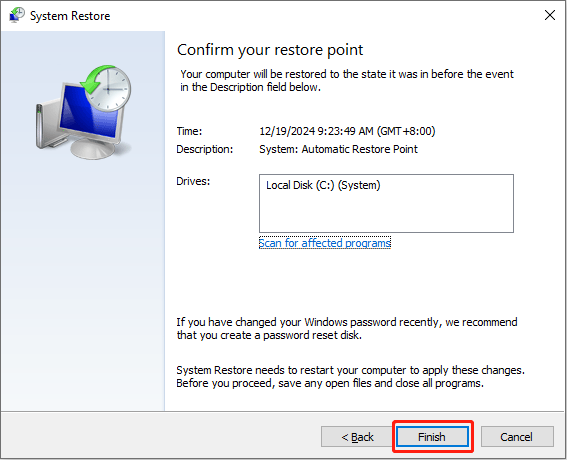
MiniTool Power Data Recovery FreeClick to Download100%Clean & Safe
Final Words
This post explains 5 ways to fix the BSOD while playing Escape from Tarkov. You can try them to find one that works on your case. Bare in mind that some repair solutions may result in unexpected computer issues. Please work with the step-by-step guide and take care of your data.