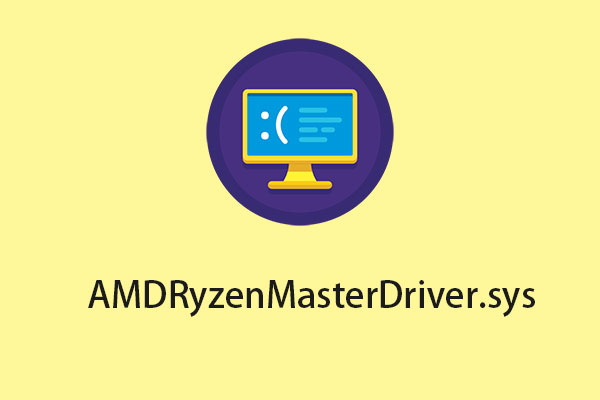If you have encountered a Blue Screen of Death (BSOD) with a bugcheck error code 0x0000012B, then this guide from MiniTool is what you need. Now, continue to read this post to get more details.
It’s common to receive some BSOD error codes when using Windows 11/10. Before receiving these error codes, your PC starts to run slowly, becomes unresponsive, freezes more often, and more. Today, we are talking about the Bugcheck 0x0000012B error code.
The following lists the possible reasons for the issue:
- Corrupted system files
- Malware infection
- Incompatible drivers
- Problematic Windows update
- Registry issues
Then, the next part will provide some solutions.
Solution 1: Run SFC and DISM
First, you can try to repair Windows system files since the Bugcheck 0x0000012B error can be caused by corrupted Windows system files. Here are the steps to fix it:
Step 1: Input command prompt in the Search box. Then right-click Command Prompt and select Run as administrator to open the command window.
Step 2: Type the command sfc /scannow and then press Enter.
Step 3: Then, type the following command and press Enter after each one.
Dism /Online /Cleanup-Image /CheckHealth
Dism /Online /Cleanup-Image /ScanHealth
Dism /Online /Cleanup-Image /RestoreHealth
After that, you can check whether you still encounter the issue.
Solution 2: Check for the Disk Errors
If the previous solution is now working, you can also try to check for disk errors to fix the issue.
Step 1: Type cmd in the Search box and choose Run as administrator.
Step 2: Once the elevated command prompt window opens, type chkdsk /f /x and press the Enter key.
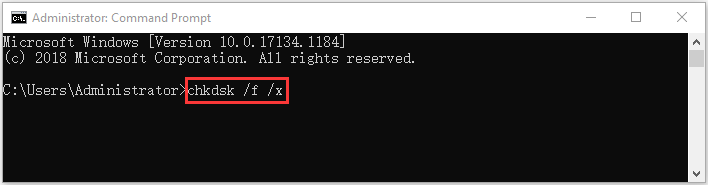
Step 3: Follow the on-screen prompts to complete this operation. After that, you can restart your computer and see if the issue has been fixed or not.
Solution 3: Run Windows Memory Diagnostic
When the Bugcheck 0x0000012B BSOD error appears, you can run a memory check. The following is what you should do:
Step 1: Press Win + R keys to open the Run utility.
Step 2: Type mdsched.exe and press Enter to open the Windows Memory Diagnostic Tool.
Step 3: Then, click Restart now and check for problems (recommended).
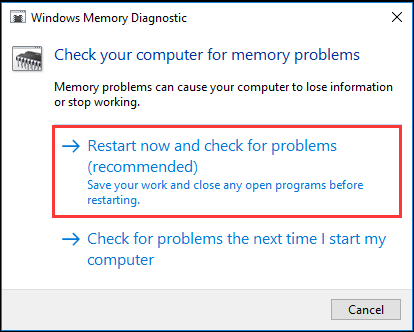
Step 4: Windows is checking for memory problems.
Solution 4: Update the Drivers
Next, you can manually update drivers in Windows 11/10 through Device Manager to fix the Bugcheck 0x0000012B error message.
Step 1: Type Device Manager in the Search box to open it.
Step 2: Next you can double-click the device category and select the device which you want to update its driver. Then right-click the chosen device and click the Update driver option.
Step 3: After that, you can choose the Search automatically for updated driver software option, and Windows will search your computer on the Internet for the latest driver software for your device. If there is a newer update, Windows Device Manager will download and install the newer driver to your computer.
Tip: After you fix the Bugcheck 0x0000012B error successfully, there is a suggestion for you. In case of something wrong with your system, I suggest you back up your system in advance. You can try the free backup software - MiniTool ShadowMaker and the system backup created by it is bootable. When the system crashes, you can restore your computer to a normal state.
MiniTool ShadowMaker TrialClick to Download100%Clean & Safe
Final Words
To sum up, you can know how to fix the Bugcheck 0x0000012B BSOD error from this post. In addition, If you have any problem with MiniTool ShadowMaker, contact us via email [email protected] and we will reply to you as soon as possible.