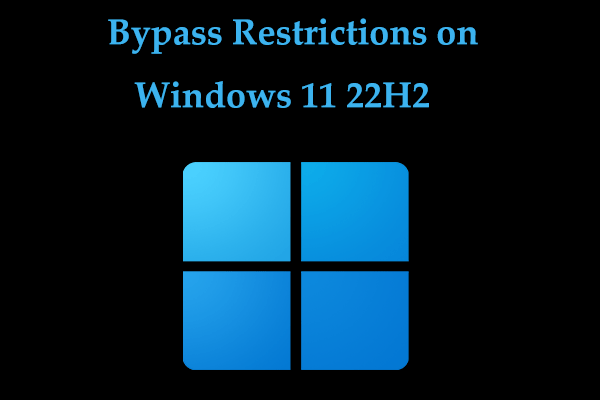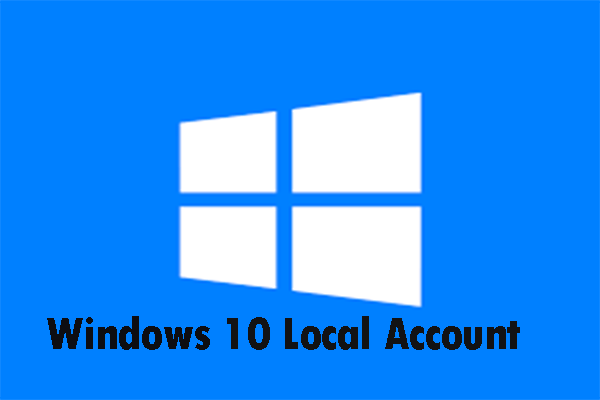Want to run Windows 10 with a local account but Microsoft is always encouraging you to use your Microsoft account? Read this post of MiniTool to know how to bypass Microsoft account Windows 10 setup and how to switch to a local account if you are using the Microsoft account.
It Is Necessary to Install Windows 10 Without Microsoft Account
Since Windows 8 is released, Microsoft has been always urging the use of Microsoft account since you are able to sig in multiple Windows services and Microsoft devices, and sync information across these devices with a Microsoft account. But these requires you to connect your computer to the Internet.
Although Microsoft account brings some benefits for you, you may not need this account and prefer to use a local account on your computer for various reasons like privacy concerns.
So, if you want to make Windows 10 login without Microsoft account, you can keep reading to get method.
Create a Local Account During Initial Windows 10 Setup
When installing Windows 10, you have a chance to create a local account although Microsoft strongly encourages you to use a Microsoft account. How to bypass Microsoft account Windows 10 setup and create a local account? Follow these steps:
Step 1: At the end of the installation process, you can see the Make it yours screen that tells you to sign in the Windows system with an existing Microsoft account or create a new one. Just choose Skip this step in the bottom left corner of this screen.
Step 2: In the Create an account for this PC screen, type your user name, password and password hint (help you to remember the password in case you forget it).
Step 3: Continue the installation by hitting the Next button. After finishing all the processes, you can use the active local account.
This way is easy for you to bypass Microsoft account Windows 10 setup. If you want to set up Windows 10 without Microsoft account, follow these mentioned steps.
Convert Microsoft Account to Local Account
In addition to the above case, you may encounter another situation: you have set up Windows 10 to use a Microsoft account. What if you need Windows 10 login without Microsoft account? It is available to switch to a local account from Microsoft account.
Here is the guide:
Step 1: Open the Windows Account settings.
- Input account in the search box and click Manage your account.
- Or you can go to Start > Settings > Accounts.
Step 2: Under the Your info tab, click the Sign in with a local account instead link.
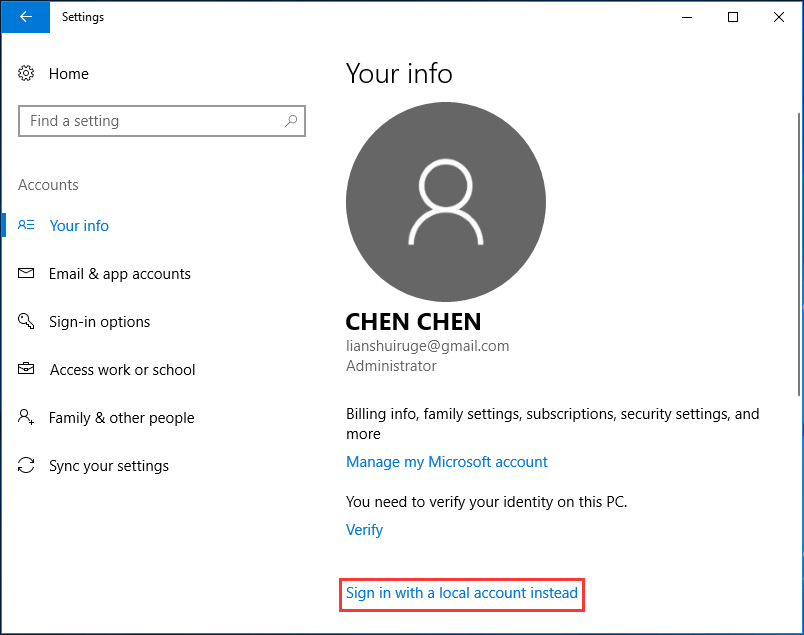
Step 3: In the Switch to a local account screen, type your current password (Microsoft account).
Step 4: In the pop-up window, type your user name, password, and password hint. Then, click Next.
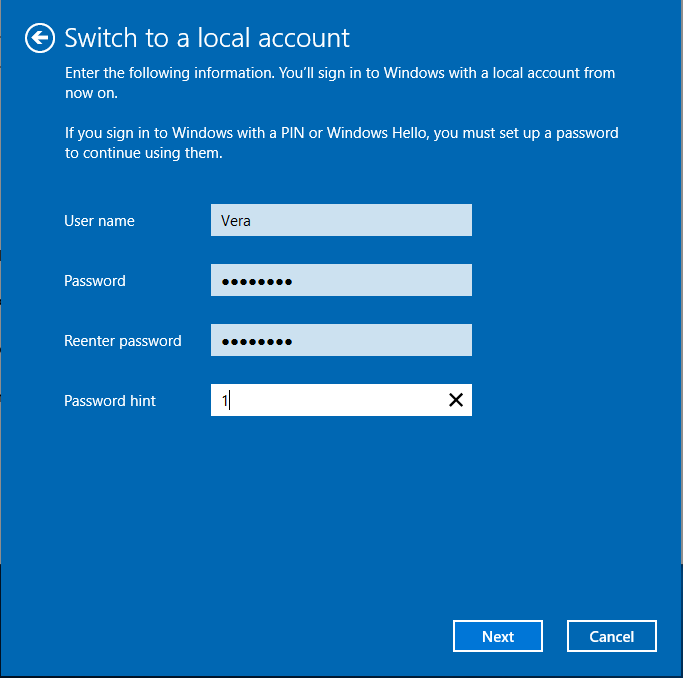
Step 5: Click Sign out and finish. Then, Windows is preparing your local account and signing out, and you are required to use the new account credential to sign in the Windows operating system.
Final Words
It is easy to bypass Microsoft account Windows 10 setup if you install the new operating system. Also, if you have set up a Microsoft account, you can easily switch to the local account. Just follow the above methods based on your actual cases and you can log in Windows 10 without Microsoft account.