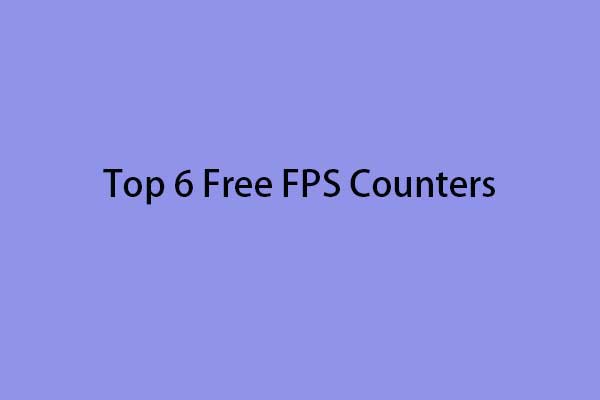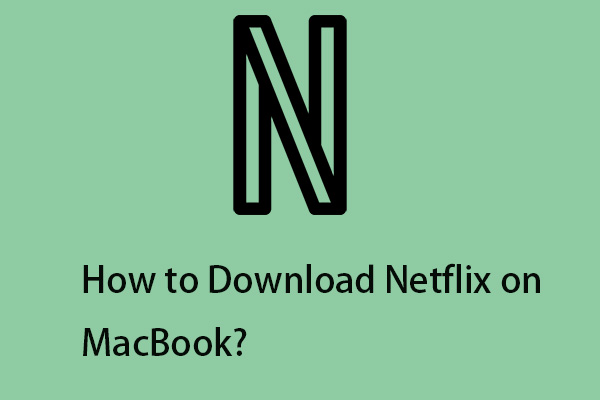Valorant is not officially supported on Mac OS. Can you play Valorant on Mac? The answer is YES! How to play Valorant on Mac? How to get Valorant on Mac? Now, refer to this post on MiniTool to get the answers.
Valorant is a free-to-play first-person tactical hero shooter developed and published by Riot Games. It is a very popular FPS game for Windows. Can you paly Valorant on Mac? Continue to read.
Can You Play Valorant on Mac
Can I play Valorant on Mac Valorant? This question may be what you are concerned about. Valorant is currently only available on Windows, which means Valorant has not yet been released for iOS, Android, and macOS users.
Does it mean you can’t play Valorant on Mac? No! You can play Valorant on Mac. However, currently, you can’t play it on M1 and M2 since Boot Camp doesn’t support M1 Pro and M1 Max chips.
How to get Valorant on Mac? The next part provides a step-by-step guide for you.
How to Play Valorant on Mac?
How to play Valorant on Mac? You can play Valorant on Mac by using Boot Camp to install Windows on a Mac and install Valorant. The following are the detailed steps.
Before you start to install Valorant on Mac, there are some preparations you need to do:
1. The latest macOS is installed on the device to support Boot Camp Assistant.
2. At least 64GB of free storage on your Mac device.
3. A Windows 10 Home or Windows 10 Pro disk image or an external USB drive with at least 16GB of free space.
4. For iMac Pro or Mac Pro with 128GB RAM or more, the startup disk must be as free as Mac’s internal memory.
5. Make sure your Mac supports Windows 10. The following are the supported devices:
- MacBook 2015 or newer
- MacBook Air/Pro 2012 or newer
- Mac Pro 2013 or newer
- iMac Pro (all models)
- Mac mini 2012 or newer
- iMac 2012 or newer
After checking and preparing the above items, you can start to install and play Valorant on Mac.
Step 1: Download Windows 10 ISO Image
- Go to the Windows installation media download page.
- Click the Download Now button to download it.
- Save the image on your USB drive.
Step 2: Enable Secure Boot on Your Mac
- Turn on your Mac. When you see the Apple logo, press Command-R to turn on the Mac in recovery mode.
- Choose the user and input the credentials.
- Go to Startup Security Utility. Select Full Security and enter the macOS password.
Step 3: Create a Partition with Boot Camp Assistant
- Open the Applications folder> Utilities folder > Boot Camp Assistant.
- When prompted, insert the USB drive into your Mac device. Boot Camp Assistant will use this to create a bootable USB drive for Windows installation.
- Set the Windows system partition size based on the RAM and available storage space on your Mac device.
Step 4: Format the Partition
- Once partition creation is complete, the Mac device will reboot into Windows Installer.
- Then, you will be asked to choose a location to install Windows. Select the BOOTCAMP partition and click the Format button.
Step 5: Install the Windows System on Mac
- Remove the external device that you don’t need.
- Click the Next button to install Windows by following the on-screen instructions.
Step 6: Install Boot Camp on Windows
- Once the installation process is finished, you will see the Welcome to the Boot Camp installer window.
- Follow the on-screen instructions to install Boot Camp on the Windows partition on Mac. Windows support drivers will also be installed in the process.
Step 7: Switch from Mac to Windows
Restart your Mac, then press and hold the Option key during startup to switch between Windows and macOS.
Step 8: Valorant Mac Download and Install
- Go to Valorant official website and click PLAY FREE.
- Then, after downloading and installing it, you can play Valorant on Mac.
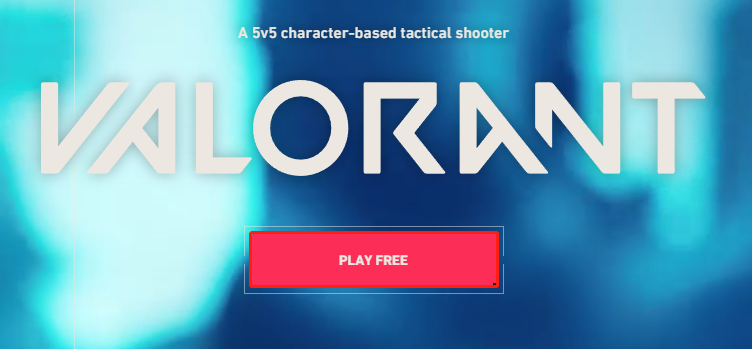
Final Words
Can Valorant run on Mac? can you get Valorant on Mac? The answer is Yes. Although Valorant is currently only available on Windows, you can play Valorant on Mac via Apple Boot Camp. The detailed steps are introduced in the above content. You can refer to it.