If you are troubled by the error cannot create new folder Windows 10, this post from MiniTool is what you need since it shows several solutions to fix the issue new folder option missing Windows 10. In addition, you can also visit MiniTool to find more Windows solutions and tips.
What Is the Error Cannot Create New Folder Windows 10?
If you come across the error cannot create new folder Windows 10, it means that the New Folder option is missing from your desktop or the File Explorer.
Then what may cause the error Windows 10 cannot create new folder? Usually, the issue can’t create new folder Windows 7/8/10 can be caused by the incompatible drivers or corrupted registry key.
Then what may cause the error Windows 10 cannot create new folder? Usually, the issue can’t create new folder Windows 7/8/10 can be caused by the incompatible drivers or corrupted registry key.
Therefore, in the following section, we will show you how to fix the error cannot create new folder Windows 10.
5 Solutions to Fix Cannot Create New Folder Windows 10
Now, we will show you the solutions to fix this right-click new folder not working Windows 10 issue.
Solution 1. Check Your Antivirus
The antivirus software is able to safeguard your computer and data. But, on the other hand, the antivirus sometimes may lead to some issues. So, in order to solve the error cannot create new folder Windows 10, you can try disabling the antivirus software temporarily and check whether the issue can’t create new folder is solved.
If this solution does not work, you can switch to other solutions.
Solution 2. Run System File Checker
To solve the error new folder option missing Windows 10, you can also try running System File Checker to scan and fix the corrupted system files.
Now, here is the tutorial.
Step 1: Type Command Prompt in the search box of Windows and choose the best-matched one. Then right-click it to choose Run as administrator to continue.
Step 2: In the command line window, type the command sfc /scannow and hit Enter to continue.
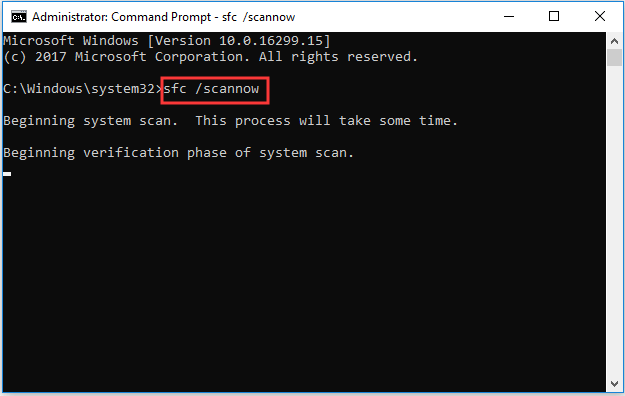
Please do not exit the command line window until the process is finished. After that, reboot your computer and check whether the error unable to create new folder Windows 7/8/10 is solved.
Related article: Quickly Fix – SFC Scannow Not Working (Focus on 2 Cases)
Solution 3. Reset File Explorer
If the above solutions are not effective, you can try resetting the File Explorer.
Now, we will show you the detailed instructions.
Step 1: Press Windows key and R key together to open Run dialog, then type SYSDM.CPL in the box and click OK to continue.
Step 2: In the System Properties window, go to the Advanced tab, and click Settings… under Performance section.
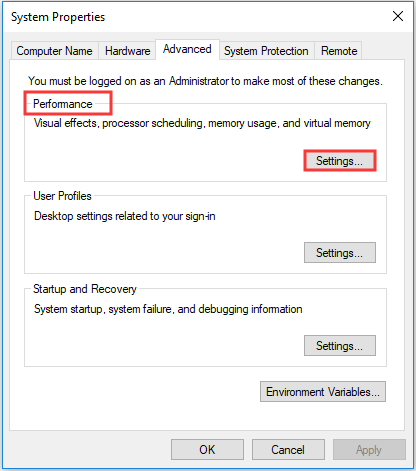
Step 3: In the pop-up window, go to Advanced tab and make sure that the Adjust for best performance of: is set to Programs.
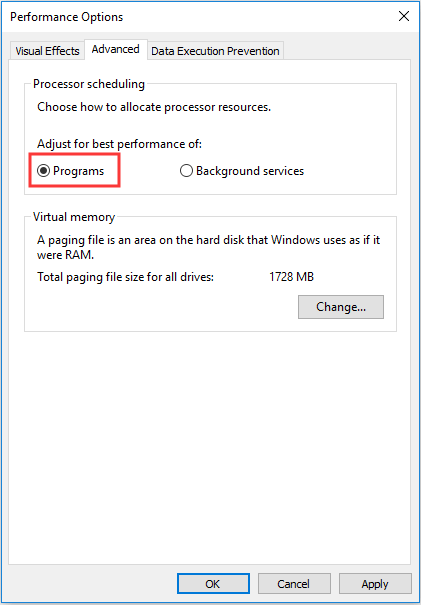
Step 4: After that, click Change… under Virtual memory on the same page.
Step 5: Then check the option Automatically managing paging files for all drives.
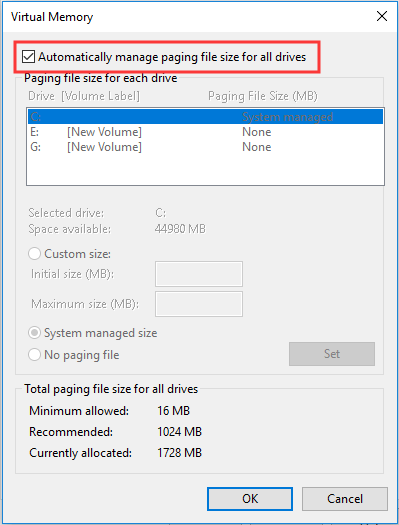
After that, click OK to confirm and execute all changes. When it is finished, check the error cannot create new folder Windows 10 is solved.
Solution 4: Modify the Registry Manually
To fix the error Windows 10 cannot create new folder, you can modify the Registry manually. But modifying registry is a risky thing, so back up the registry before that.
Now, we will show you how to modify the registry key.
Step 1: Press Windows key and R key together to open Run dialog, then type regedit in the box and click OK to continue.
Step 2: In the pop-up window, navigate to the following folder.
Computer\HKEY_CLASSES_ROOT\Directory\Background\shellex\ContextMenuHandlers
Step 3: Then right-click on the right panel and choose New > Key to continue.
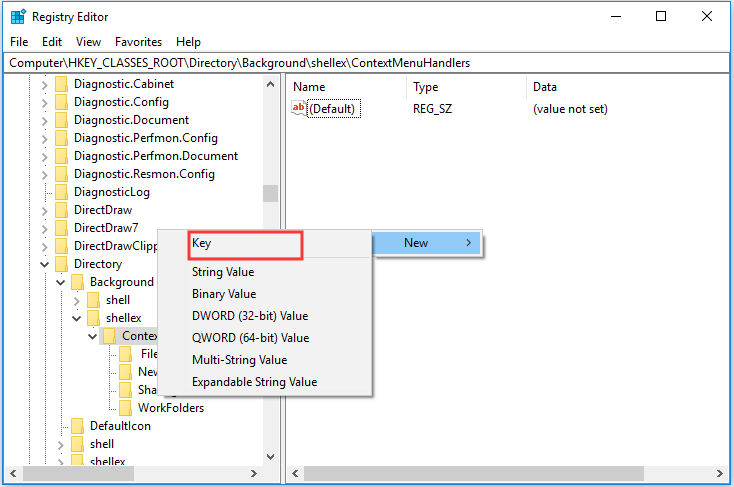
Step 4: Name the new key as New.
Step 5: Select the New key and double-click the Default on the right panel. In the pop-up window, enter {D969A300-E7FF-11d0-A93B-00A0C90F2719} to change its value data and click OK to continue.
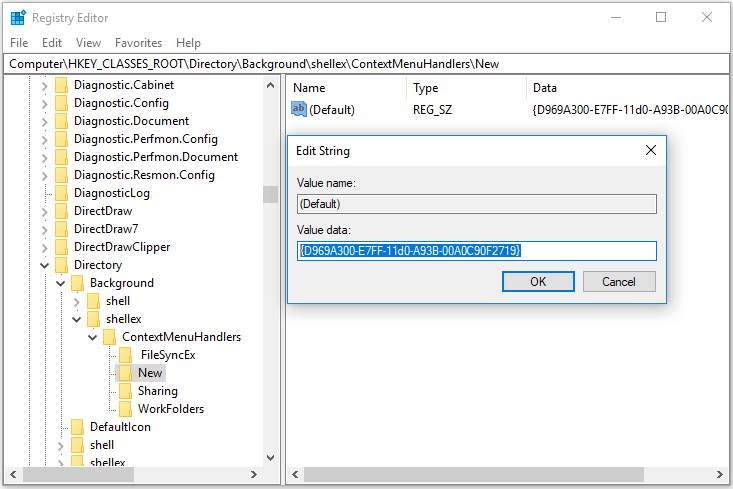
When all the steps are finished, reboot your computer and check the error new folder option missing Windows 10 is solved.
Solution 5. Perform a Clean Boot
In this method, you can try to perform a clean boot and check whether it can solve the error cannot create new folder Windows 10.
Now, here is the tutorial.
Step 1: Press Windows key and R key together to open Run dialog, then type msconfig in the box and click OK to continue.
Step 2: In the pop-up window, go to the Services tab, check Hide all Microsoft services, and click Disable all.
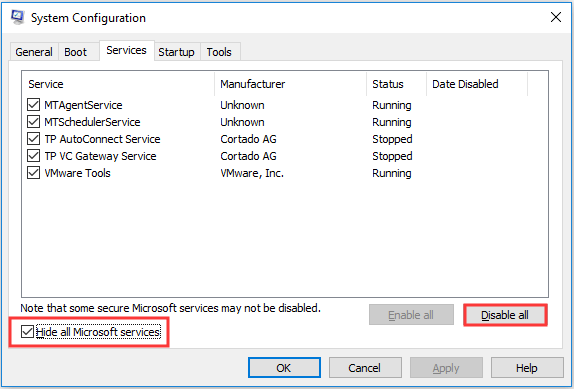
Step 3: Switch to Startup.
Step 4: Click Open Task Manager.
Step 5: Select the startup program that may interface with Windows 10 and click Disable. Repeat the steps to disable other programs.
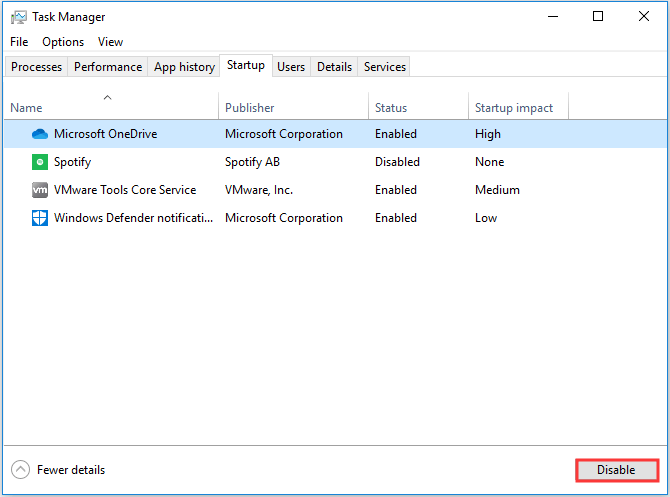
After that, restart your computer and check whether the error unable to create new folder is solved.
There is another available way for you to solve the problem cannot create new folder Windows 10. If you have created a system restore point before, you can try restoring your computer to a previous state. In order to create new folder Windows 10, you can also try modifying the registry key. The (Default) entry in the registry key “Computer\HKEY_CLASSES_ROOT\Folder” had to be changed back to “Folder”(capital F, no quotation marks).
Final Words
To sum up, this post has introduced 5 ways to solve the error cannot create new folder Windows 10. If you have come across the same problem, try these solutions to help out.