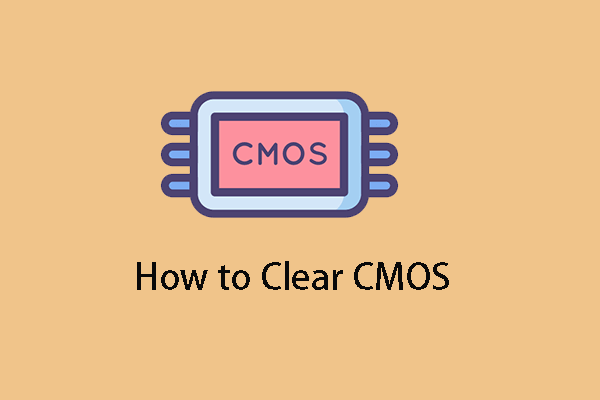Want to figure out the issue - Can't access BIOS after CPU upgrade? Don’t panic, this guide from MiniTool is written to tell you why this error would come up and what you should do while facing this issue. Let’s check it out.
Can’t Get into BIOS After Upgrading CPU
I am unable to access my BIOS/UEFI, my PC does boot, just straight into Windows, no splash screen, this only started happening after I upgraded my CPU (Athlon 200ge to Ryzen 5 4600g), I’ve tried using my old CPU to get into the BIOS which works just fine but when using the new one I haven’t been able to.https://www.reddit.com/
Why is this inaccessible problem happening?
- You have updated the BIOS for a CPU that it does not support. That’s why you can’t access BIOS after CPU upgrade.
- Being low on free space on the boot partition could be the cause.
- The maximum power consumption of the new CPU is significantly different from that of the old CPU.
- The motherboard is not keeping up with your CPU’s performance.
How to Fix Can’t Access BIOS Setup?
Since some of the following solutions are risky, it’s highly suggested that you back up your Windows system and important data on your PC. With the backups, you can easily restore your Windows if the fixes cause your computer unable to boot. Try the professional and easy-to-use backup software – MiniTool ShadowMaker and create a backup of system, files, partition, and disk.
MiniTool ShadowMaker TrialClick to Download100%Clean & Safe
Fix 1. Update Your BIOS
Step 1. Check your computer’s model name or the motherboard model.
Step 2. Browse your computer manufacturer’s official website and download the latest BIOS version. If you’re not tech-savvy, you’d better refer to this link to update BIOS.
Step 3. Transfer the BIOS update file to a blank USB drive, since you can’t access BIOS after CPU upgrade.
Step 4. Restart your machine to enter BIOS or UEFI, launch the BIOS/UEFI firmware update or flashing tool, and select the new BIOS update file you copied to the USB drive to start the BIOS update process.
After the update process finishes, your machine will automatically restart with the new BIOS firmware version.
Fix 2. Re-enter BIOS/UEFI
You should try to get into the BIOS settings again with the following steps.
Step 1. Press Win + I hotkeys to evoke Settings.
Step 2. Select Update & Security > click on Recovery > hit the Restart now button under Advanced startup.
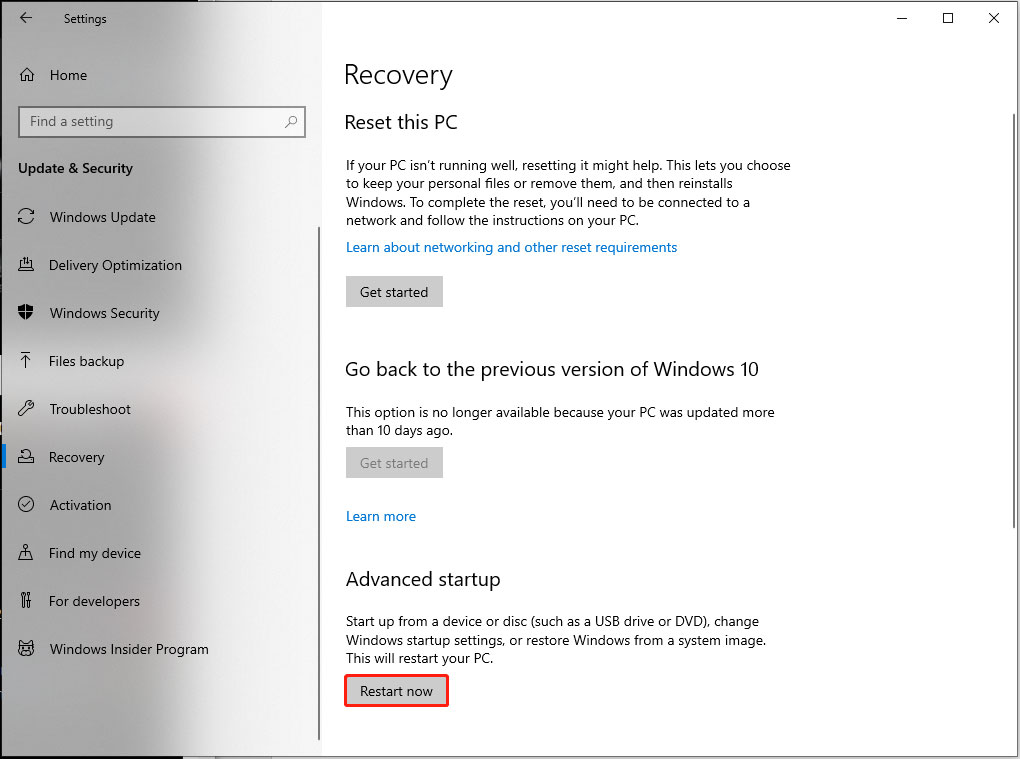
Step 3. Choose Troubleshoot > Advanced options > UEFI Firmware Settings > Restart. Then the system will restart and enter BIOS/UEFI.
Fix 3. Try Remove CMOS Battery
CMOS (Complementary metal-oxide-semiconductor), is a small amount of memory on a computer motherboard that stores the Basis Input/Output system BIOS settings. Removing CMOS battery and putting it back in is worth a go.
Step 1. Power off your computer and remove all peripheral devices and power connections.
Step 2. Open the computer cover and take off the battery for 1-5 minutes. Then reconnect it to the computer and put the cover back on.
Reboot your machine and check if you still can’t access BIOS setup.
Fix 4. Update Windows
Step 1. Click on Start icon and choose Settings.
Step 2. Go to Update & Security > Windows Update > Check for updates. It will start to search for, download, and install any available or pending updates.
Additional Fixes
# Do some check: Some users report that their computers are working fine after unplugging everything and plugging them back in. In this case, it’s a good idea to check if the power cord is loose.
# Buy a new CPU cooling fan: The significant disparity in maximum power consumption between the new and old CPUs is noteworthy. To solve this issue, you may need a new CPU cooling fan, and you may even need a new power supply.
# Purchase an equal CPU: The new CPU is too new for your computer motherboard. You should purchase an older CPU or buy a new motherboard to make it work.
Wrapping Things Up
Please feel free to use these solutions in this guide. I hope they can help you solve the can’t access BIOS after CPU upgrade problem.