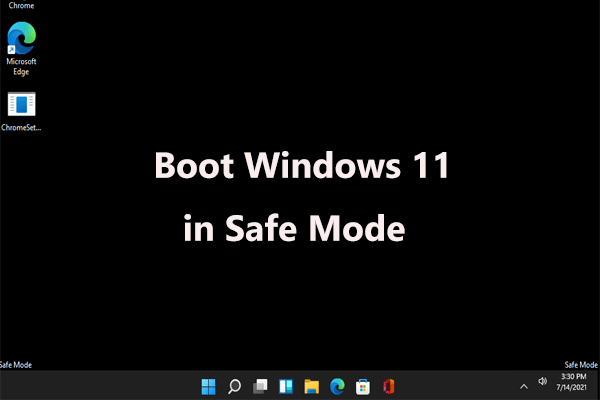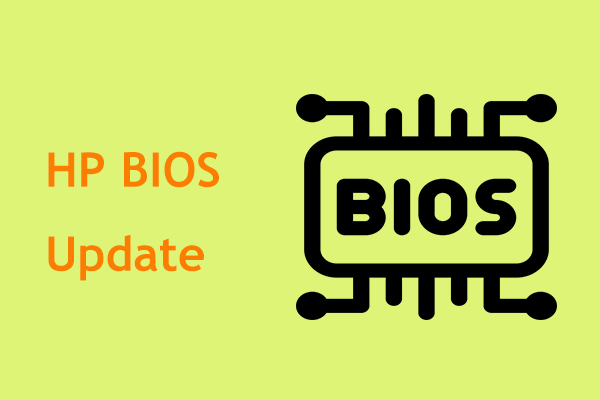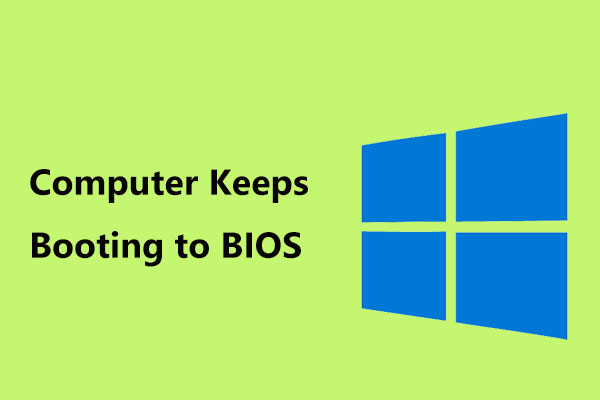Can’t Enter BIOS Windows 10/7
BIOS, Basic Input Output System, is a firmware embedded on the chip of PC’s motherboard. It allows you to access your computer system at the most basic level. It is important since it includes a test called POST to check if there are hardware-related issues with the computer and loads the boot loader to initialize Windows.
Usually, you can access your operating system without having to access BIOS. But sometimes, you need to make changes to BIOS to fix some issues but encounter the problem – PC not booting to BIOS.
This issue is reported by many Windows 7 and Windows 10 users. This seems to be a problem with dual GPU PCs. This is very frustrating, especially if you need to change the boot order to run or install another operating system.
What should you do if your computer can’t access BIOS? In the following part, you can see some troubleshooting tips.
How to Fix PC Not Booting to BIOS
Remove BIOS Battery to Reset CMOS
If you are running Windows 7, you can reset CMOS by removing the BIOS battery. Of course, this way is available for all the operating systems but if you are using Windows 10, we recommend using another method.
On a laptop:
Step 1: Turn your laptop off.
Step 2: Disconnect all the HDMI and USB cables.
Step 3: Remove the laptop battery and unplug the device from the wall socket.
Step 4: Usually, the BIOS battery is plugged to the motherboard via a white connector. Just remove the connector, wait 5-10 minutes, and plug it back in.
Step 5: Put the laptop battery back and restart the machine to see if the issue is removed.
On a desktop:
Step 1: Power off the machine and remove all the USB & HDMI cables.
Step 2: Disconnect the power cord and remove the protecting casing.
Step 3: Based on the model of your motherboard, the location of the BIOS battery is different. Just look for the watch-like flat battery and remove it.
Step 4: Wait 5-10 minutes and insert it back.
Step 5: Reboot the computer.
Use UEFI Firmware Settings in Windows 10
If you are running a Windows 10 PC and find it can’t get into BIOS, you can follow these steps to access BIOS. Usually, you can continue to use the operating system. So, do the operation on the desktop without entering the recovery environment.
Step 1: Go to Start > Settings > Update & Security.
Step 2: Under the Recovery window, click Restart now.
Step 3: Click Troubleshoot > Advanced options > UEFI Firmware Settings.
Step 4: Click Restart and your PC can go to BIOS. Just do some changes to BIOS based on your needs.
Bottom Line
After reading this post, you know what BIOS is and what you should do if the computer won’t boot to BIOS. Just try these methods if the PC can’t access BIOS.