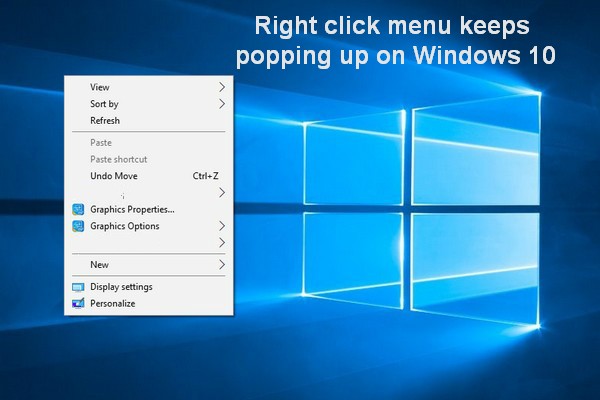You may come across the error that can’t click anything Windows 10. How to solve this error? This post from MiniTool will show you how to solve the error that can’t click on desktop. You can also visit MiniTool to find more Windows tips and solutions.
When you boot your computer, you can’t click anything on desktop in Windows 10 or your right-click are not working on Windows 10. If that’s what you are experience right now, here is what you can do to fix the issue that can’t click anything Windows 10.
If you can’t click on a specific software such as Microsoft Word, Photoshop, Microsoft Excel, etc., try to restart it. If you can’t click anything Windows 10, try the following solutions.
4 Solutions to Can’t Click Anything Windows 10
In this section, we will show you how to fix the issue that can’t click anything Windows 10.
Way 1. Restart the Windows Explorer
In order to fix the issue that can’t click anything Windows 10, you can try restarting Windows Explorer.
Now, here is the tutorial.
1. Press Ctrl + Shift + Esc keys together to open Task Manager.
2. Then go to the Details Click the Tab key on your keyboard until the Processes tab is highlighted. Then press the right arrow key to go to the Details tab.
3. Next, press Tabkey repeatedly again until it highlights one of the processes on the list.
4. Press the Down or Up arrow key to select explorer.exe.
5. Press the Options key on your keyboard to bring up options since you can’t click anything Windows 10.
6. Then press the Down Arrow key to select End Task.
7. At last, press Enter to execute the above changes.
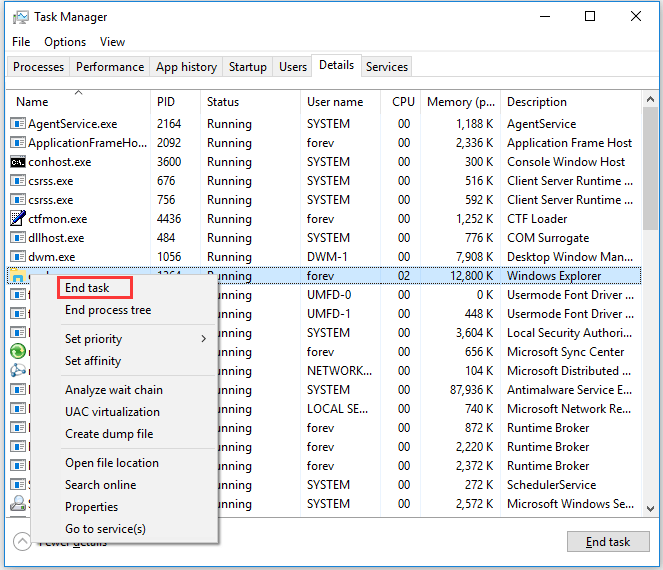
8. Then the Windows Explorer.exe has been ended and it is normal to see a black screen now.
9. Then in the Task Manager, press ALT key to select File from the menu.
10. Press Down Arrow key to select Run new task and hit Enter to continue.
11. In the Run dialog, type exe and press Tab key until it reaches OK. Then hit Enter to continue.
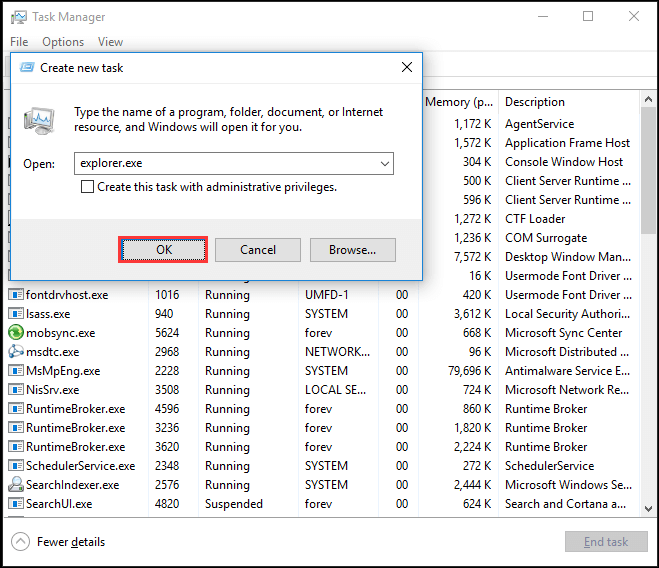
After all steps are finished, try clicking your mouse and check whether the error that can’t click anything Windows 10 is fixed.
Way 2. Check Your Mouse
If you can’t click on desktop, you can check whether your mouse is okay. If not, try to replace a good one and check whether you can click on desktop.
Related article: What Can You Do to Fix Wireless Mouse Not Working? Look Here
Way 3. Check Your Keyboard
Check your keyboard to see whether there is any broken or long hold key that you are not aware of. If any key especially the Spacebar, Shift, Alt or Ctrl key is pressed and held without you knowing, it will make mouse-clicking unresponsive, thus giving rise to that you can’t click on desktop icons Windows 10.
In this situation, you can try unplugging your keyboard from your computer and restart your computer to check whether you can click on desktop. If you can click well, it proves that this issue is caused by the keyboard. Thus, you can try to replace a new keyboard to fix this issue.
Way 4. Check Software
If there is a piece of software that has the privilege to stop or restrict you from clicking anything on desktop, you won’t be able to click anything Windows 10 unless the software is closed or removed.
In this situation, you need to check whether you have recently installed software. If yes, remove or disable the software. Then check whether the issue that can’t click anything Windows 10 is fixed.
To sum up, to fix the issue that can’t click anything Windows 10, this post has shown 4 solutions. If you can’t click on desktop icons Windows 10, try these solutions. If you have any better ideas to fix this error, share them in the comment zone.