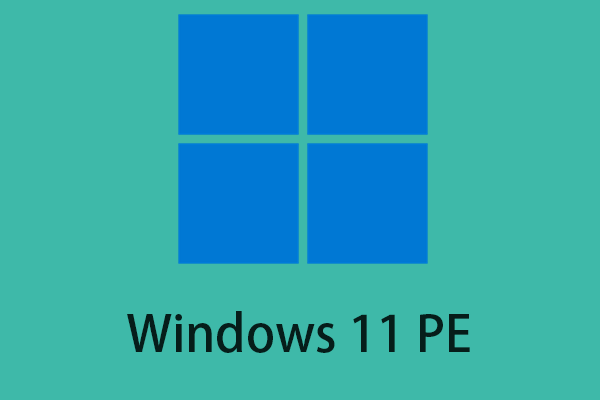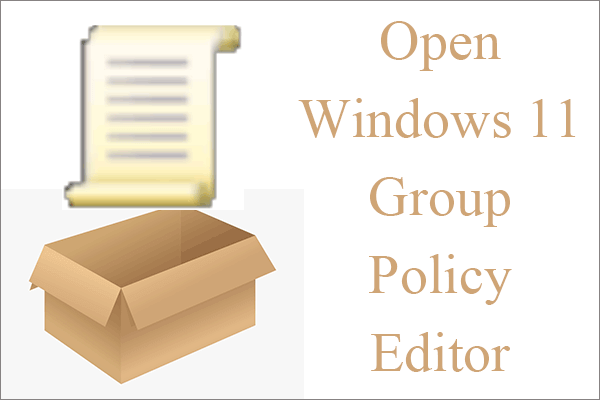Some Windows users report that they encounter the “can’t turn off Focus Assist in Windows 11/10” issue when they try to turn off Focus Assist. Now, this post from MiniTool introduces how to fix the issue on Windows 11/10.
Focus Assist is a window feature that automatically suppresses notifications to help users focus when playing games or using apps on full screen. However, some users report that they are unable to turn off Focus Assist in Windows 11/10.
Method 1: Via Disable Automatic Rules Settings
Even if you disable Focus Assist, a set of automatic rules are still enabled when certain conditions are met. So to completely disable Focus Assist, you had better turn off or at least configure automatic rules. Here is how to do that:
Step 1: Press the Windows + I keys at the same time to open the Settings application.
Step 2: Click System in the left sidebar and click Focus Assist.
Step 3: From there scroll down and disable or configure all automatic rules so they don’t turn Focus Assist on again.
Step 4: Then, check if the “can’t disable Focus Assist in Windows 11” issue has been fixed. If not, try the next solution.
Method 2: Via Adjust the Time and Date Manually
Then, you can try to adjust the time and data manually to get rid of the “can’t turn off Focus Assist in Windows 11/10” issue. Follow the guide below:
Step 1: Press the Windows + I keys at the same time to open the Settings application.
Step 2: Click Time and Language in the left sidebar and click Date & Time.
Step 3: Then, turn on the Set time automatically option and the Set time zone automatically option.
Step 4: Then, restart your computer to check if the “can’t turn off Focus Assist in Windows 11/10” issue has gone. If not, try the last method.
Method 3: Via Registry Editor
If the above methods are not working, you can try to change the Registry Editor item to get rid of the “unable to turn off Focus Assist in Windows 11” issue. Here are the detailed steps:
Step 1: Type local group policy in the Search box to open Local Group Policy Editor.
Step 2: Go to the following path:
User configuration > Administrative Templates > Start Menu and Taskbar > Notifications
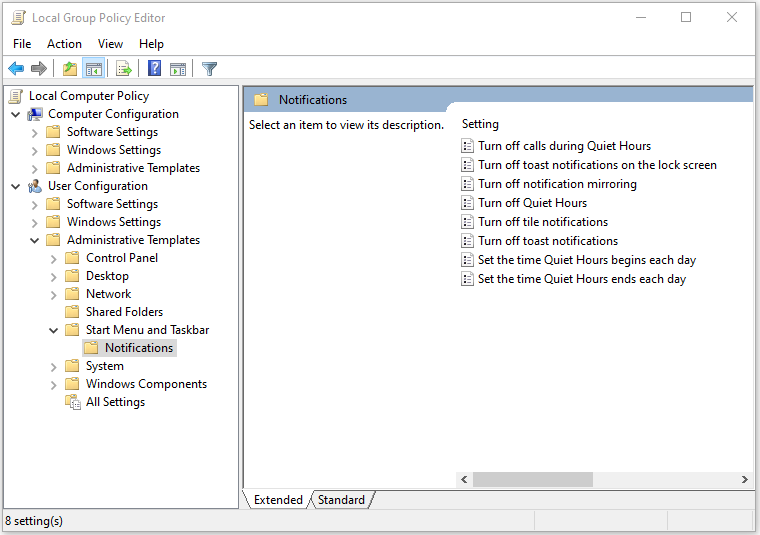
Step 3: Locate the Turn off Quiet Hours policy and double click to open it. Choose to disable it to turn off Focus Assist.
Final Words
These are common fixes for can’t turn off Focus Assist in Windows 11. If you are running into this issue, you can easily resolve it after trying these methods. If you have any other ideas, leave a comment below.