When you perform some tasks on your computer, you don't need to choose what app to finish them since there are already default apps set in advance. If you have set any default programs before, you’ll be asked to choose a program to perform your action. Therefore, I’d like to talk about the default app settings in Windows 10 devices.
When trying to view a picture by double clicking on it in Windows 10, some people will be asked to choose a program to open it while others can view it directly. Why is this happening? In fact, it’s all because of default app settings.
- If you have already set a default app for photos/pictures, you can open a picture directly.
- If there is no app set as default, you’ll see the prompt window asking you to choose a program.
MiniTool software can help you recover lost pictures or backup photos.
Set Default Programs Windows 10
Before telling you how to change default apps in Windows 10, I think it’s essential to introduce default app/program. What is a default app? Generally, a default app in Windows 10 refers to an application that has been installed in the system already and set as the primary program to use when performing a specific action. For instance, Photos is the default app for viewing pictures/photos/images; Microsoft Edge is the default app for web browsing. There can be a lot of default programs Windows 10.
Hmm, We Can’t Reach This Page – A Microsoft Edge Error!
Well, how to set default programs Windows 10? The following content tells all.
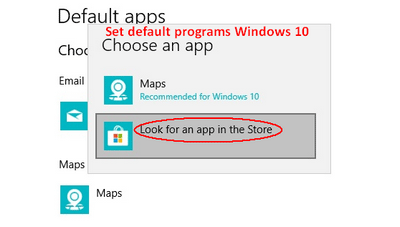
Where Is the Default Apps Settings Page
The first question is how to access the settings page of Windows 10 default apps.
Step 1: open Settings. Here are 4 commonly used ways.
- Press Windows + I on the keyboard.
- Click on the Windows logo (Start/Windows) button in the lower left corner -> click on the Settings icon (looks like a gear) from the left sidebar.
- Right click on the Windows logo button or press Windows + X to open WinX menu -> choose Settings from the list.
- Click on the search box in taskbar or press Windows + S to open Windows Search -> type settings into the textbox -> press Enter or choose Settings from the result.
Windows 10 Taskbar Not Working – How To Fix? (Ultimate Solution)!
Step 2: look for the Apps (Uninstall, defaults, optional features) section in Windows Settings and click it.
Step 3: shift to the Default apps option in the left sidebar you see.
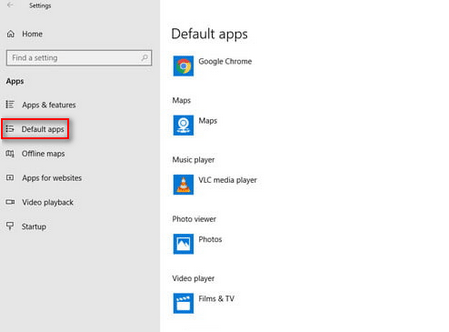
Here, you can see a lot of Windows 10 default programs.
How to Change Default Program Windows 10
- Open Settings.
- Choose Apps.
- Select Default apps in the left pane.
- Look for the option that you want to change the default app.
- Click on the previously set default app displayed under the option.
- Select another application from the pop-up list. For instance, you may choose Windows Media Player (shown in the following picture) as the default app for Movies & TV.
- You can also click on the Look for an app in the Store option (it called Look for an app in the Microsoft Store in some versions of Windows 10) to see more options and then choose a proper program.
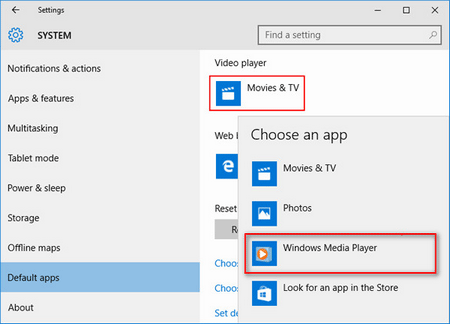
If you scroll down in the right pane, you’ll see a Reset button which is used to reset to the Microsoft recommended defaults. Besides, there are three more links below the button.
How To Factory Reset Windows 10: Full Guide!
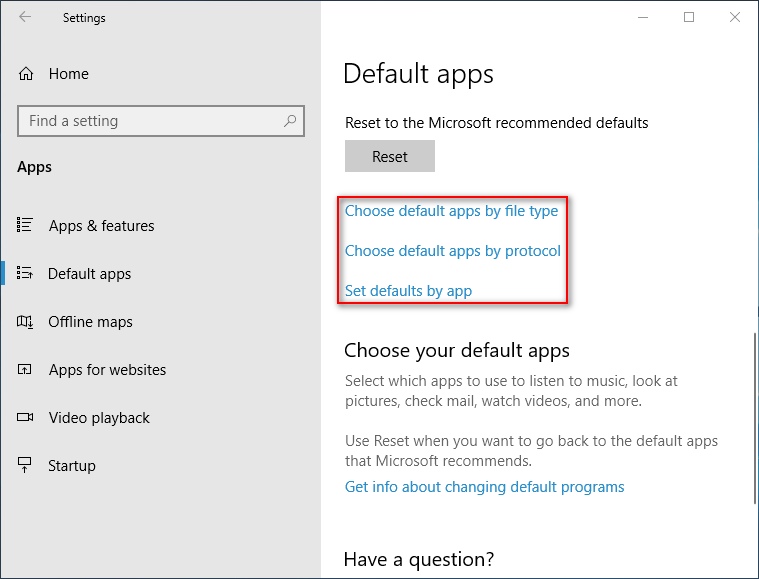
Link 1: Choose default apps by file type.
This defines what app should be used to open a particular file type, such as MP3 and Word document. There are two columns in this window to help users associate certain file types with specific apps.
- The first column is called Name: you should scroll down to look for the file type you need (all file types are shown as extensions).
- The second column is called Default app: you should click on the previous default app & choose a new one to replace it or click on the Choose a default option to add a default app to certain files.
Link 2: Choose default apps by protocol.
This helps you to select what app should be used when you click on the URLs containing certain protocols, such as LDAP Protocol and Publisher Protocol. You should also click on the previous default app displayed in the Default app column and choose another app to replace it.
Link 3: Set defaults by app.
This allows you to set your default programs in three steps: click on a specific app -> click on the Manage button -> define the file types it can open.
Please follow these steps carefully to set default programs Windows 10 yourself.
![[Solved] Windows Photo Viewer Can't Open This Picture Error](https://mt-test.minitool.com/images/uploads/2020/05/windows-photo-viewer-cant-open-this-picture-thumbnail.png)