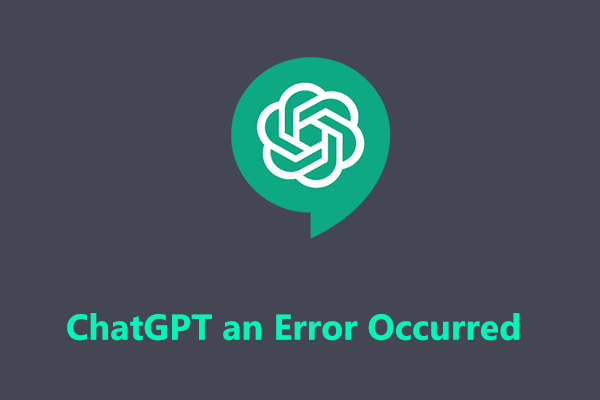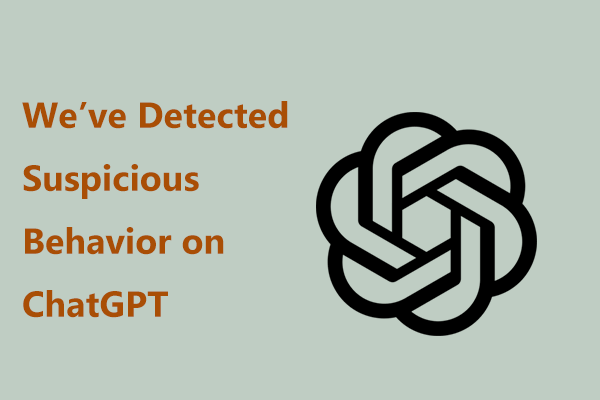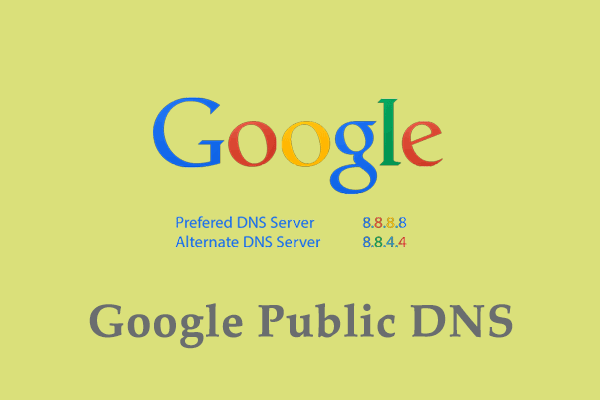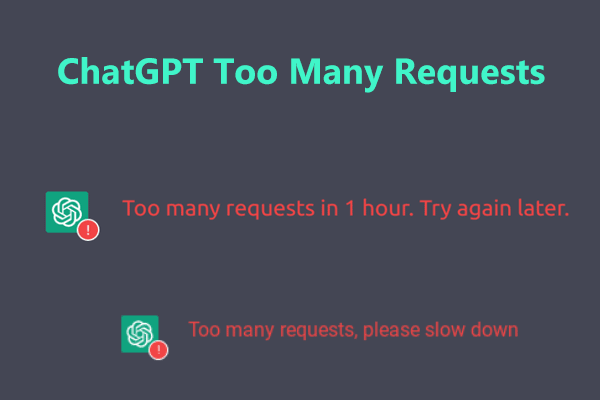ChatGPT error code 1020 access denied is a common issue when using this chatbot. What if you are plagued by this annoying issue? Take it easy and you can find multiple useful methods from this post written by MiniTool to easily address it.
ChatGPT Error 1020
ChatGPT is welcome in the world due to its fun and broad usage. But like other tools, ChatGPT doesn’t always work well. According to some reports, some issues and errors can happen. In our previous post, we have shown you network error, ChatGPT is at capacity right now, etc.
Today, we will show you another issue – ChatGPT error code 1020 access denied. See some cases:
When trying to log in to access ChatGPT, you may see the message
“Access denied Error code 1020
You do not have access to chat.openai.com.
The site owner may have set restrictions that prevent you from accessing the site”
Sometimes when attempting to access certain data or perform certain actions, you get “Error 1020 Access denied”.
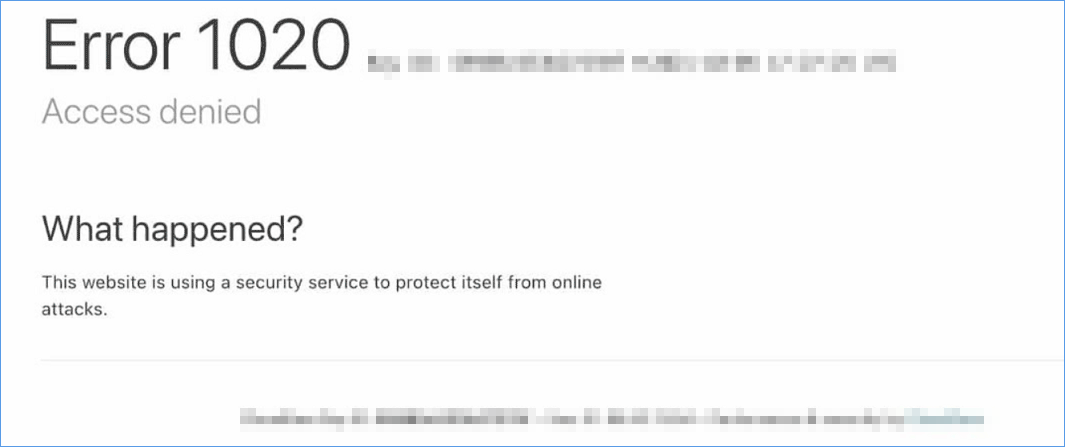
ChatGPT error code 1020 is quite common and it may appear due to various reasons, for example, you don’t have correct permissions, you enter the incorrect username or password, there is an issue with VPN and browser, etc.
But don’t worry and you can find what you need in the following part to fix this annoying issue.
Fixes for ChatGPT Error Code 1020
Check Permissions
Incorrect or insufficient permissions could lead to the error 1020 access denied on ChatGPT. Based on the granted permissions, the certain activities you can do are different. You can go to check your current permissions with your administrator or request additional permissions from the admin.
Disable/Enable VPN and Refresh the Page
You need to refresh your ChatGPT page if the error code 1020 appears on the screen.
Step 1: Log in to the ChatGPT page as usual.
Step 2: Use your account to log in. When you see the page saying access denied, you can disable VPN if you have connected to a VPN and refresh the page. If you don’t use a VPN, enable one to reconnect.
During the login, make sure you input the correct username and password.
Clear ChatGPT Data
Clearing the browsing data of ChatGPT is helpful to fix errors you’ve previously experienced on the website. So, you can also try when meeting ChatGPT error code 1020. See how to clear ChatGPT data on your browser like Google Chrome:
Step 1: Open Chrome and go to click three dots and choose Settings.
Step 2: Tap on Privacy and security > Cookies and other site data > See all site data and permissions.
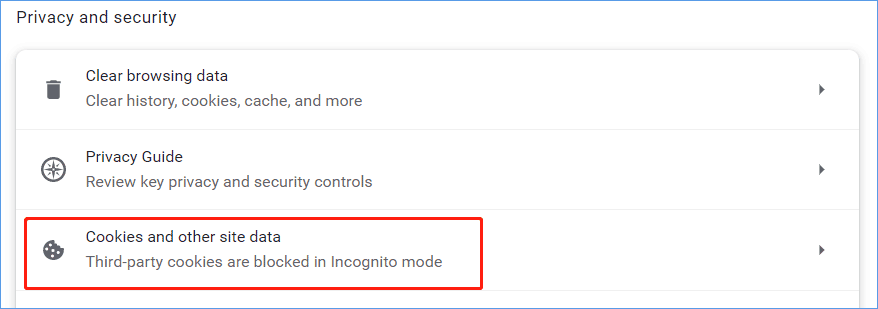
Step 3: Type OpenAI into the Search field to find all the cookies regarding ChatGPT.
Step 4: Click on the trash icon next to each displayed item and click the Clear button.
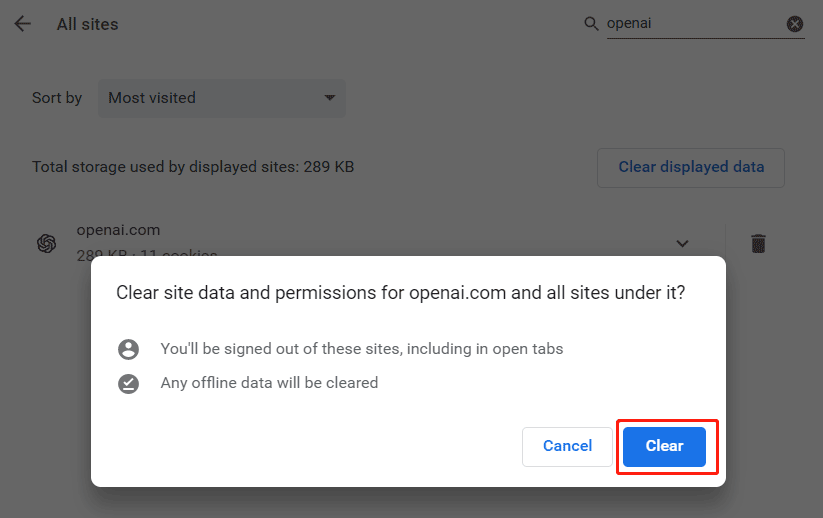
Disable Chrome Extensions
Sometimes Chrome extensions can block ChatGPT from running well, as a result, ChatGPT error 1020 access denied happens. To fix your issue, you can disable these extensions. Just go to click three dots, choose More tools > Extensions, and disable them.
In addition to these common fixes, you can try some other troubleshooting tips:
1. Switch to another browser to see if ChatGPT error code 1020 is fixed.
2. Check the internet connection and make sure it is stable.
3. Reset IP Address using the commands – ipconfig /flushdns, netsh winsock reset, and netsh int ip reset. Then, change your DNS server to 8.8.8 & 8.8.4.4.
4. Contact OpenAI Support Team
Do you have a plan to back up your Windows computer? MiniTool ShadowMaker, free backup program, is an option and it can back up your important data and create a system image for the system within a few clicks.
MiniTool ShadowMaker TrialClick to Download100%Clean & Safe
Final Words
How to fix ChatGPT access denied error code 1020? After reading this guide, you can find effective methods and just have a shot. If you have other solutions to fix ChatGPT error code 1020, welcome to tell us. Thanks.