Microsoft has announced its new operating system – Windows 11 on June 24, 2021. For Windows 10 users, it comes as a free upgrade. That is, if you are running Windows 10 and you can free upgrade to Windows 11.
This new OS brings large changes and improvements including new UI, Start Menu, Taskbar, the ability to run Android apps, and more. To know much, go to this post – Windows 11 Leak Information: Release Date, New UI, Start Menu.
Each new version of Windows brings some pressing questions: is my PC compatible with Windows 11? Can my PC run Windows 11? How can I tell if my computer will run Windows 11? Proceed to the next part and you can find some details.
How to Check if Your PC Can Run Windows 11
Minimum System Requirements
On the official website of Microsoft, this giant gives the minimum system requirements of Windows 11. If you want to install Windows 11 on your machine, the PC must meet these requirements firstly.
Let’s see Windows 11 compatibility list:
- Processor: 1 gigahertz (GHz) or faster with 2 or more cores on a compatible 64-bit processor or System on a Chip (SoC)
- Memory: 4 GB RAM
- Storage: 64 GB or larger storage device
- System firmware: UEFI, Secure Boot capable
- TPM: Trusted Platform Module (TPM) version 2.0
- Graphics card: DirectX 12 compatible graphics / WDDM 2.x
- Display: greater than 9″ with HD Resolution (720p)
- Internet connection: Microsoft account and internet connectivity required for setup for Windows 11 Home
If you don’t know if your PC meets these minimum requirements, contact your PC Original Equipment Manufacturer (OEM). Or, you can use a Windows 11 compatibility checker.
Microsoft PC Health Check
Microsoft has a Windows 11 compatibility check tool to help you check if your PC can run Windows 11 and it is PC Health Check.
If you have got this tool, how to use it to check if your PC can run Windows 11? Follow the steps below.
- Double-click the setup file and install PC Health Check on your Windows 10 device. Then, launch it.
- In the main interface, click the Check now button to do the Windows 11 compatibility test.
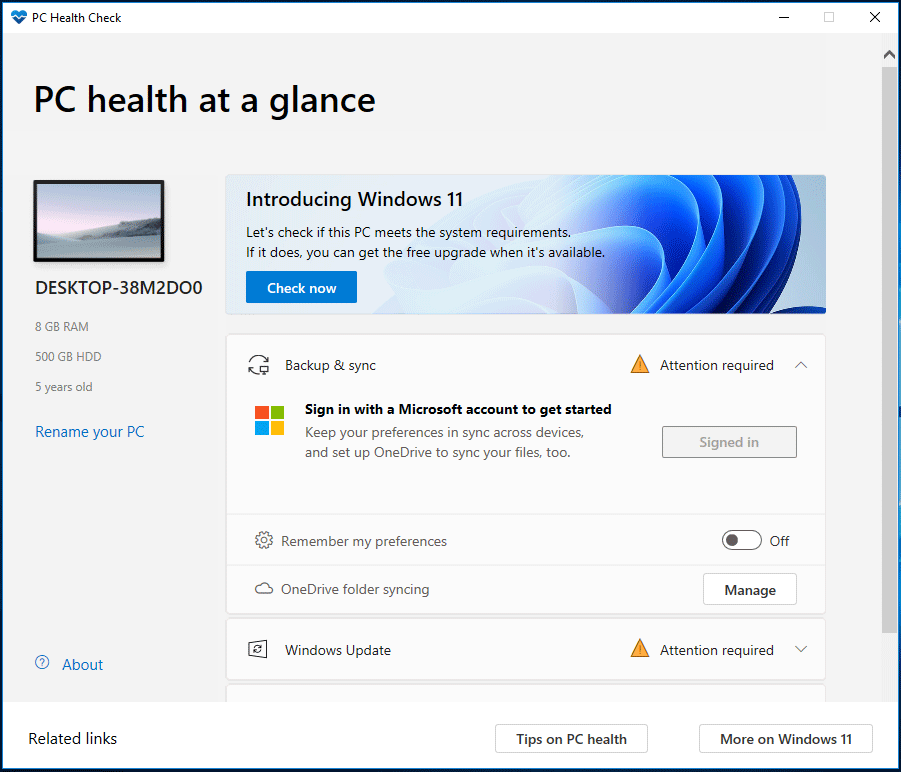
If your device passes the compatibility test, you can see a message to tell you that this PC can run Windows 11. If not, the machine may not be able to meet all the system requirements. On the computer screen, you see “This PC can’t run Windows 11” along with an error.
How to Fix if PC Isn’t Compatible with Windows 11
Sometimes, although your device supports the minimum system requirements, you still can’t run this new operating system. Usually, the possible reasons for this include TPM and Secure Boot. To get rid of this situation, make sure you enable TPM and Secure Boot in BIOS.
- Restart your computer and enter the BIOS menu.
- Under the Security interface, look for TPM and check if it’s enabled. If it is not, enable it.
- Go to Boot > Advanced Mode > Secure Boot and enable this option.
Related article: What Is Secure Boot? How to Enable and Disable It in Windows?
Final Words
This is all about how to check if your PC can run Windows 11. If your PC is ready, you can install Windows 11. And the detailed steps can be found in this post – [Graphic Guide]: What’s Windows 11 & How to Install Windows 11.