Have you ever encountered the error Chrome not loading pages? How to fix the error of Google Chrome not loading pages? This post from MiniTool will show you the solutions. Besides, you can visit MiniTool to find more Windows tips and solutions.
Google Chrome is one of the most popular browsers in the market. However, when using it, it is common for you to come across some errors, such as Google Chrome crashing, Chrome not loading pages, Chrome crashing when printing, etc.
Today, we will focus on the issue of Chrome not loading pages and we will show the solutions to the issue that Chrome won’t load pages.
Top 7 Solutions to Chrome Not Loading Pages
- Try a Different Browser
- Restart Chrome and Computer
- Clear Chrome Cache
- Update Google Chrome
- Disable Unwanted Extensions
- Disable Hardware Acceleration
- Reinstall Google Chrome
How to Fix Chrome Not Loading Pages?
In this section, we will show you how to fix the issue of Chrome not loading pages.
Way 1. Try a Different Browser
If you cannot load a page in Chrome, you can choose to open the page in a different browser. Then check whether it can be open successfully.
Way 2. Restart Chrome and Computer
In order to fix the issue of Chrome not loading pages, you can choose to restart your Chrome and computer. After that, check whether the issue of Chrome not loading pages is fixed.
Way 3. Clear Chrome Cache
In order to fix the issue of Chrome not loading pages, you can also choose to clear Chrome cache.
Now, here is the tutorial.
- Launch Google Chrome.
- Click the three-dot button and click Settings.
- Scroll down to find Clear browsing data under Privacy and security section.
- Then click Clear data to continue.
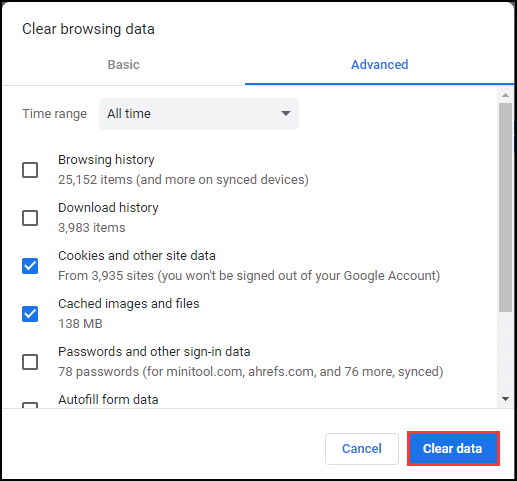
Once all steps are finished, restart Chrome and check whether the issue of Chrome not loading pages is fixed.
Way 4. Update Google Chrome
In order to fix the issue of Google Chrome not loading pages properly, you can choose to update Google Chrome.
Now, here is the tutorial.
- Launch Google Chrome.
- Then click Help > About Google Chrome to continue.
- Select Update Google Chrome.
- Then wait for the update to be completed.
Once all steps are finished, reboot your Google Chrome and check whether the issue of Google Chrome not loading pages is fixed.
Way 5. Disable Unwanted Extensions
To fix the issue of Chrome not loading pages, you can also choose to disable unwanted extensions since it may be one of the reasons.
Now, here is the tutorial.
- Launch Google Chrome.
- Click the three-dot button and choose More tools.
- Then click Task Manager.
- Select the unnecessary extension and choose End process.
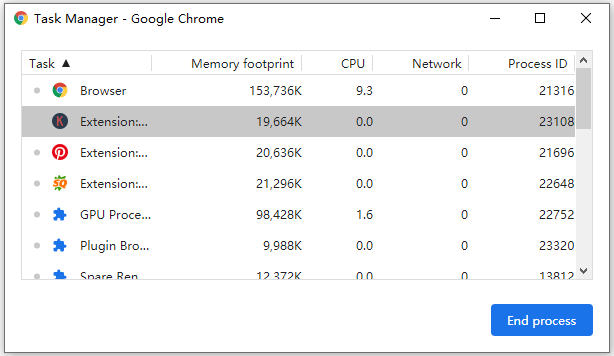
After that, reload the page and check whether the error of Google Chrome not loading pages is fixed.
Way 6. Disable Hardware Acceleration
You can also try disabling hardware acceleration to fix the issue of Chrome not loading pages.
Now, here is the tutorial.
- Launch Google Chrome.
- Click the three-dot button and choose Settings.
- Scroll down to click Advanced.
- In the System section, disable the option Use hardware acceleration when available.
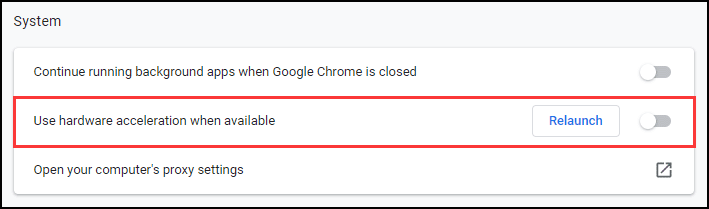
After that, restart Google Chrome and check whether the issue of Chrome not loading pages is fixed.
Related article: How to Enable Google Chrome Hardware Acceleration
Way 7. Reinstall Google Chrome
If the above solutions cannot fix the issue of Chrome not loading pages, you can choose to try reinstalling Google Chrome. After that, check whether the issue of Chrome not loading pages is fixed.
To sum up, this post has shown 7 solutions to fix the issue of Chrome not loading pages. If you come across the same error, try these solutions. If you have any better solutions to fix the issue of Chrome not loading pages, you can share them in the comment zone.