What is Chromium browser? How to download Chromium for Windows 10/8/7 PC, Mac, Linux, and Android, as well as how to install Chromium on your machine? In this post, MiniTool gives you much information, and let’s go on reading.
Chromium Browser
Chromium is an open-source and free web browser and Google is primarily responsible for developing and maintaining it. Perhaps you haven’t realized that Chromium is the basis for most popular browsers today. To be specific, the Chromium codebase is widely used by Google Chrome, Opera, Microsoft Edge, etc.
Since Chromium is open-source, thus, developers who want to make their own browsers on top of it can freely use it. Besides, you can also use the basic version of Chromium. Chromium can be used on Windows 10/8/7, Mac, Linux, and Android. If you want to install it on your device, go to download it first.
Related post: Is Chromium Browser a Virus? How to Remove Chromium Virus?
Chromium Download for Windows 7/8/10/Mac/Linux/Android
There are many web pages to offer download links for Chromium and you can get this browser via one. Here, we show you a simple way for Chromium browser download.
Step 1: Visit the Download latest Chromium release (64-bit and 32-bit) page.
Step 2: On this website, you can find different versions of Chromium for multiple platforms including Windows 10/8/7, Mac, Linux, and Android. Click the following links to get the one you want.
Chromium Download for Windows 10/8/7 64-Bit (.zip)
Chromium Download for Windows 10/8/7 32-Bit (.zip)
Chromium Download Android (.zip)
In terms of Chromium for Linux and Mac ARM, go to the corresponding part to get one based on your needs. In terms of Chromium for Windows, you can find the .exe file for downloading from the website and here we directly give the .zip file to you. In the following part, we will show you how to install Chromium on Windows with the .zip file.
How to Install Chromium on Windows 10/8/7?
Follow the steps below:
Step 1: Unzip the .zip file with WinRAR, WinZip, 7-ZIP, or any other file archiver to your PC.
If you don’t install a file archiver, get one like 7-ZIP, and here is a related post for you - 7-Zip Download for Windows 10/11/Mac to Zip/Unzip Files.
Step 2: Open the chrome-win folder, double-click on the chrome.exe file and this web browser opens. Then, you can search for something in Chromium.
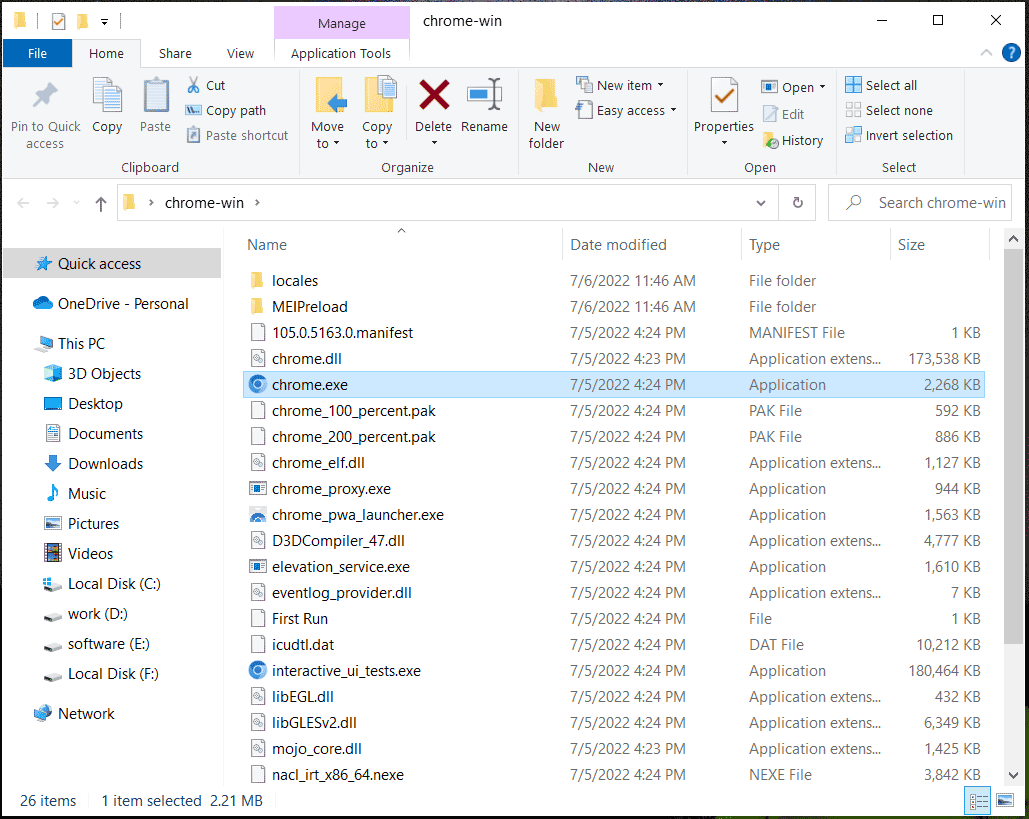
See Some Tips:
If you want to access this browser from Taskbar, you can right-click on the chrome.exe file and choose Pin to taskbar.
If you download Chromium and get the .exe file without the .zip file from the website, double-click on the mini_installer.exe file and Chromium will be installed on your PC. If sometimes you need to uninstall Chromium, go to Control Panel and click Uninstall a program from the Programs section. Next, right-click on Chromium and choose Uninstall.
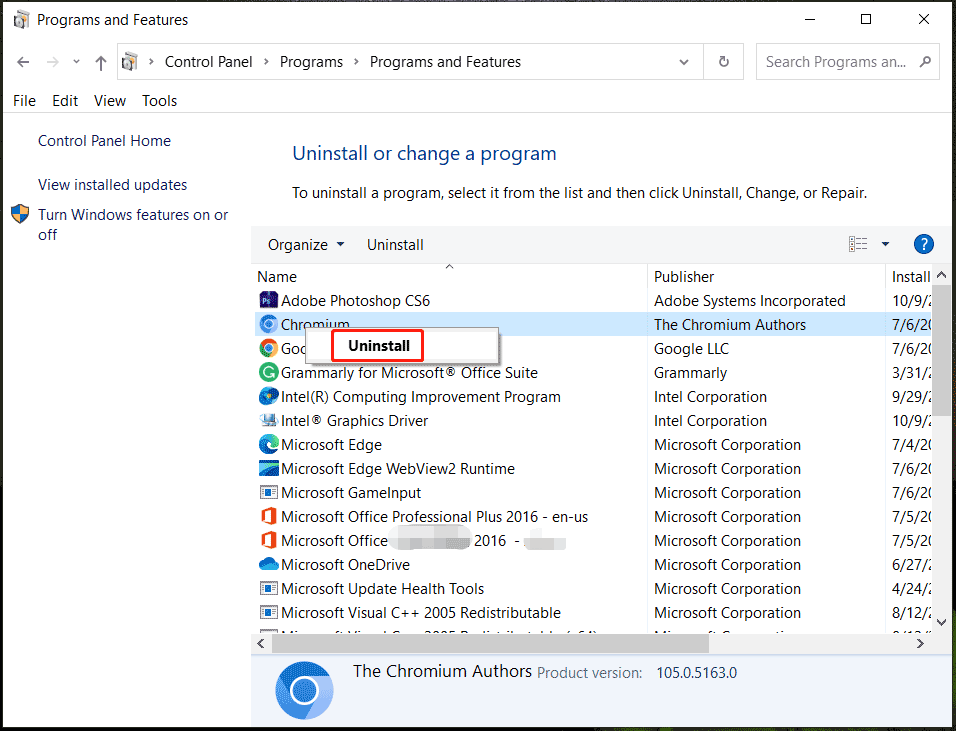
If you want to use Chromium on your Mac, unzip the .zip file on macOS, and double-click on the icon of Chromium to open this browser.
Some of you ask what the difference between Chromium and Chrome is. To find some details, refer to our previous post - Chromium VS Chrome: What’s Difference? Which Is Better.
Final Words
That’s almost the information about Chromium download for Windows 10/8/7, Mac, Android, and Linux, as well as how to install this web browser on your PC or Mac. If you have any other ideas about this browser, welcome to tell us. Thanks much.