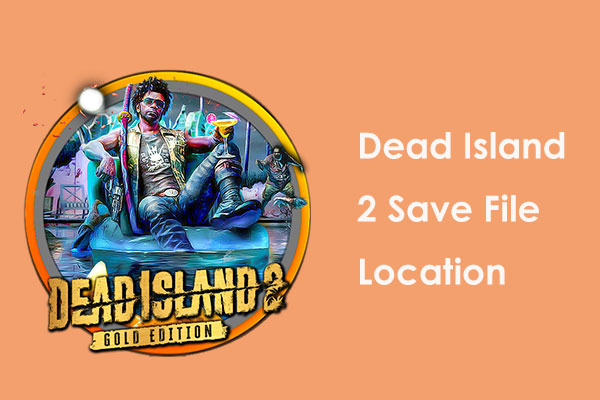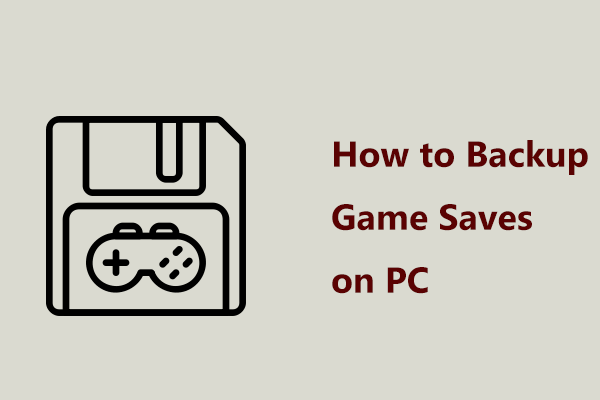Cities Skylines 2 can run on Windows now. You may want to access its saved game on a PC to back up and share your progress but don’t know where its saves are. MiniTool offers a full guide on how to find Cities Skylines 2 save file location & how to backup.
Necessary to Find Cities Skylines 2 Save File Location
Cities: Skylines II, a city-building game, was released for Windows on October 24, 2023. Since its release, many players have focused on its gameplay and downloaded & installed it on a PC for playing. You may also get it to have an experience. Whereafter, you may wonder about Cities: Skylines II save file location in some cases.
According to some forums, the issue of Cities Skylines 2 save gone is common, meaning your game progress is lost. This seems to be a nightmare, especially when you have played this game for several hours. To avoid losing progress, you choose to back up Cities Skylines 2 game saves. For this, it is vital to find Cities Skylines 2 save file location.
Besides, you may get a new computer and want to transfer game save files to it to continue playing Cities Skylines 2 you have already started. You have access to the old hard drive on the new PC. In this case, you also need to find Cities: Skylines II save file location first.
Also read: 3 Methods to Help You Move Steam Games to Another Drive
Then, how to find local save files in Cities Skylines 2? Let’s go about doing this by seeing the full guide.
Cities Skylines 2 Save Game Location Windows 10/11
On Windows, the AppData folder stores most game saves and Cities: Skylines II is no exception. Use these steps to locate its saves:
Step 1: Navigate to C drive, click Users > the folder named after your user name, and tap on AppData.
Step 2: Click LocalLow > Colossal Order > Cities Skylines II and you will see the folder called Saves.
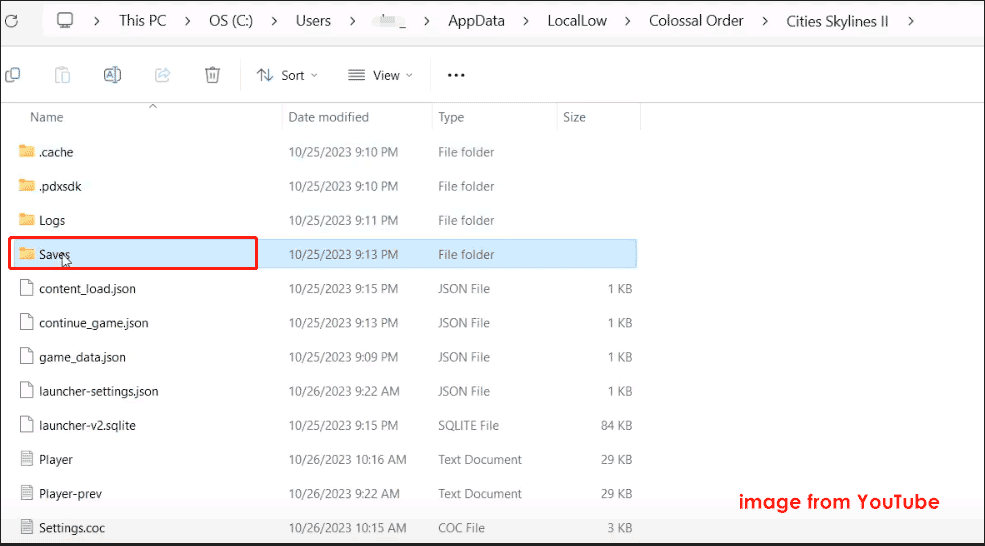
Step 3: After opening Saves, open the folder that shows some numbers (Steam ID) and you can find all the game save files.
Back up Cities Skylines 2 Game Saves
After knowing where Cities Skylines 2 saves are, you can go to back up the save files to avoid losing progress. So, how to do this thing? MiniTool ShadowMaker, a PC backup software, can easily help you back up files & folders including game saves. It also enables you to automatically back up save files and make differential or incremental backups. Get it to have a try.
MiniTool ShadowMaker TrialClick to Download100%Clean & Safe
Step 1: Run MiniTool ShadowMaker Trial Edition.
Step 2: Hit Backup > SOURCE > Folders and Files, locate Cities Skylines 2 save file location, and choose Saved to back up.
Step 3: Click DESTINATION to select a drive to save the backup image.
Step 4: Choose Options > Schedule Settings, enable it, and set a schedule plan. If you play Cities: Skylines II every day, configure a time point under Daily.
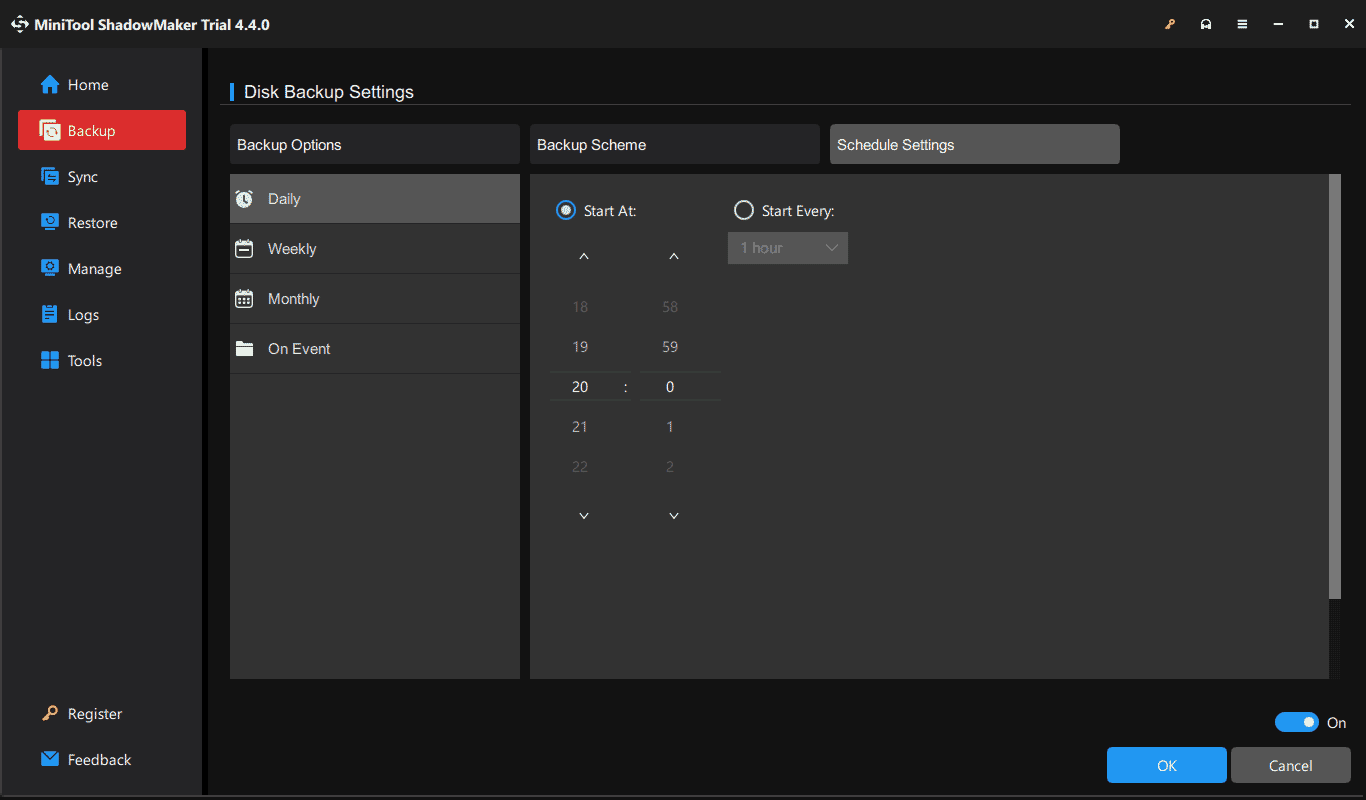
Step 5: Begin the backup by clicking Back Up Now.
Verdict
It is essential to find the Cities Skylines 2 save file location if you want to back up game saves or share the progress to another PC to continue playing. Follow the instructions above and then run MiniTool ShadowMaker for saved game backup, or copy & paste related folders from the old disk to a drive on another device.