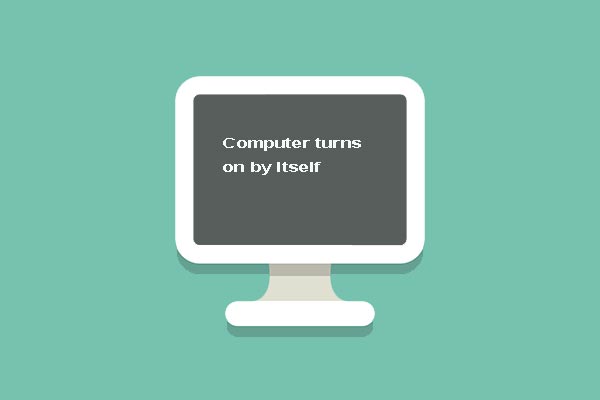It is very annoying that your computer randomly turns off Windows 10. So if you are looking for the method to solve the issue, then you should read this post. It gives you several workable solutions. Get these methods from the MiniTool website.
If your computer randomly turns off, then maybe there is something wrong with your hardware, battery, BIOS and so on. So how to solve the computer keeps turning off problem? Read this post carefully, the solutions are below.
Solution 1: Check CPU Temperature
If your computer’s CPU is overheating, then there will be many problems appearing and one of them is that your computer randomly turns off. The safe temperature of your CPU should be 45-50 degrees Celsius and the maximum temperature is 60 degrees Celsius.
Therefore, you can use third-party tools to check CPU temperature. And if the temperatures are very high, you can try the following methods:
- Make your computer away from hot places.
- Change the thermal paste.
- Use aa cooling pad if you use a laptop.
- Clean fan bay in laptops or CPU cooler on a desktop.
After the CPU temperature is not very high, check whether your computer randomly turns off.
Solution 2: Check Hardware Drivers
When your computer shuts down randomly Windows 10, the first thing you should do to solve the problem is to check hardware drivers. If there is something wrong with the hardware driver, then the problem that the computer keeps shutting down will appear.
Follow the instructions to check hardware drivers and then install the latest genuine drivers.
Step 1: Press the Win key and X key together to choose Device Manager.
Step 2: In the Device Manager window, find Display adapters and then expand it.
Step 3: Right-click the hardware drivers and then choose Update driver.
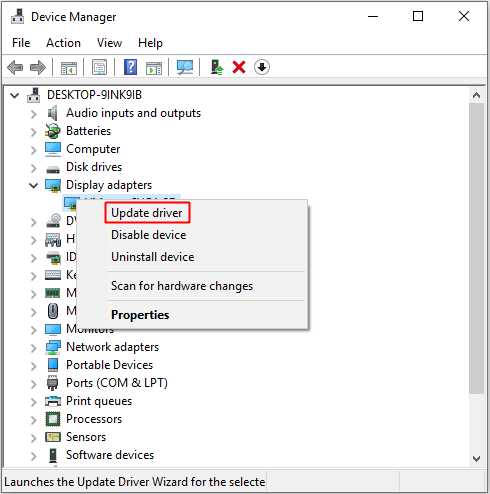
Step 4: Click Search automatically for updated driver software, and then follow the prompts showing on the screen to finish updating the hardware driver.
Step 5: After completing these steps, check if your computer randomly turns off.
Solution 3: Turn Off the Sleep Mode
If you turn on the sleep mode, then it’s normal that your computer randomly turns off. But sometimes it will make your computer shut down completely while not standard sleep. Therefore, you can follow the steps to turn off the sleep mode:
Step 1: Press the Win key and I key together to open Settings.
Step 2: Click System and then go to the Power & sleep section.
Step 3: Set both Screen and Sleep to Never in the right panel.
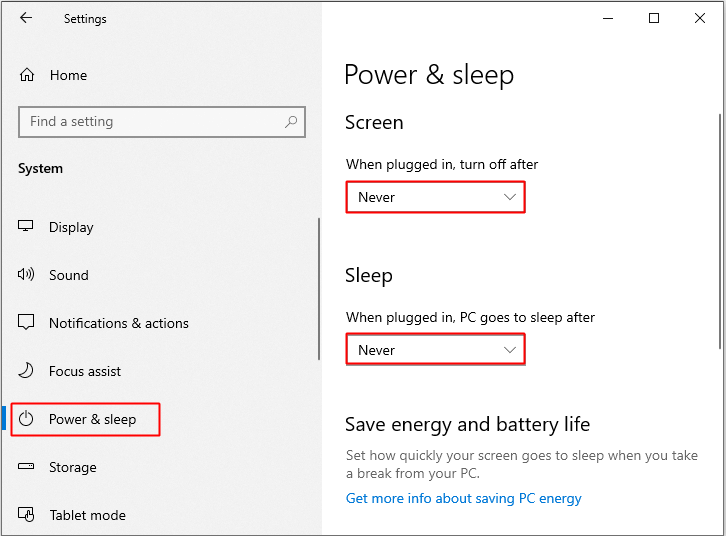
Step 4: Check whether your computer keeps turning off, if it does, you need to turn off the fast startup, too.
Solution 4: Update BIOS
It is not advisable to update BIOS because if you don’t update BIOS correctly, then there are many other serious problems that will happen. But if your BIOS is out-of-date, then some problems will also appear such as your computer randomly shuts down Windows 10.
Therefore, you can ask your computer manufacturer how to update BIOS or take your computer to the repair store to update BIOS.
Bottom Line
From this post, you can find several efficient and useful solutions to solve the problem that your computer shuts down randomly Windows 10, so when you meet the problem, try the solutions mentioned above.