Computer Shuts Down When Watching Videos
Users are enjoying the moment when streaming videos on YouTube, but sometimes a sudden crash can interrupt the enjoyable leisure time. So, what should you do to cope with “computer shuts down when watching videos”?
If your computer shuts down when streaming videos, you can consider hardware issues or overheating. Video playing will consume much energy and long-time running will raise the temperature, especially when your vents on the computer have been blocked.
Hardware issues are another important factor that can make a PC shut down when streaming videos. Graphics card drivers are the determinant and you should make sure they are not faulty or outdated.
Additionally, some other factors can also affect the “computer shuts down when watching videos”. Please follow the next methods to fix it.
Fix: Computer Shuts Down When Watching Videos
Fix 1: Update Video Card Drivers
First of all, check if the graphics card drivers are the latest.
Step 1: Right-click on the Start icon and choose Device Manager.
Step 2: Expand Display adapters and right-click on the driver to choose Update driver.
Step 3: Select Search automatically for drivers and wait until the scanning finishes.
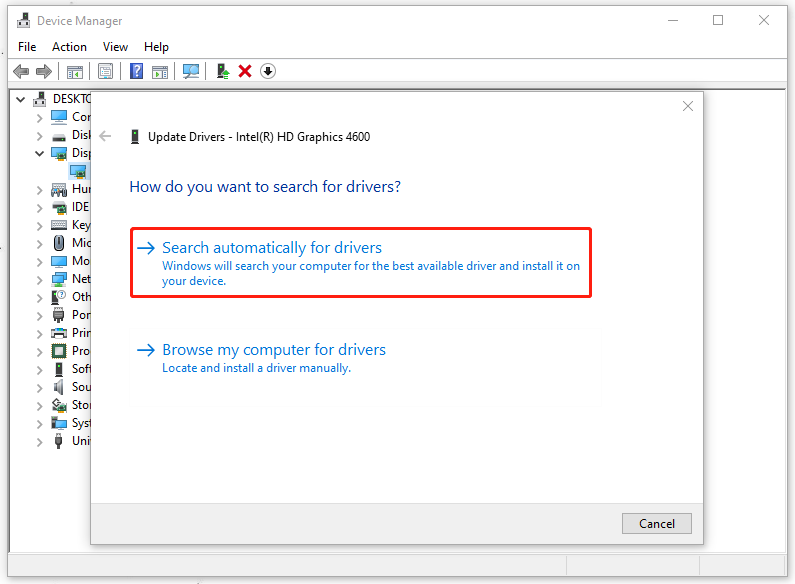
When you finish the update, check if the issue appears again.
Fix 2: Scan PC for Malware
Virus or malware infection can lead to a forced shutdown when watching videos. You can scan your PC for the potential dangers.
Step 1: Open Settings by pressing Win + I and choose Update & Security.
Step 2: In the Windows Security tab, click Virus & threat protection.
Step 3: When the new window pops up, choose Scan options > Microsoft Defender Offline scan > Scan now.
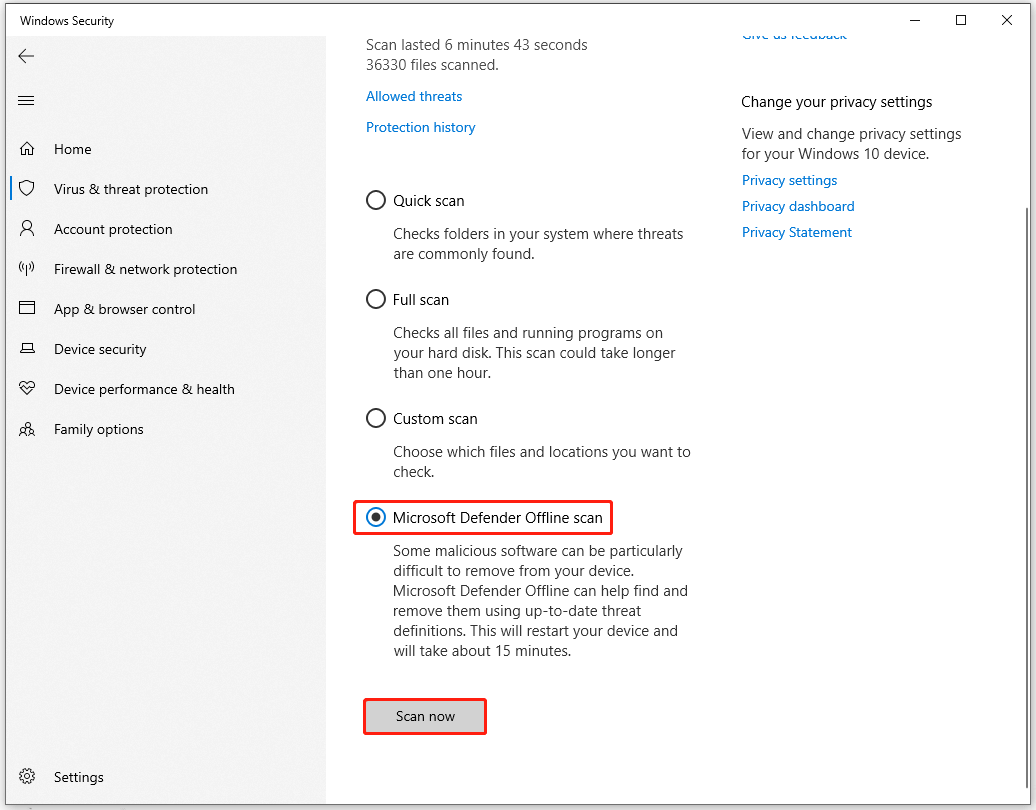
Fix 3: Replace Power Supply Unit (PSU)
Power Supply Unit (PSU) is a hardware device that is used to convert AC electricity into DC electricity and distribute it to the rest of the computer. If this component is damaged, your PC will run into random shutdown or bluescreen. You can test PSU by using a professional multimeter or a tester.
Alternatively, you can judge its status by the following signals.
- Is there any burning smell coming out of your computer;
- Random shutdowns and blue screen;
- Intermittent boot errors or crashes;
- Noise from the power supply unit (PSU).
If you have a long time ignoring the component, maybe it’s time to choose a new one for replacement.
More features allow you to improve the backup experience. Here, we prepared a 30-day free trial version for you.
MiniTool ShadowMaker TrialClick to Download100%Clean & Safe
Fix 4: Monitor the Temperature of the CPU/GPU
Usually, manufacturers will provide the optimum temperature range and you can check for that by visiting the official website of your computer manufacturer or CPU and GPU manufacturer. Then you can find a third-party software to check CPU temperature and GPU temperature.
Also, you can send your computer to a repair technician or service center to do a better check.
Here are some related posts that can help resolve the overheating:
- How To Lower The GPU Temperature In Windows 10
- Here Are CPU Temperature Monitor Windows 10 – Have a Try
- [Answered] How to Check CPU Temperature in Windows 11
Bottom Line:
Computer shuts down when watching videos? It is complained about by many users but now the methods are available for you for troubleshooting. Hope this article has resolved your problem.