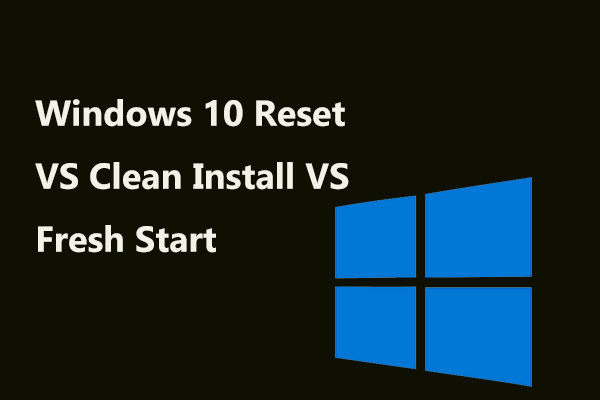This post ideated by MiniTool provides six methods to help you handle computer can’t open anything problem. They are general solutions applied for all brands of computers like HP, Dell, Lenovo, Asus, Acer, Microsoft Surface, Toshiba, Samsung, Sony, Intel, MSI, and so on.
If you are suffering from the computer will not open anything problem, you are lucky to find the following solutions that will fix the issue in just a few clicks!
#1 Restart Computer
No matter which kind of device you are using, desktop, laptop, notebook, netbook, or tablet, your can try to reboot the device to deal with the computer won’t open anything Windows 10/11 problem. Therefore, you can find online that many users say that the computer will randomly not open anything until restart.
#2 Change Another Mouse
If you boot into Windows but can’t move your mouse, or, if your cursor or mouse pointer can move but click with nothing change, just check your mouse connection. If it’s a wired mouse, you can unplug and re-plug it into the USB port or change another USB port for connecting. If it’s a wireless (Bluetooth) mouse, check whether you have switched on its power button or whether its battery is enough.
If the problem persists, try another mouse.
#3 Repair Computer with Command-Line
Commands can help you repair Windows built-in programs including Settings, Start Menu, Search, Task Manager, Control Panel, Microsoft Edge, Cortana, etc. Just Open CMD or PowerShell and type the below commands one by one and press Enter after each command.
dism /online /cleanup-image /restorehealth
powershell
Get-AppXPackage -AllUsers |Where-Object {$_.InstallLocation -like “SystemApps”} | Foreach {Add-AppxPackage -DisableDevelopmentMode -Register “$($_.InstallLocation)\AppXManifest.xml”}
#4 Restore PC in Safe Mode
Another way to handle the computer not opening anything issue is to restore its operating system (OS) to a previous state when the machine works fine. However, you’d better do this in Safe Mode which brinsg little damage to your device if you do something wrong. Also, you can troubleshoot your problem in Safe Mode.
#5 Reset Windows 11/10
Reset OS can also help you solve can’t open anything on Windows 10/11 problem by removing the applications, tools, services, and settings you add to your computer after you get your machine. This will probably get rid of the item that causes your machine won’t open anything. To achieve that, all you need to do is just follow this article to hard reset the system to factory settings.
#6 Reinstall OS
If none of the above methods works, you may consider reinstalling Windows 11/10, which will delete all personal files/programs/settings on your computer so as to remove possible viruses or malware. Yet, if there are crucial data that you need to keep, just make a backup of it using the profession backup software recommended at the end of this article.
However, the above solutions aren’t all the possible methods. There may be other fixes that don’t include here. If you have any other ways that may deal with the computer won’t open anything Windows 10/11 problem, you are welcome to write it down in the below comment zone. Thank you!
Windows 11 Assistant Software Recommended
The new and powerful Windows 11 will bring you many benefits. At the same time, it will also bring you some unexpected damages such as data loss. Thus, it is strongly recommended that you back up your crucial files before or after upgrading to Win11 with a robust and reliable program like MiniTool ShadowMaker, which will assist you to protect your increasing data automatically on schedules!
![[Easy Fixes] Mouse Not Working in Windows 11/10](https://mt-test.minitool.com/images/uploads/2021/08/mouse-not-working-in-windows-11-10-thumbnail.jpg)